11. Close/Reject options - add, remove and configure
The Reject button and the "X" options for the Cookie banner are optional and can be set or removed from there as explained below:
Reject button
To manage the showing of the 'Reject' button on the cookie banner, follow these steps:
- Go to the Cookie banner tab
- Open the Behavior section
- In the Cookie banner behavior you have several options for showing the Reject button in the cookie banner in combination with other buttons as well:
- Accept / Reject / Preferences - Recommended
- Accept / Reject
- Reject only
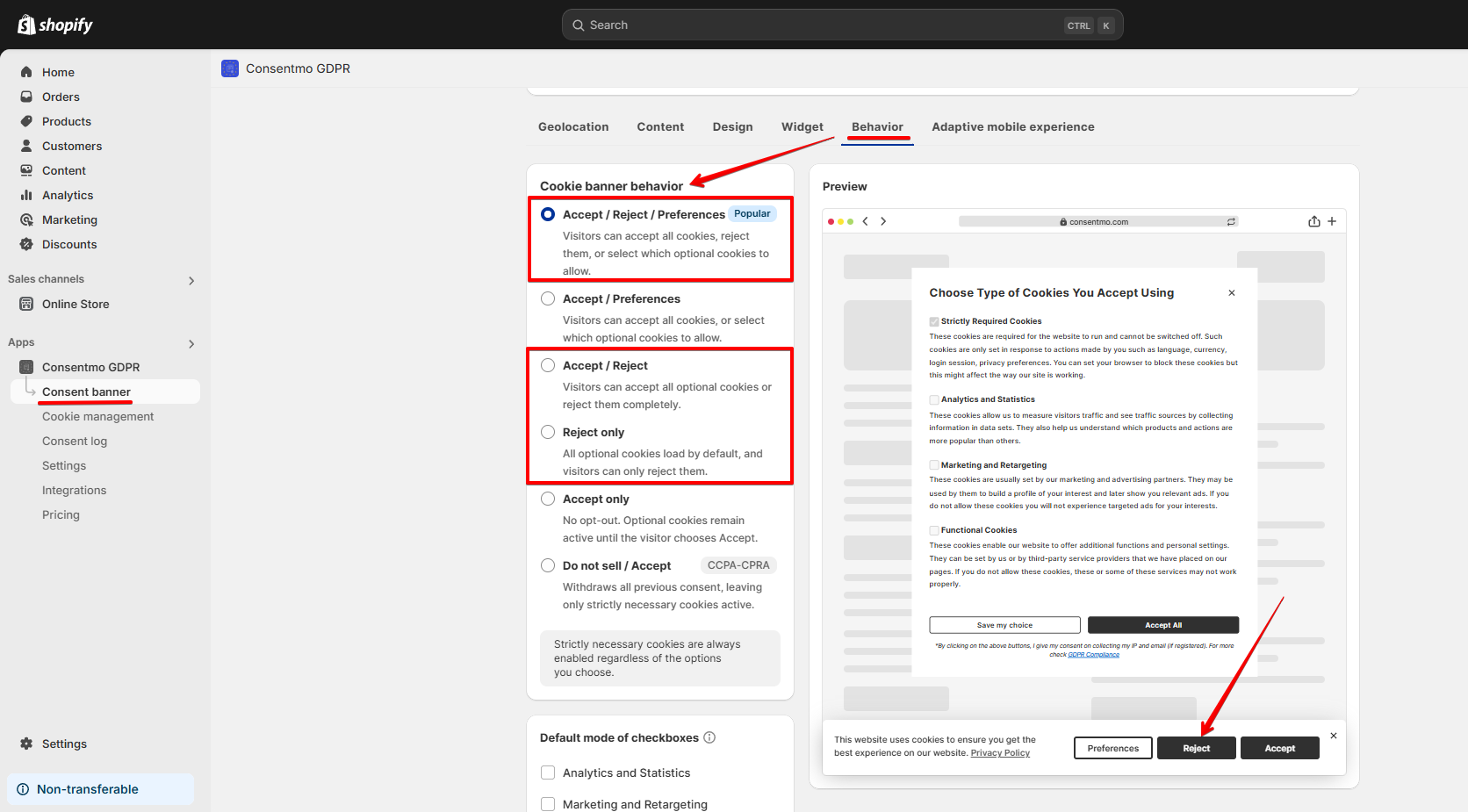
More on the configuration can also be checked below:
X (close) icon
There is also a customizable option from which the visitors of the store can interact (close) the cookie banner.
To manage the showing of the X (close) icon button on the cookie banner, follow these steps.
- Cookie banner tab
- Behavior section
- In the Interaction and display controls toggle On or Off the Show close icon option, depending on your preferences
More on the configuration can also be found in the FAQ:
Need help?
For direct support, you can reach out via the live chat or by sending an email to our support team at support@consentmo.com
Updated on: 30/06/2025
Thank you!
