Default Language of the Cookie Bar
When setting a language for the cookie bar, first and foremost, make sure that the Default store and Default cookie bar language are the same!
You can set the default cookie bar language by following these steps:
Go to Settings tab
Language section
In the Set Language For The Cookie Bar & Preferences popup section, select the default store language (as set in Shopify settings)
You have the option to change the language of the Cookie Bar and Preference popup to the original one for the store from a list of predefined languages, as shown in the image below:
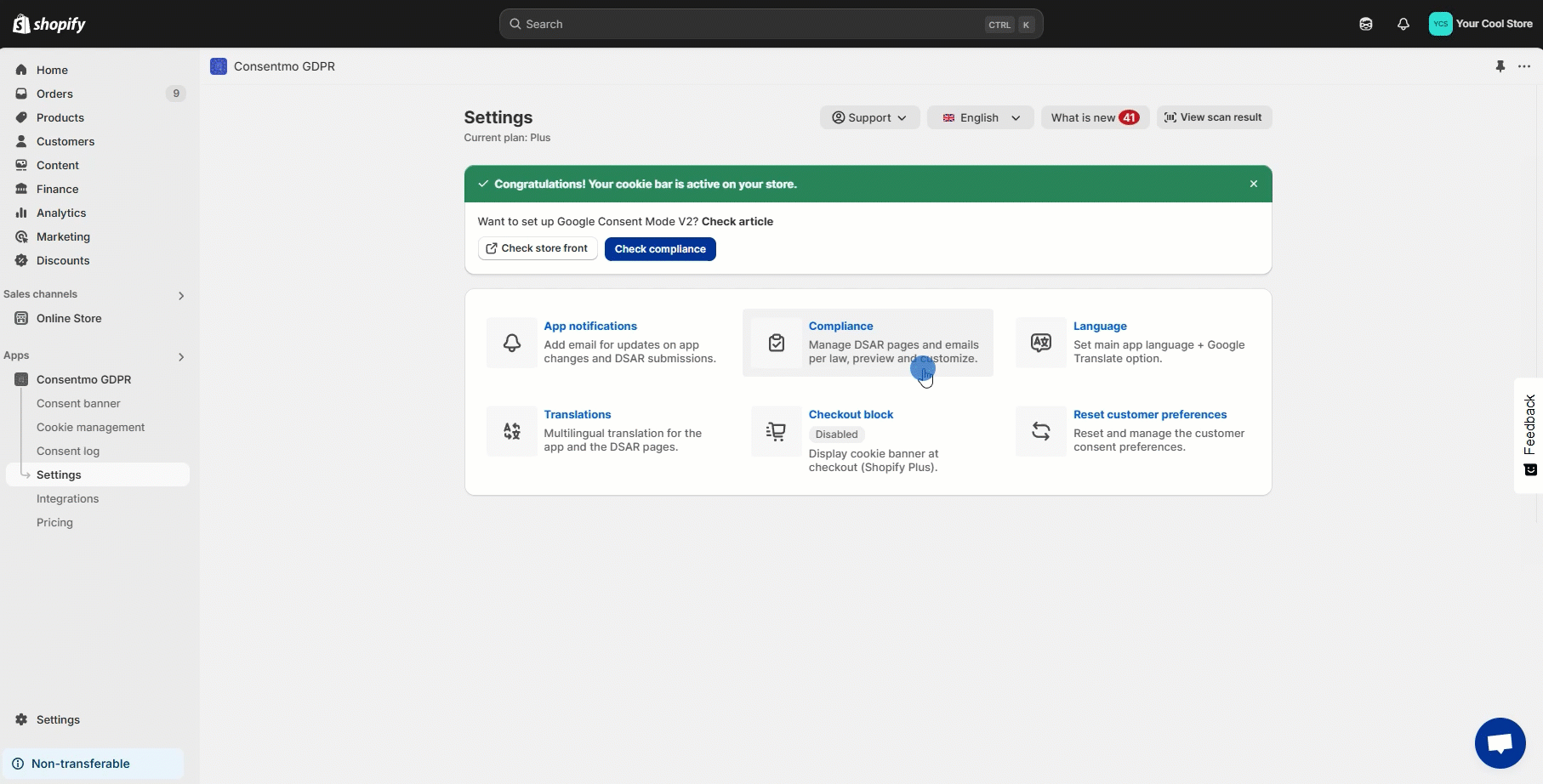
If the language of the store is not available in the predefined languages list, you can use the Google translate option.
The Google Translate is available only if you're using the Plus or the Enterprise plans of the app:
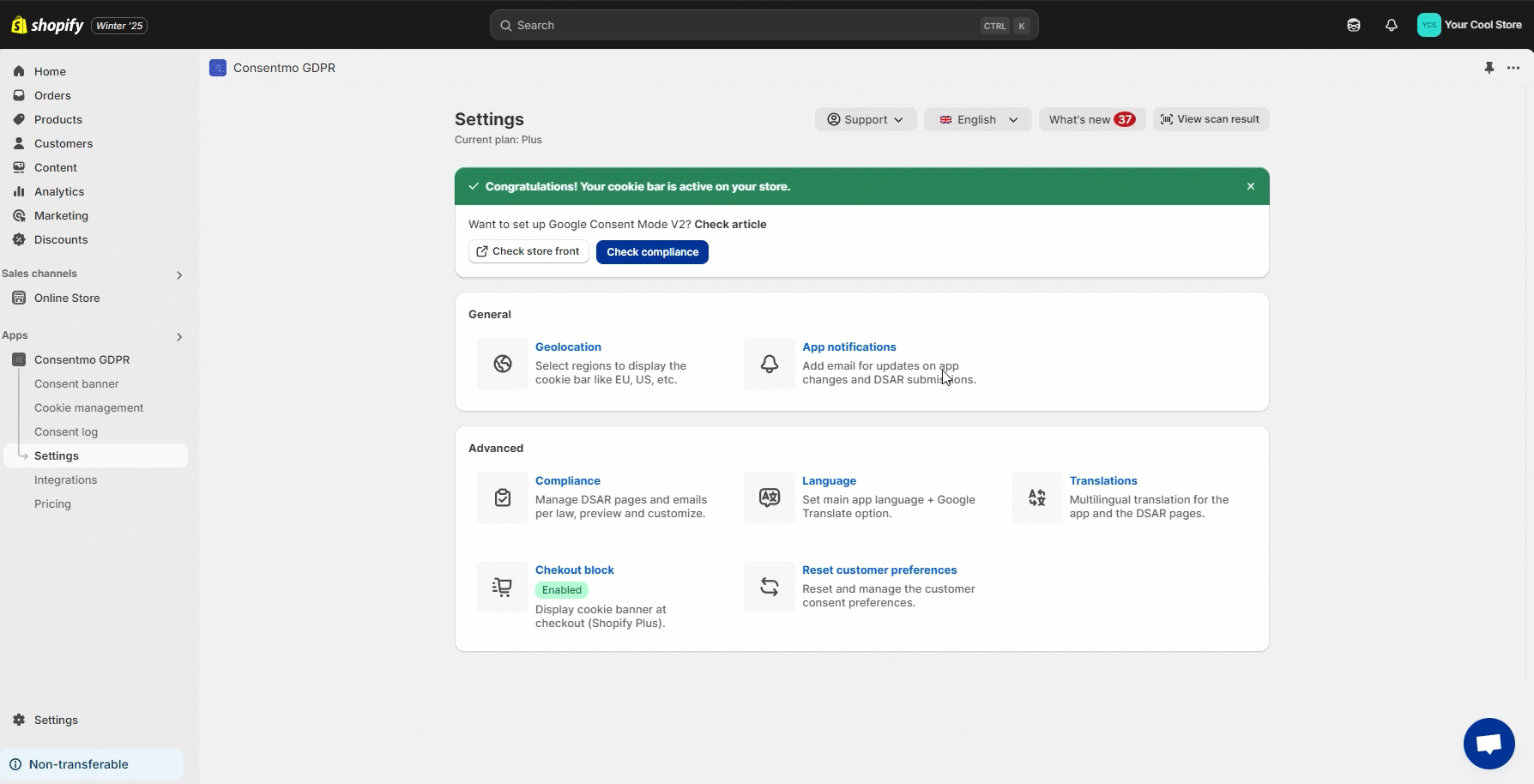
For direct support, you can reach out via the live chat or by sending an email to our support team at support@consentmo.com
You can set the default cookie bar language by following these steps:
Go to Settings tab
Language section
In the Set Language For The Cookie Bar & Preferences popup section, select the default store language (as set in Shopify settings)
You have the option to change the language of the Cookie Bar and Preference popup to the original one for the store from a list of predefined languages, as shown in the image below:
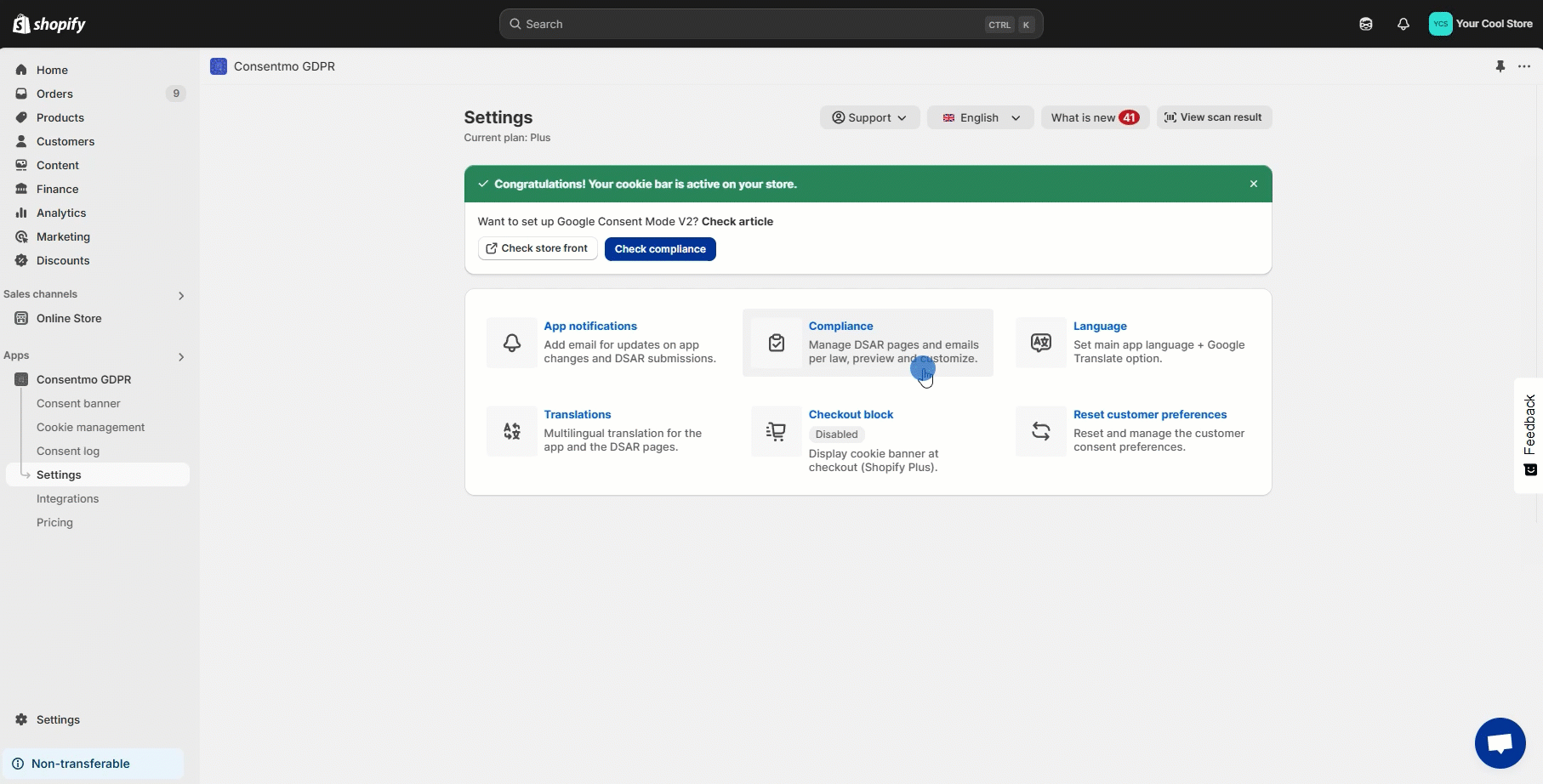
Google translate
If the language of the store is not available in the predefined languages list, you can use the Google translate option.
The Google Translate is available only if you're using the Plus or the Enterprise plans of the app:
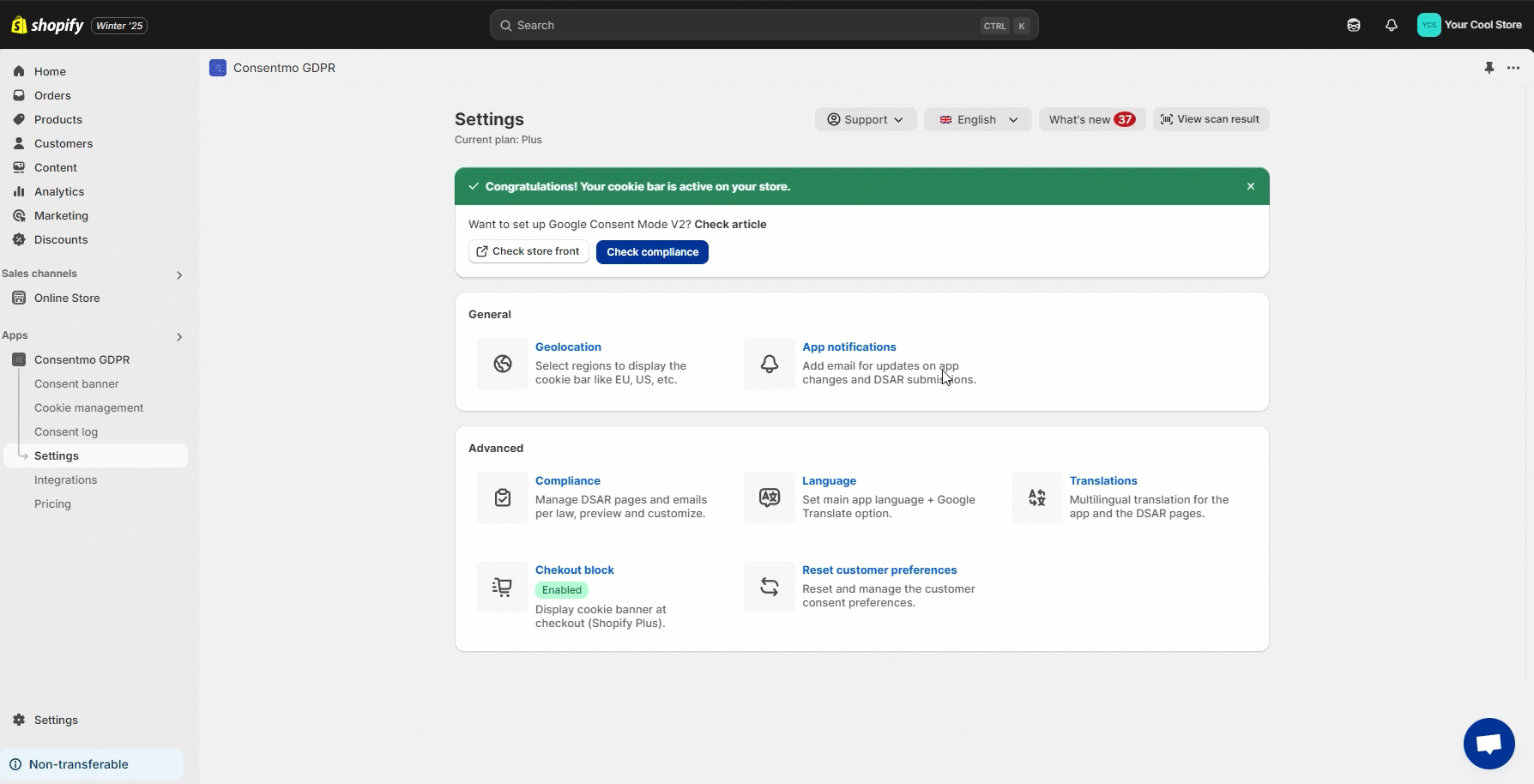
Need help?
For direct support, you can reach out via the live chat or by sending an email to our support team at support@consentmo.com
Updated on: 31/12/2024
Thank you!
