7. DSAR pages - Explained
Our app offers complete sets of DSAR (Data Subject Access Requests) pages upon installation.
Depending on the regions you selected when you Enabled the Cookie banner, the following DSAR pages are automatically generated:
GDPR (EU/EEA + UK)
US Laws (Covering all of the US customer privacy laws)
PIPEDA (Canada)
APPI (Japan)
LGPD (Brazil)
APA-NZPA (Australia + New Zealand)
PDPA (Thailand)
POPIA (South Africa)
Note: If you are on a paid plan and enabled the Cookie banner to display for All countries during the Quick Setup, all the DSAR pages mentioned above will be automatically generated for your store. See example below:

If there is a page that you need, but it is not generated, please follow these steps:
Go to the Policies tab
Find the DSAR pages section
Generate the page you require
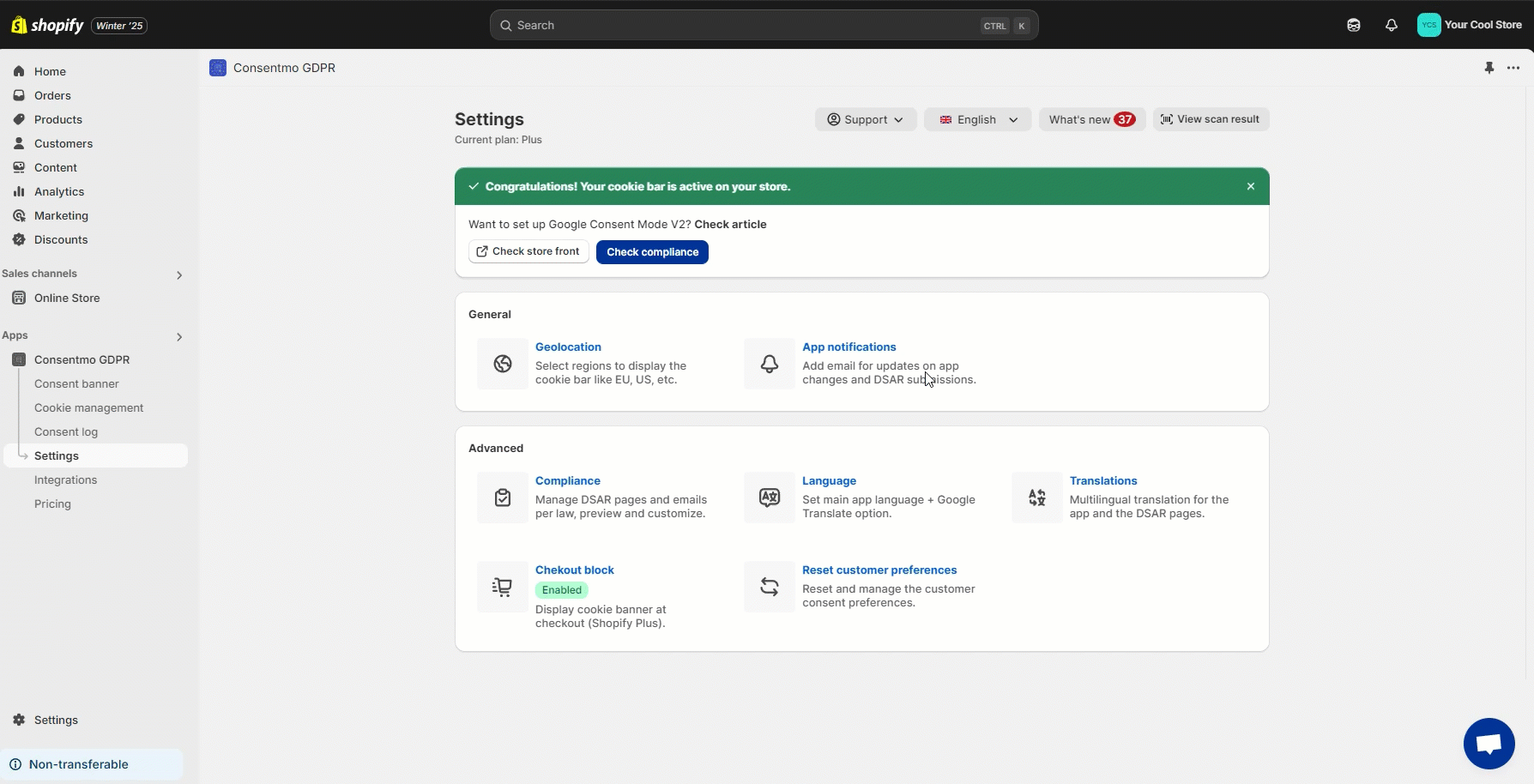
If you’re running our Free plan, you can generate the DSAR pages again by following the instructions in our guide here: Creating new DSAR pages
The DSAR pages will give the option for your customers to submit requests for
Editing Account Information
Exporting Order Details
Requesting a Report
Data Erasure
For your convenience, all these are automated via our app.
"Do not Sell my data" is the only request that require your action as a store admin.
You will also receive the notification of these requests via email and check the records in the DSAR management tab.
In order to see how to handle such requests, please follow the guide in our article below:
Receiving a “Do Not Sell my information” request
These are all the necessary types of requests your store needs in order to be compliant with the Customer Privacy Laws.
On the page there is also information on the DPO (data protection officer) and company address available for the store users, so they can contact you directly for other data management-related inquiries, like:
Right to Restrict Processing
Right to Object
Right to Lodge a Complaint
More on this can also be checked here:
Privacy Contact Information for your DSAR pages

This is how the GDPR Compliance page looks like in your storefront.
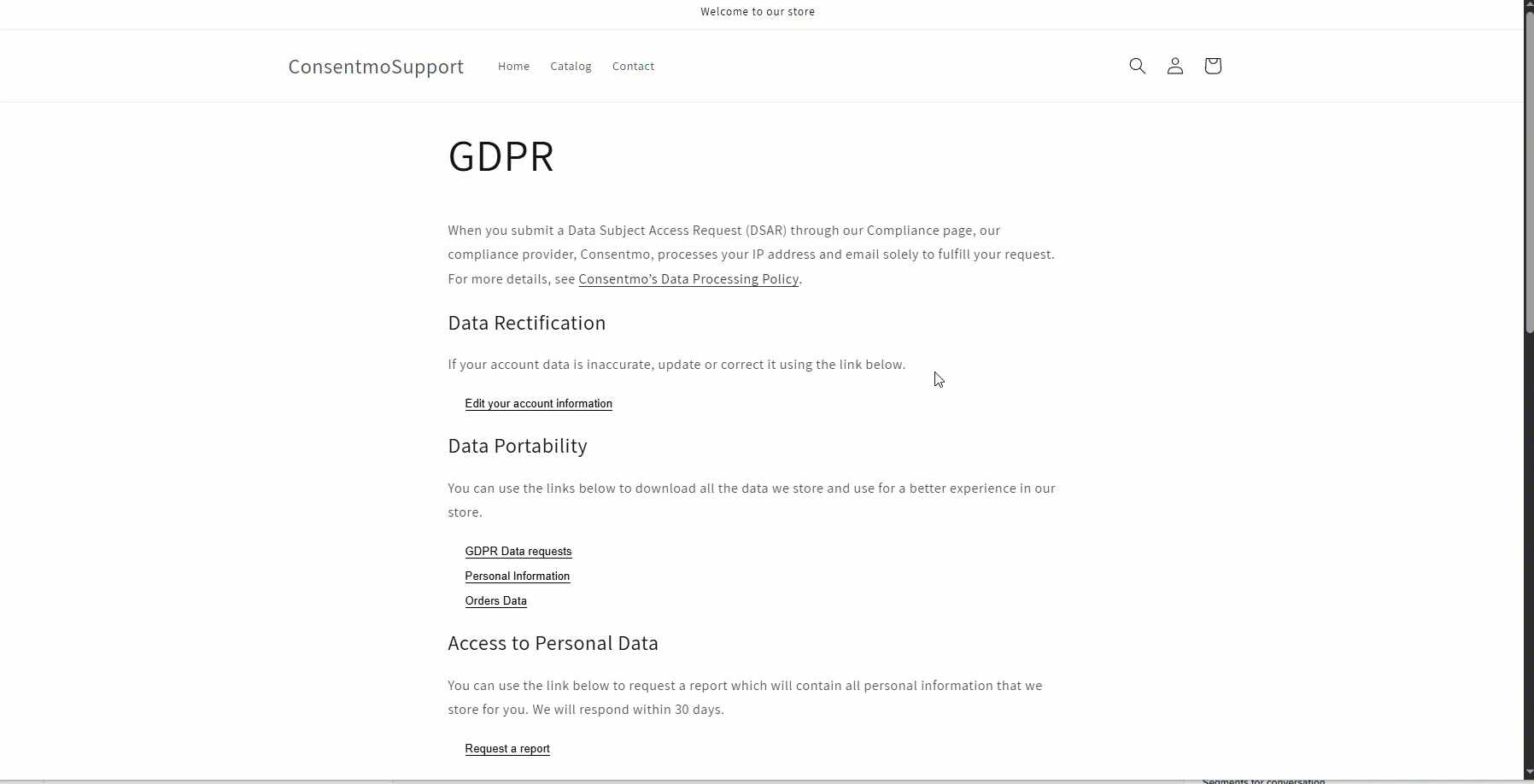
Here is an example of how you can submit a request for Editing Personal Account Information:
Click on Edit your Account Information
Enter your email address and click on Submit
Check the confirmation on the top of the screen for the successfully submitted request
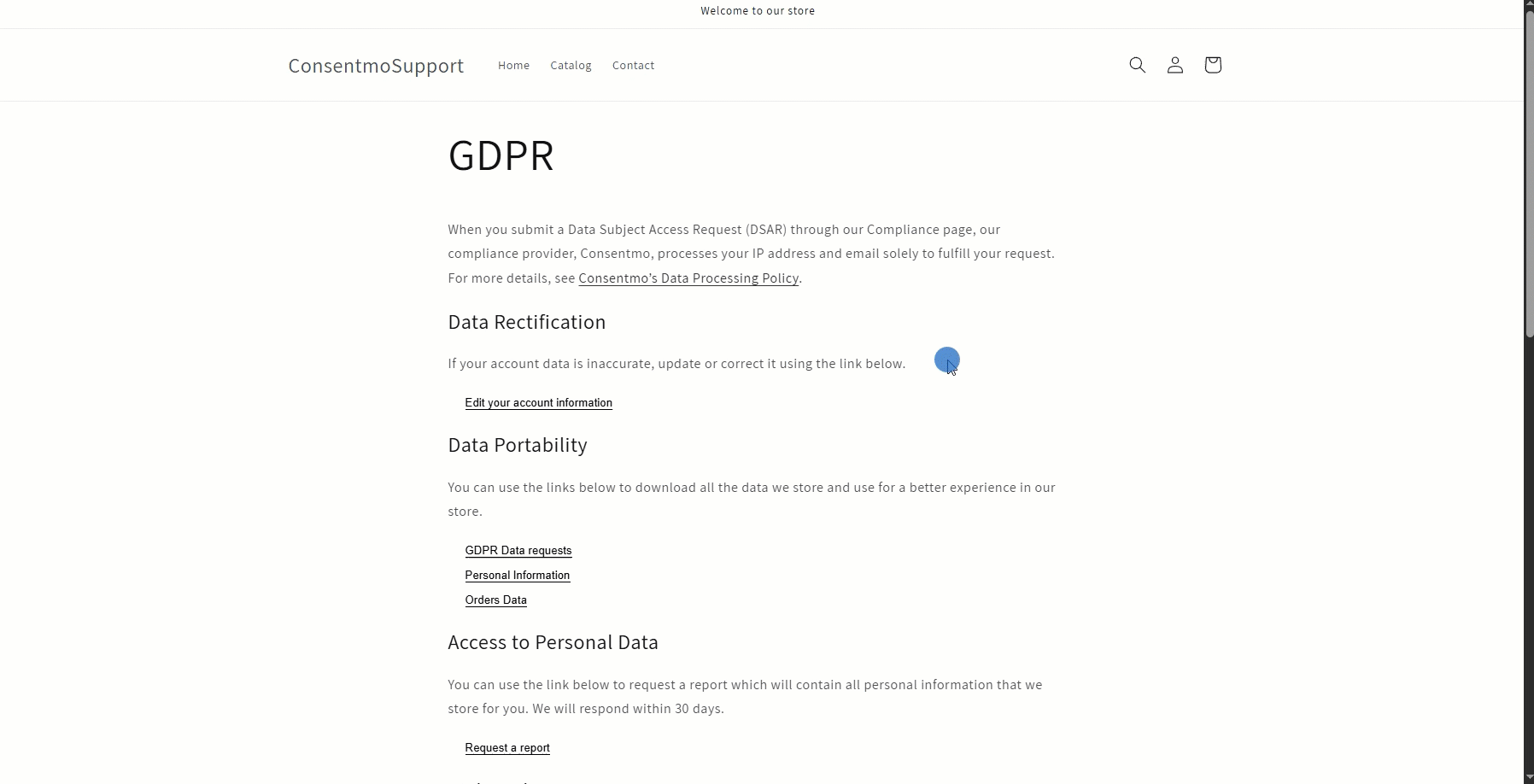
You can follow the same process of submitting requests for the following sections: Data Portability, Access to Personal Data, and the Right to be Forgotten section of the DSAR pages.
The records on the requests are also kept safe in the Cookie management tab > DSAR management section of the app:
There you have multiple options for filtering and managing the records.

In case you need any assistance, please make sure to reach out to our support team via live chat or at support@consentmo.com
Depending on the regions you selected when you Enabled the Cookie banner, the following DSAR pages are automatically generated:
GDPR (EU/EEA + UK)
US Laws (Covering all of the US customer privacy laws)
PIPEDA (Canada)
APPI (Japan)
LGPD (Brazil)
APA-NZPA (Australia + New Zealand)
PDPA (Thailand)
POPIA (South Africa)
Note: If you are on a paid plan and enabled the Cookie banner to display for All countries during the Quick Setup, all the DSAR pages mentioned above will be automatically generated for your store. See example below:

Generating missing pages
If there is a page that you need, but it is not generated, please follow these steps:
Go to the Policies tab
Find the DSAR pages section
Generate the page you require
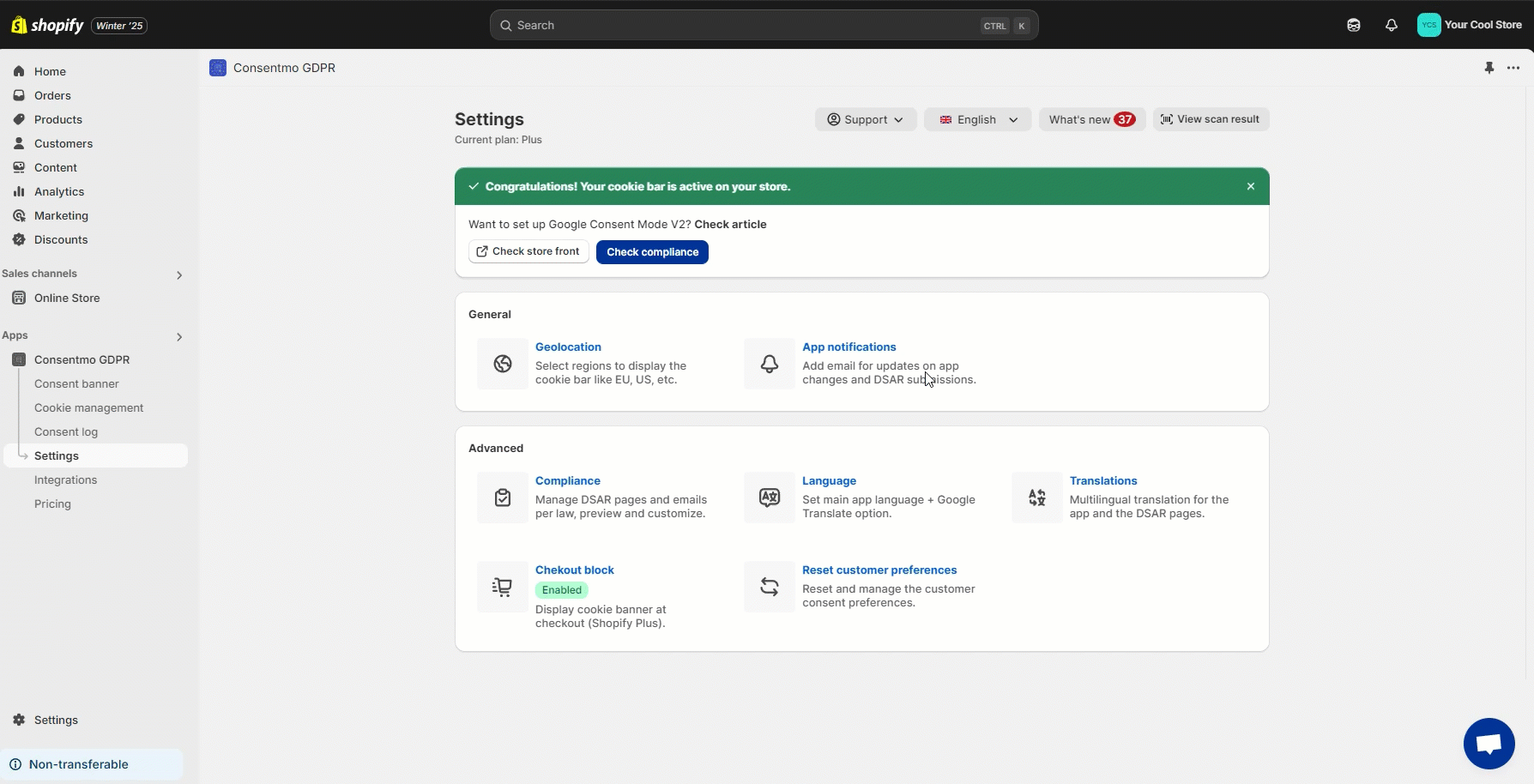
If you’re running our Free plan, you can generate the DSAR pages again by following the instructions in our guide here: Creating new DSAR pages
Purpose
The DSAR pages will give the option for your customers to submit requests for
Editing Account Information
Exporting Order Details
Requesting a Report
Data Erasure
For your convenience, all these are automated via our app.
"Do not Sell my data" is the only request that require your action as a store admin.
You will also receive the notification of these requests via email and check the records in the DSAR management tab.
In order to see how to handle such requests, please follow the guide in our article below:
Receiving a “Do Not Sell my information” request
These are all the necessary types of requests your store needs in order to be compliant with the Customer Privacy Laws.
Privacy contacts
On the page there is also information on the DPO (data protection officer) and company address available for the store users, so they can contact you directly for other data management-related inquiries, like:
Right to Restrict Processing
Right to Object
Right to Lodge a Complaint
More on this can also be checked here:
Privacy Contact Information for your DSAR pages

Appearance
This is how the GDPR Compliance page looks like in your storefront.
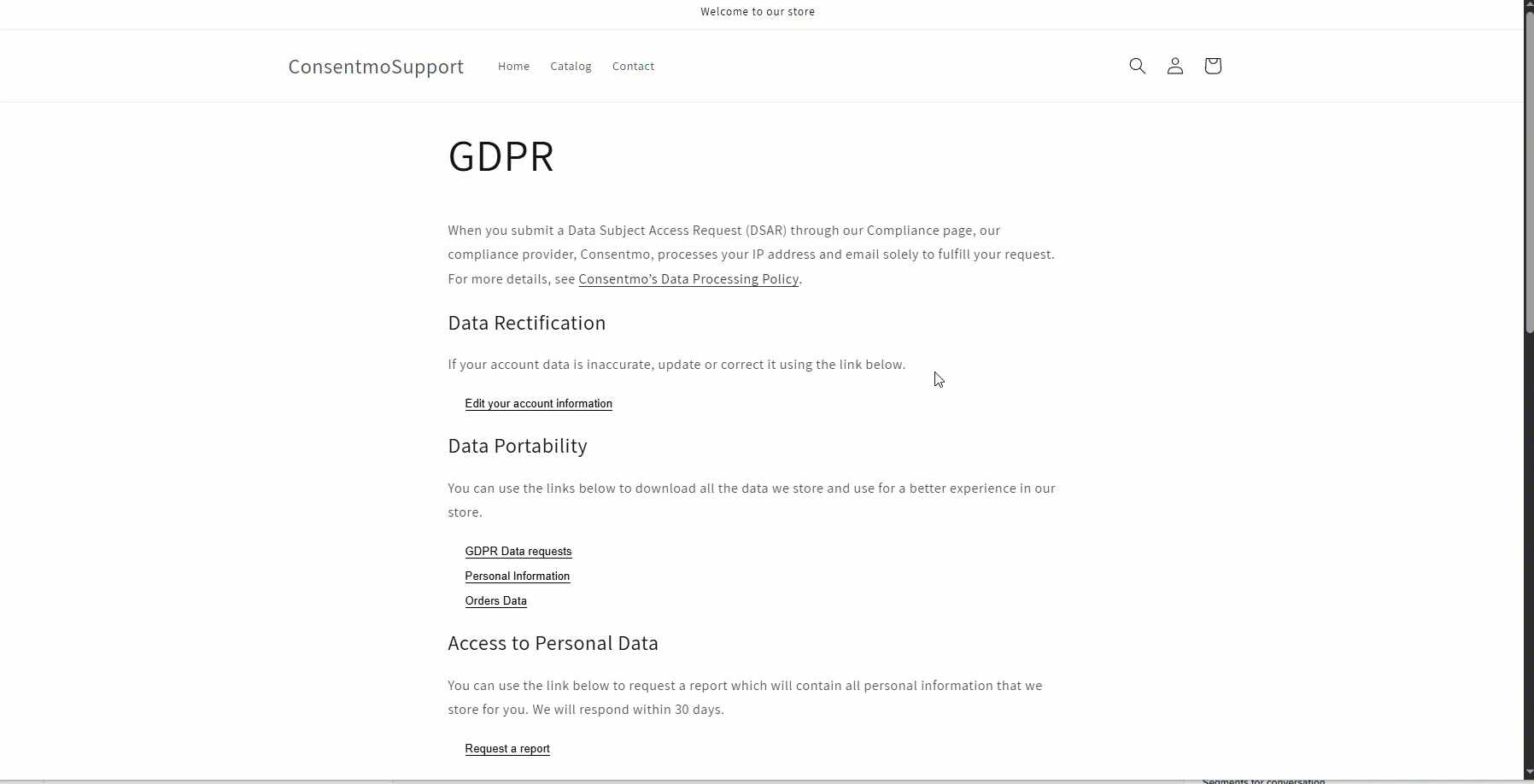
Here is an example of how you can submit a request for Editing Personal Account Information:
Click on Edit your Account Information
Enter your email address and click on Submit
Check the confirmation on the top of the screen for the successfully submitted request
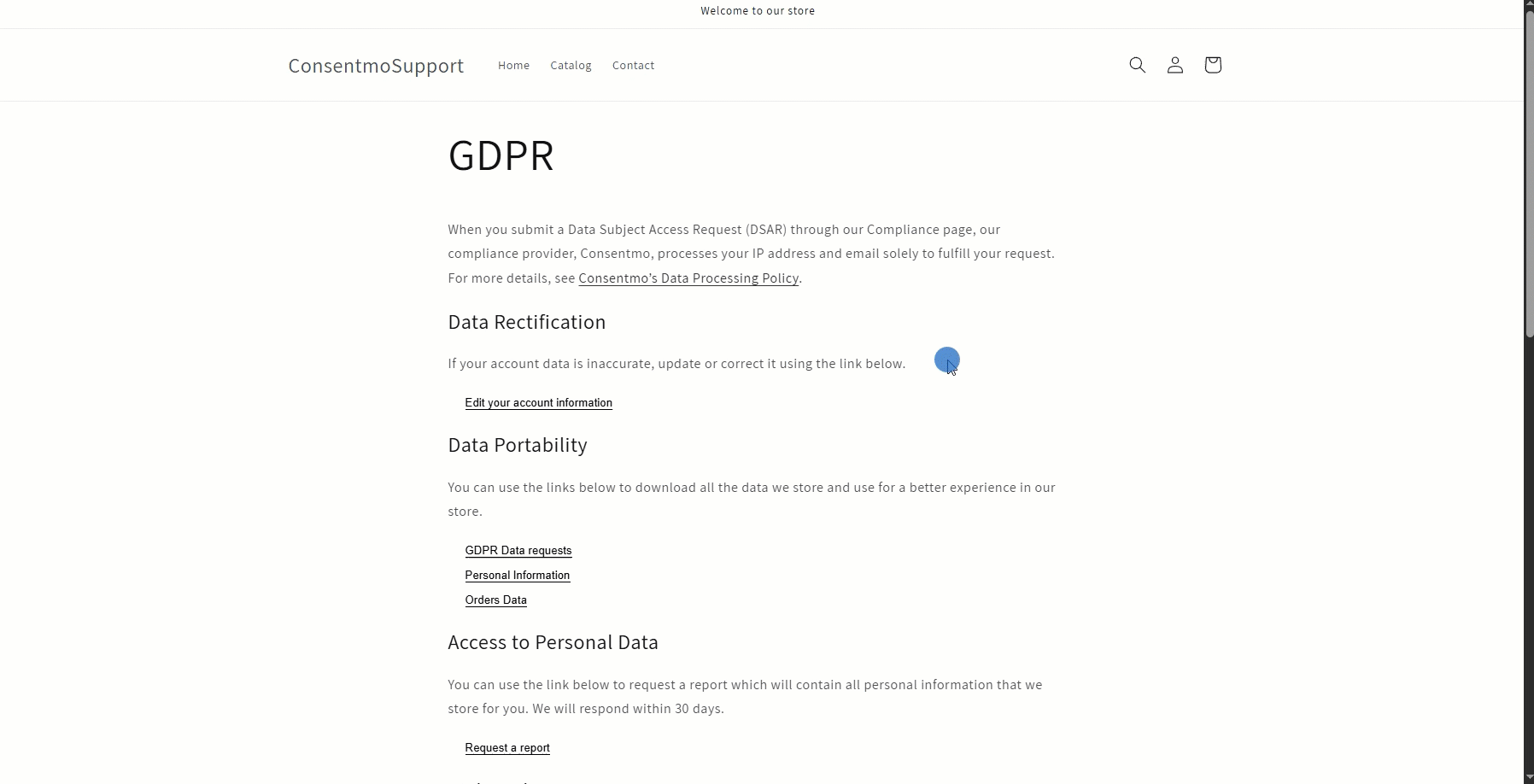
You can follow the same process of submitting requests for the following sections: Data Portability, Access to Personal Data, and the Right to be Forgotten section of the DSAR pages.
Keeping track on the requests
The records on the requests are also kept safe in the Cookie management tab > DSAR management section of the app:
There you have multiple options for filtering and managing the records.

Need help?
In case you need any assistance, please make sure to reach out to our support team via live chat or at support@consentmo.com
Updated on: 08/05/2025
Thank you!
