Adaptive Mobile Experience (AME): Native Mobile View for Cookie Banner
The Native mobile banner, previously known as Adaptive Mobile Experience feature, is designed to improve mobile users' experiences by matching the operating system of the user.
This means browsing from an iOS device feels native to the user with styles, buttons, and fonts that match the overall feel, and the same goes for Android browsing.
Enabling the Native mobile banner can significantly boost mobile user acceptance rates, as it is user-friendly and matches the look and feel of the user's device.
Please note that this option is only available to Plus and Enterprise plan users.
Navigate to the app settings in the Consentmo GDPR app.
Go to the Cookie banner tab.
In the Design section, locate the Native mobile banner section.
Toggle on the feature, as shown below:
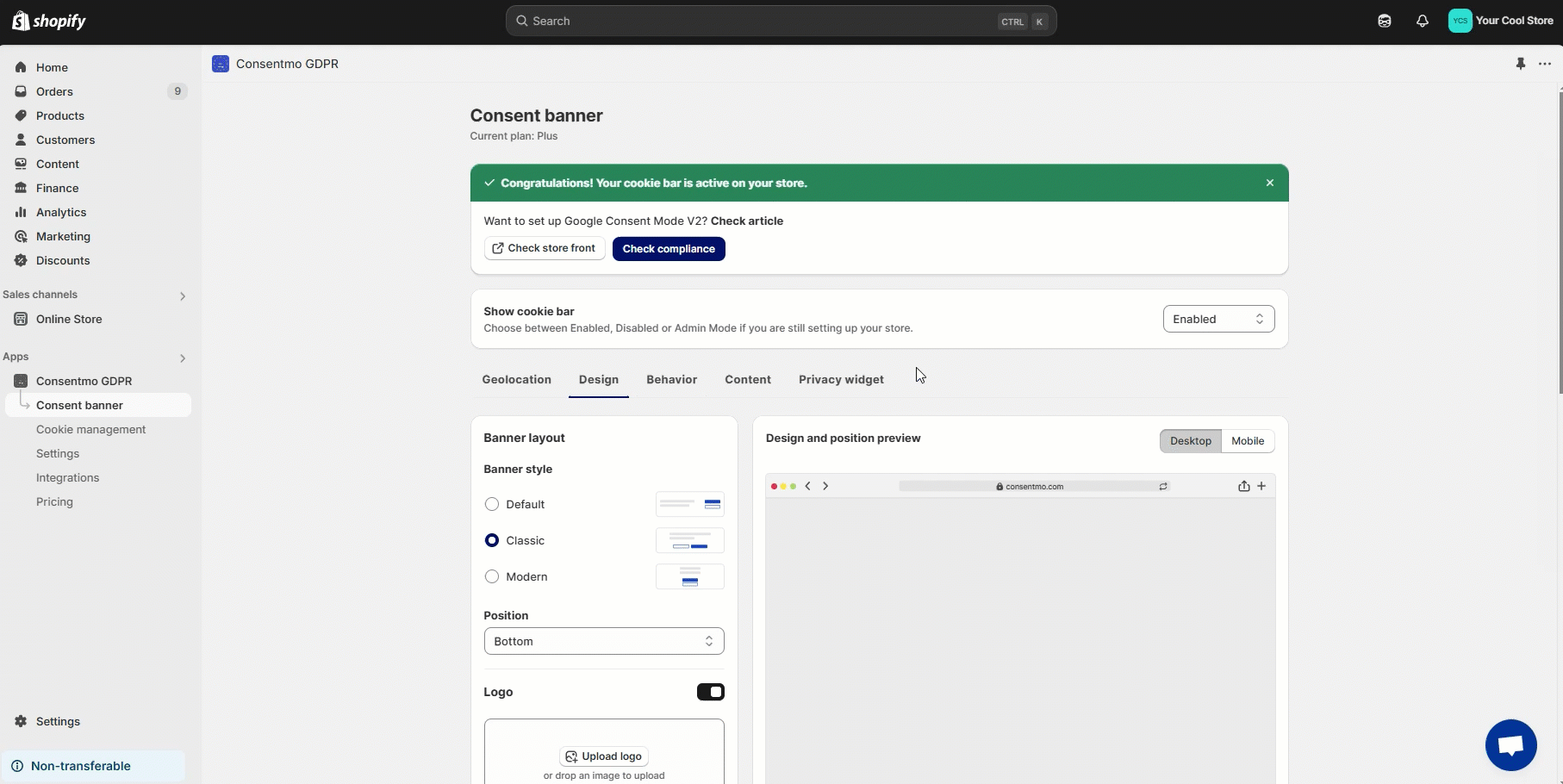
In the Native mobile banner section, you can:
Set the Position of the banner - top, center, bottom
Add an X/close icon - it will regard the settings from the the Default mode for the close icon section
Other settings from the app, applied in the Native setup and view are:
Initial state of the Cookie Categories
Default language for the cookie banner
Multilingual translations, if set as per the guide HERE.
Custom text content - all manual changes made in the Content section will apply in the Native view as well
Everything else is custom-designed to provide the most simplistic user experience on mobile.
Desktop users will continue to enjoy the same customized banner you have set up.
This approach ensures that both mobile and desktop users receive the best experience tailored to their devices.
If you need any assistance with the setup, do not hesitate to drop us a line at support@consentmo.com or via our Live Chat.
This means browsing from an iOS device feels native to the user with styles, buttons, and fonts that match the overall feel, and the same goes for Android browsing.
Enabling the Native mobile banner can significantly boost mobile user acceptance rates, as it is user-friendly and matches the look and feel of the user's device.
Please note that this option is only available to Plus and Enterprise plan users.
Enable the Native Mobile View:
Navigate to the app settings in the Consentmo GDPR app.
Go to the Cookie banner tab.
In the Design section, locate the Native mobile banner section.
Toggle on the feature, as shown below:
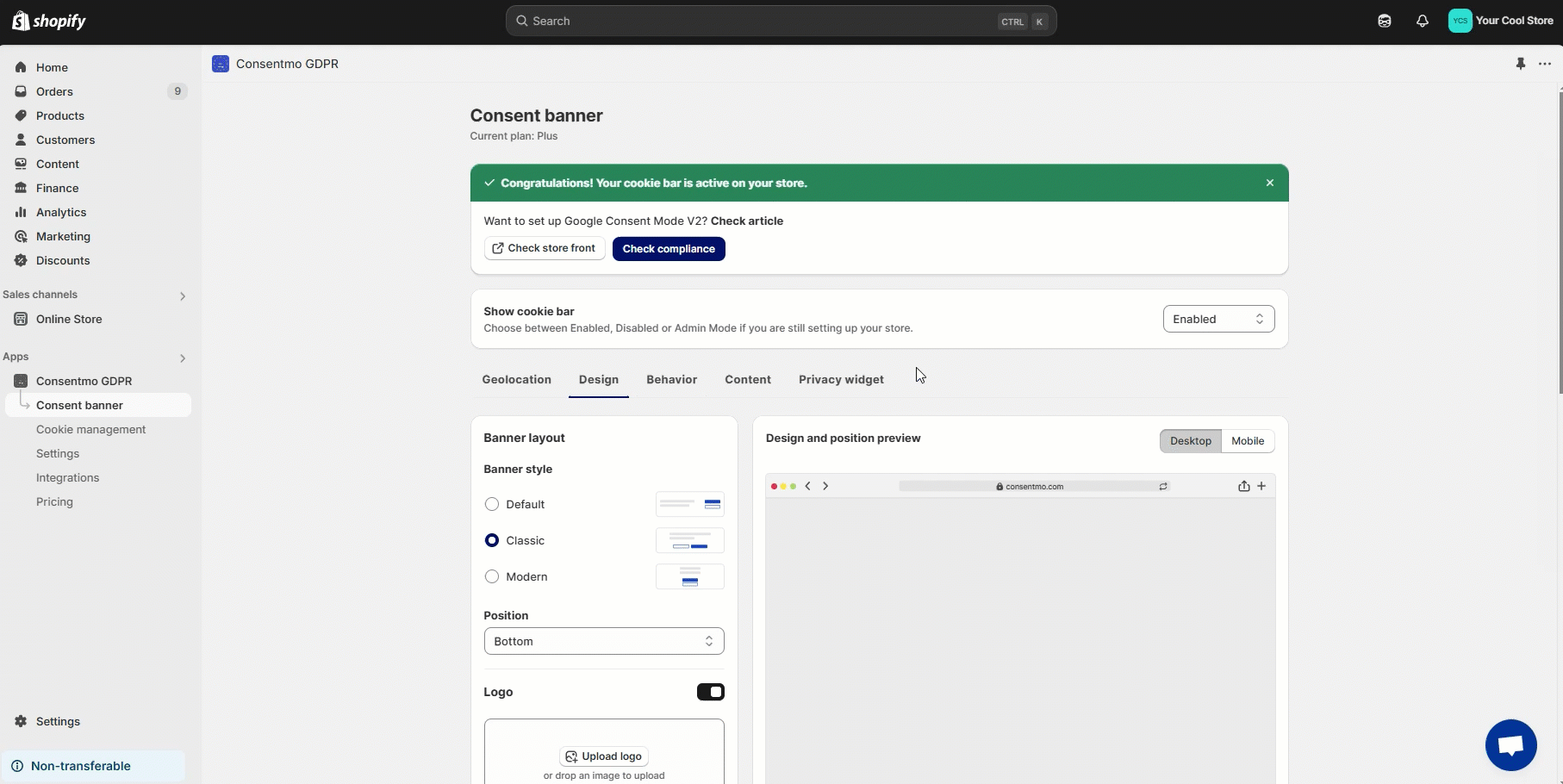
What can be changed in the Native mobile banner view?
In the Native mobile banner section, you can:
Set the Position of the banner - top, center, bottom
Add an X/close icon - it will regard the settings from the the Default mode for the close icon section
Other settings from the app, applied in the Native setup and view are:
Initial state of the Cookie Categories
Default language for the cookie banner
Multilingual translations, if set as per the guide HERE.
Custom text content - all manual changes made in the Content section will apply in the Native view as well
Everything else is custom-designed to provide the most simplistic user experience on mobile.
Will the Native mobile banner affect the desktop version of the cookie banner?
Desktop users will continue to enjoy the same customized banner you have set up.
This approach ensures that both mobile and desktop users receive the best experience tailored to their devices.
Need help?
If you need any assistance with the setup, do not hesitate to drop us a line at support@consentmo.com or via our Live Chat.
Updated on: 09/06/2025
Thank you!
