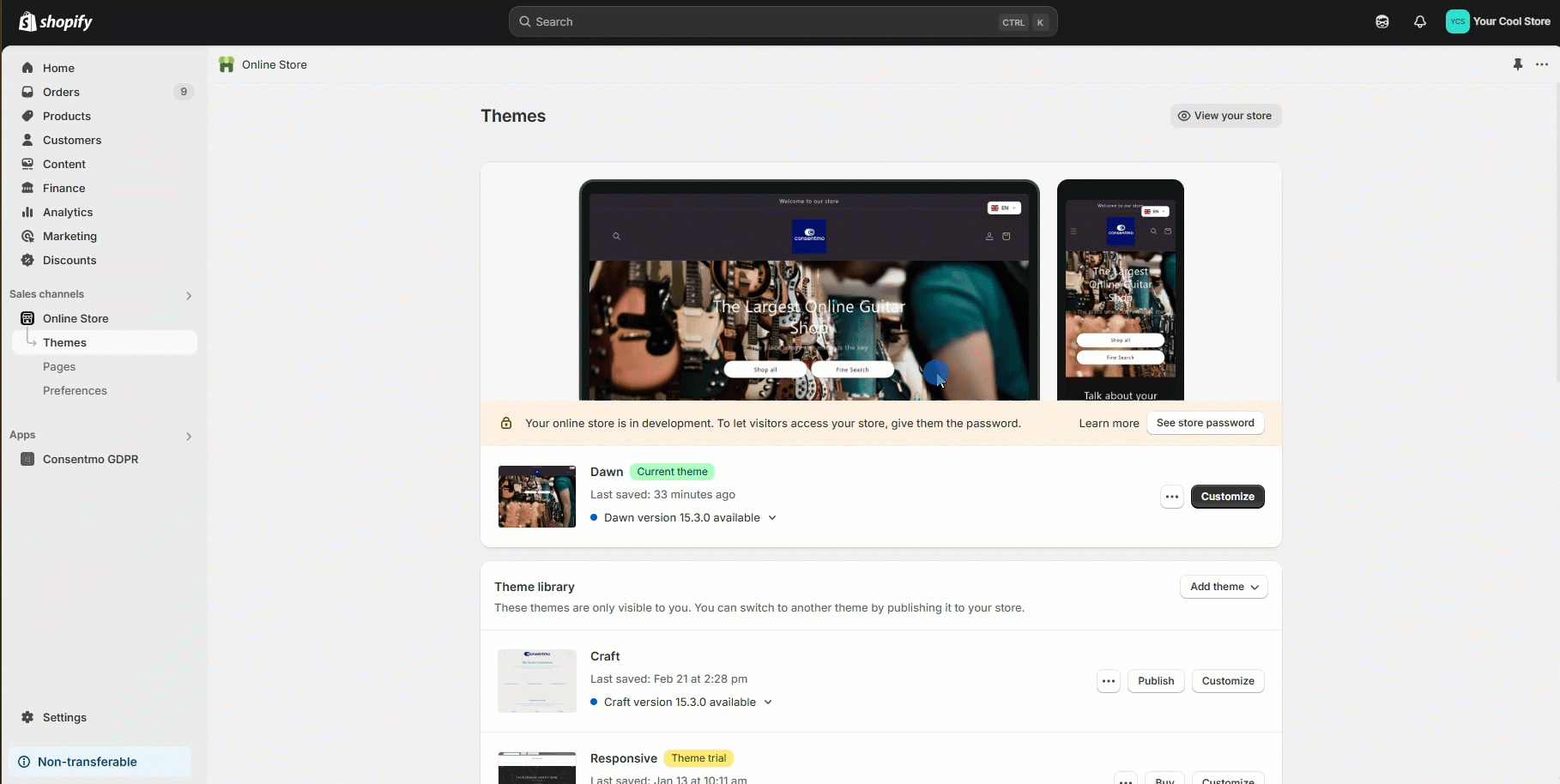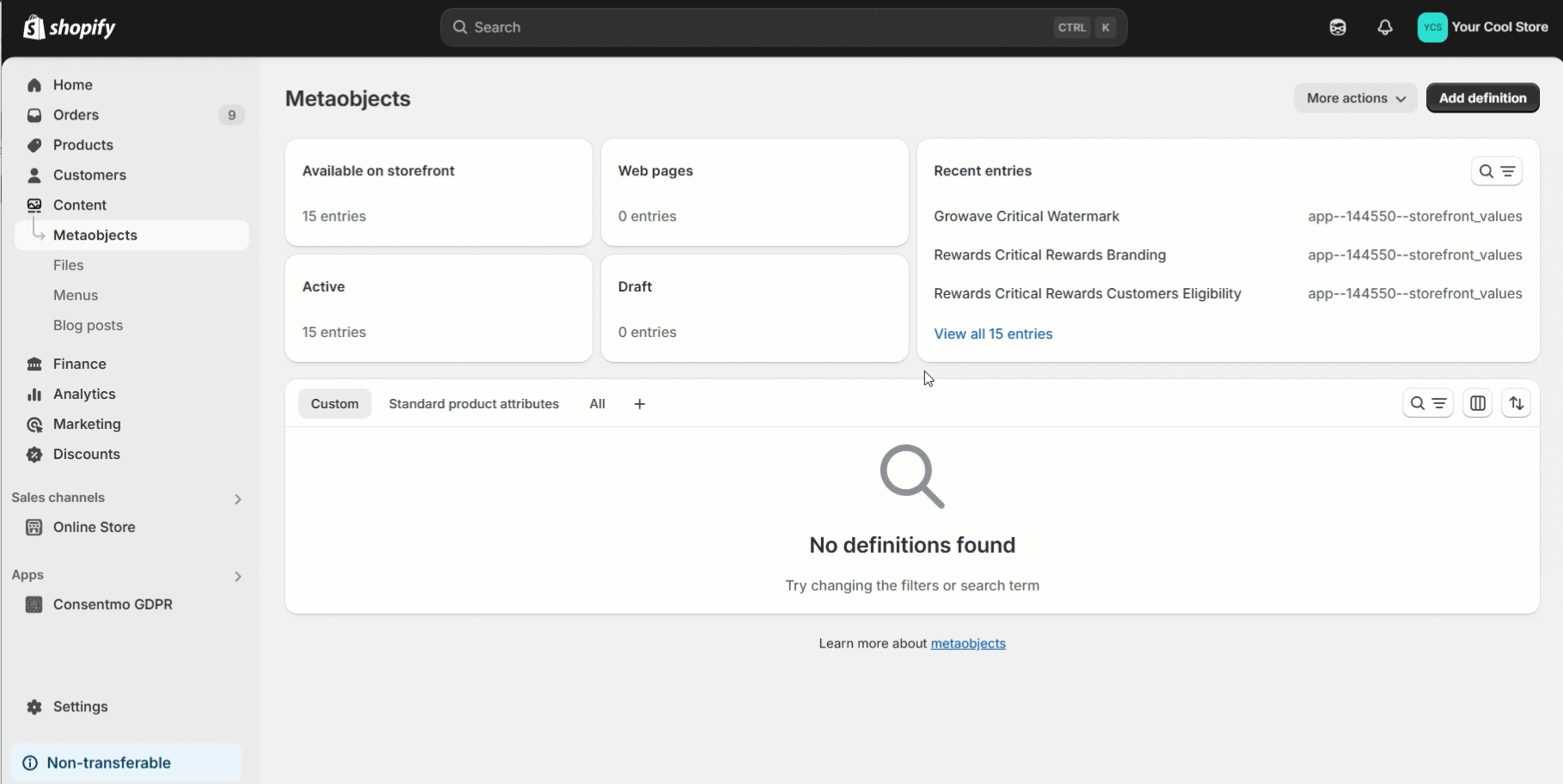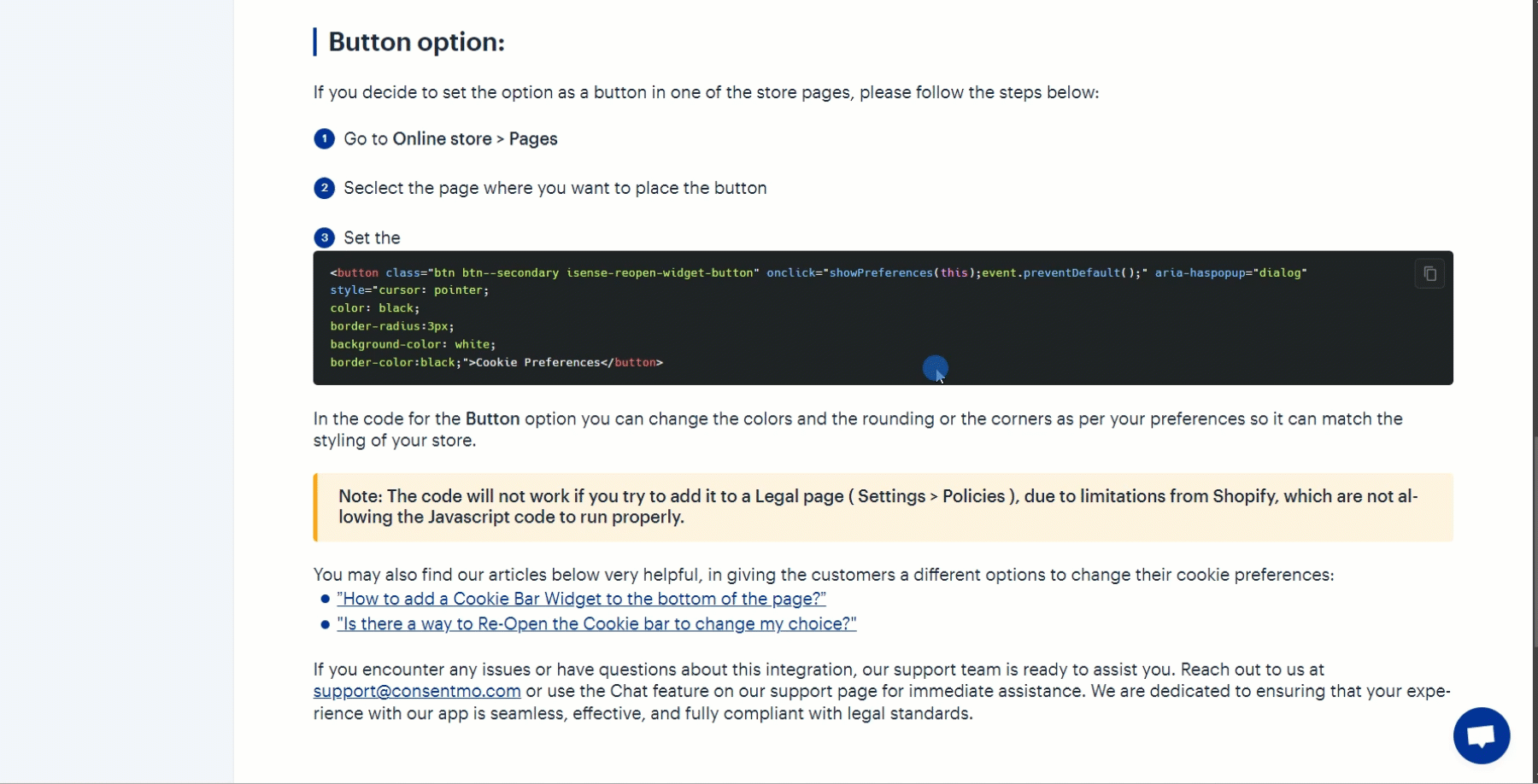Change my cookies choice (footer link)
Setting an option for the store visitors to change their cookies choice is a recommendation by the customer privacy laws. here are the option you have for setting this either as a link or a button in one of the pages of the store.
Link option
If you decide to set this in the footer of the store, please follow the steps below:
- Go to the Online store tab of the Store admin
- Select Pagessection
- Select the Add page option on the top right of the page
- Set a title for the new page, "Cookie preferences" for example
- Set the page into HTML view by hitting the Show HTML option
- The HTML below needs to be added in the page
<p>We use cookies to enhance your experience, analyze traffic, and personalize content.
Some cookies are essential, while others help us understand how you interact with our site.
You can manage your preferences at any time from here: </p>
<p>
<button class="btn btn--secondary isense-reopen-widget-button" onclick="showPreferences(this);event.preventDefault();" aria-haspopup="dialog" style="cursor: pointer;
color: inherit;
border:none;
text-decoration: underline;
background-color: transparent;
font-size:16px;">Change my cookie preferences</button>
</p>
Feel free to change the text content as per your preferences.
- Save the changes and set the page to Visible
A reference on the process can be checked below:
Set the link in the Footer
- Go to the **Content **tab of the Store admin
- Select **Menus **section
- Select the Footer menu where you want to place the link
- Create the element with the Add menu item option
- Set the name of the link and also find the Cookie preferences page created in the previous step to link it there
You can also check a video reference on how this can be done below:
Button option:
If you decide to set the option as a button in one of the store pages, please follow the steps below:
- Go to Online store > Pages
- Seclect the page where you want to place the button
- Set the Show HTML option for the page
- Set the below HTML in the place where you want to have the button in the page
<button class="btn btn--secondary isense-reopen-widget-button" onclick="showPreferences(this);event.preventDefault();" aria-haspopup="dialog"
style="cursor: pointer;
color: black;
border-radius:3px;
background-color: white;
border-color:black;">Cookie Preferences</button>
In the code for the Button option you can change the colors and the rounding or the corners as per your preferences so it can match the styling of your store.
You can also check a reference on how this can be done below:
Other options for Consent change
You can find other options that you can use in order to provide the users wit the freedom of changing their cookies selection
Need help?
For direct support, you can reach out via the live chat or by sending an email to our support team at support@consentmo.com
Updated on: 20/05/2025
Thank you!