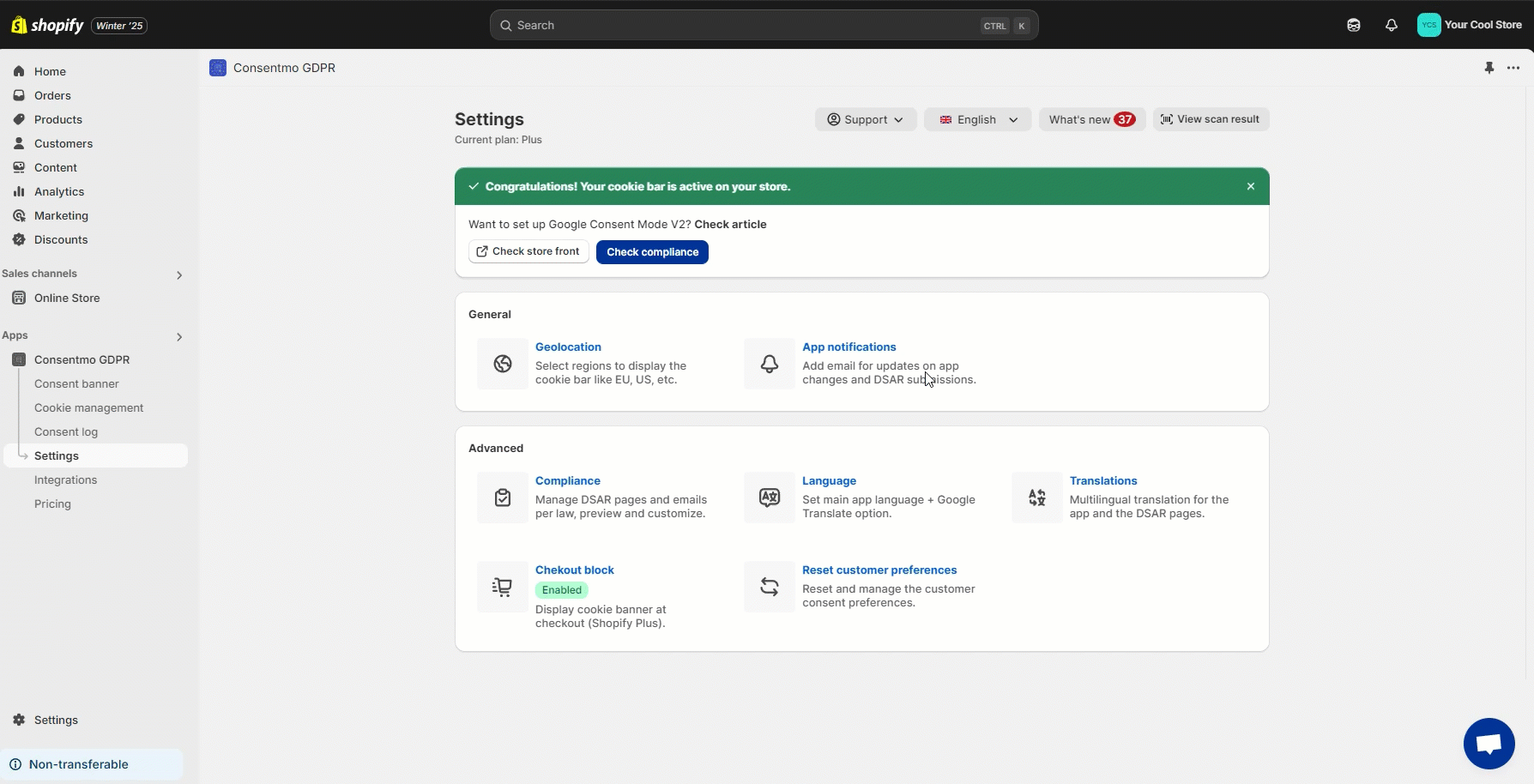Creating new DSAR pages
DSAR (data subject access request) pages are automatically created when you install the app and complete the region selection during the Quick Setup process. The generated pages correspond to the regions you select during setup.
Automation for creating a new page
If you are on a Paid plan, you can generate the DSAR pages automatically by following these steps:
- Go to the Settings tab > Policies
- Open the Data request pages section
- Generate the pages you need
Need help?
For direct support, you can reach out via the live chat or by sending an email to our support team at support@consentmo.com
Updated on: 23/07/2025
Thank you!