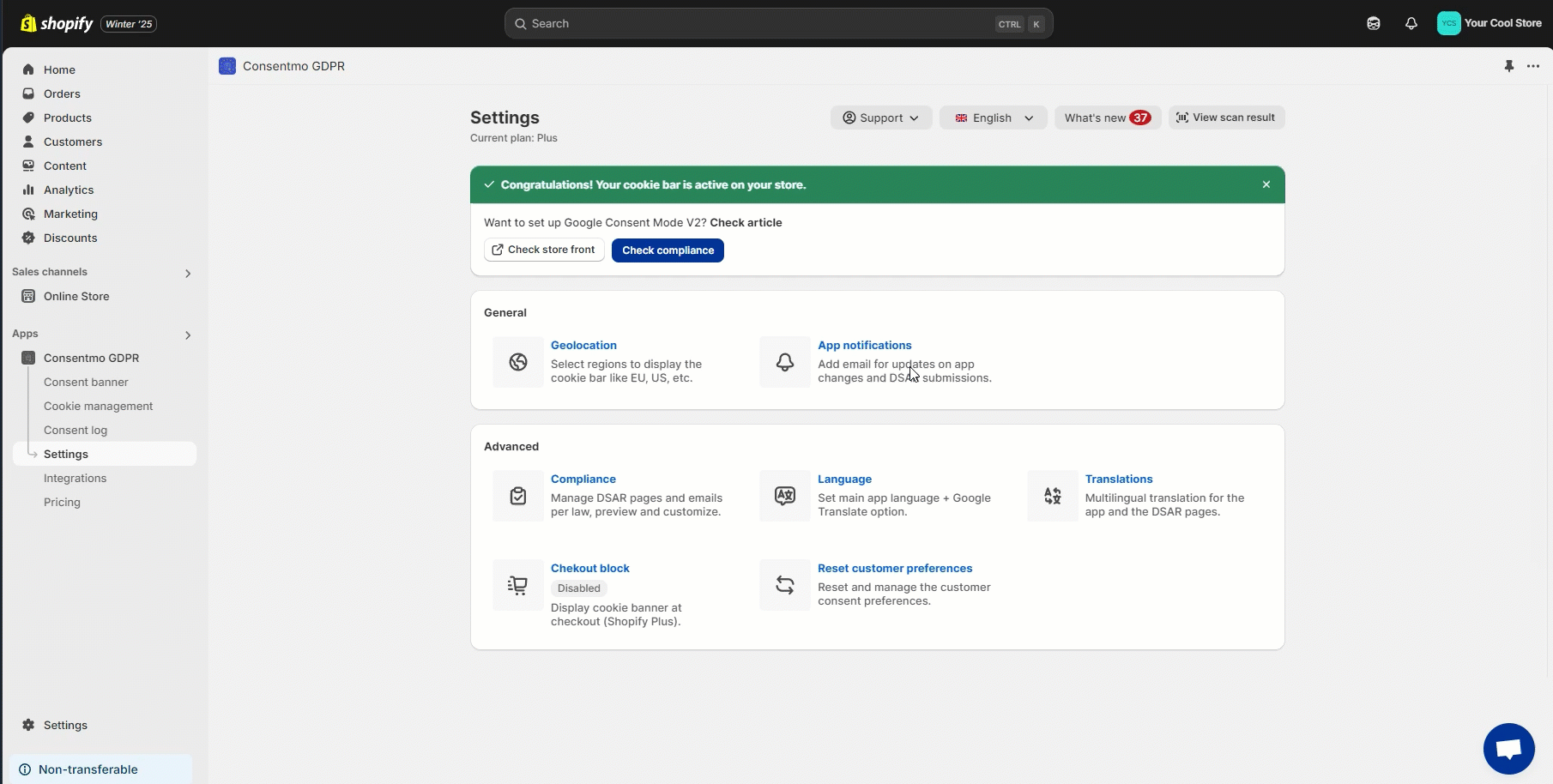Customizing the DSAR Request Page Settings
Once a DSAR (Data Subject Access Requests) request is submitted, customers receive an automated email confirming their submission - the DSAR email.
This email includes a link to their Request Page, where they can track their request status and adjust their data preferences.
- Example for the request page from an account edit request:

Where to customize the pages?
If you want to customize the page template for the DSAR pages’ request email, you can follow these steps:
- Go to the Settings tab > Policies section
- Open the Request submission page section
- Check the Request page options
What changes can I make?
From the section you can make the following changes:
- Change the text color.
- Change the background color.
- Add your store logo
- Add Custom CSS
- Add Custom Javascript
Who is this available for?
This feature is available only for the Plus and Enterprise plan users.
Need help?
For direct support, you can reach out via the live chat or by sending an email to our support team at support@consentmo.com
Updated on: 17/07/2025
Thank you!