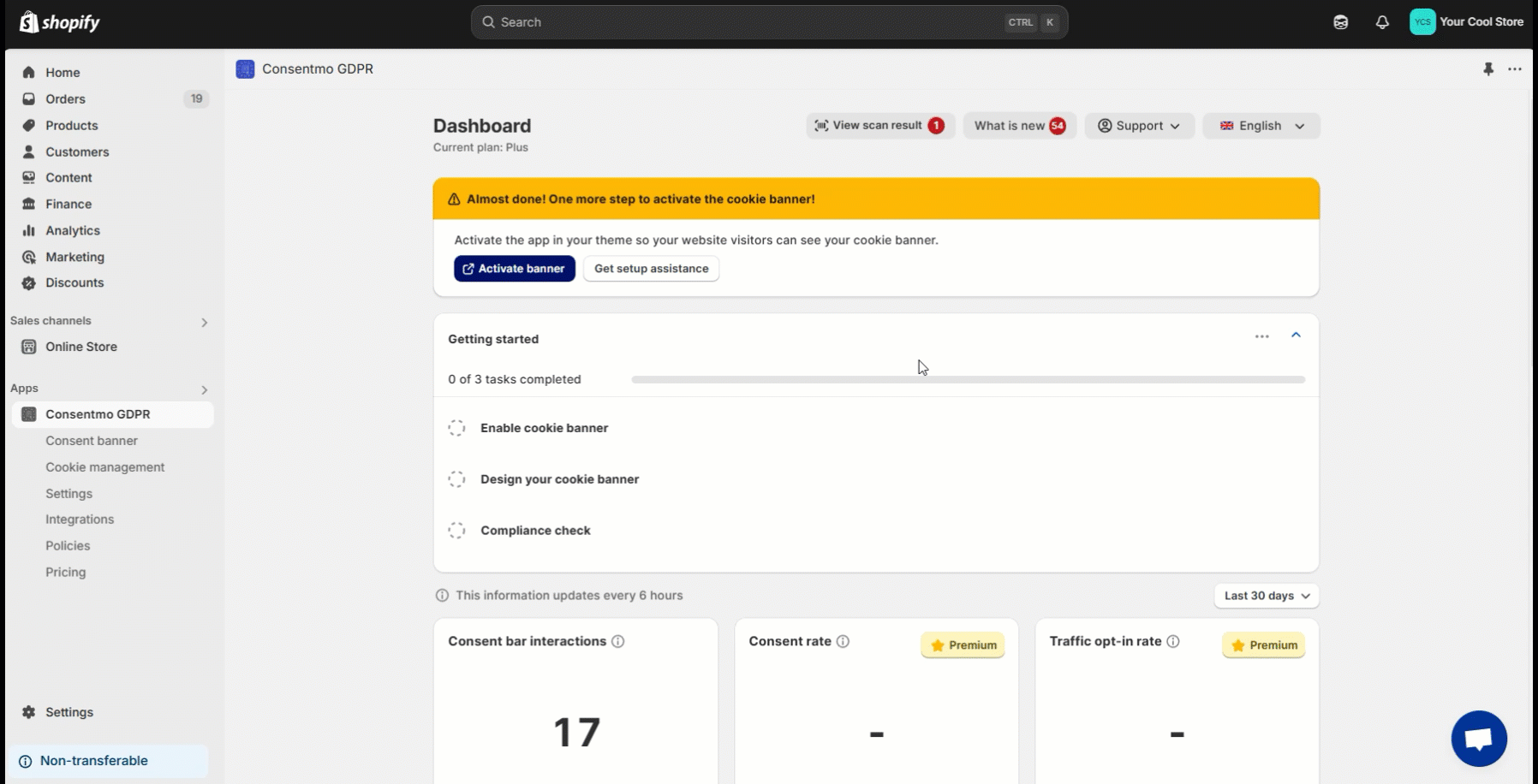Enabling App Embed
Once you install the app, first and foremost you need to make sure it is enabled in your theme settings.
How to enable it?
You can do this from the Dashboard of the app, as per the steps below:
- Once the installation is complete, you will be redirected to the Dashboard of the app
- In the "Almost done..." banner on top, hit the Activate banner button
- You will be redirected to the theme Customization **settings > **App embeds
- The Consentmo **switcher will be **toggled On already and you only need to hit the Save button
- That's it!
A reference **on the process can also be checked **below:
Advantages
Enabling this option will also ensure that the script of the app does not conflict with any other scripts or services in the store.
It will also improve the store speed by loading our script directly from a Shopify CDN server, along with all the rest of the store content.
For more information on this, you can check our FAQ article:
Need help?
For direct support, you can reach out via the live chat or by sending an email to our support team at support@consentmo.com
Updated on: 11/04/2025
Thank you!