How to set a Reject button on the Cookie banner?
Integrating a Reject button on your website's cookie banner significantly elevates user autonomy, allowing visitors to swiftly decline all non-essential cookies.
This functionality, offered by the Consentmo GDPR app, is pivotal for websites aiming to enhance transparency and trust.
To manage the showing of the ' Reject' button on the cookie banner, follow these steps:
Go to the Consent banner tab
Open the Behavior section
In the Cookie banner behavior you have several options for showing the Reject button in the cookie banner in combination with other buttons as well:
Accept / Reject / Preferences - Recommended
Accept / Reject
Reject only

Further customization, including altering the button's label to better match your site's language or message, is accessible under the Consent banner tab within the Content section. Adjust the Reject Button text here:

The app ensures the Reject button is pre-configured to deny all cookies except those classified as necessary, streamlining compliance without needing manual adjustments.
If you need to further change the design of the Reject button in the cookie banner, you can navigate to Consent banner > Design section.
In the Button styles section you will find the option to change the background, border and text colors for the reject button, depending on the buttons style you selected.
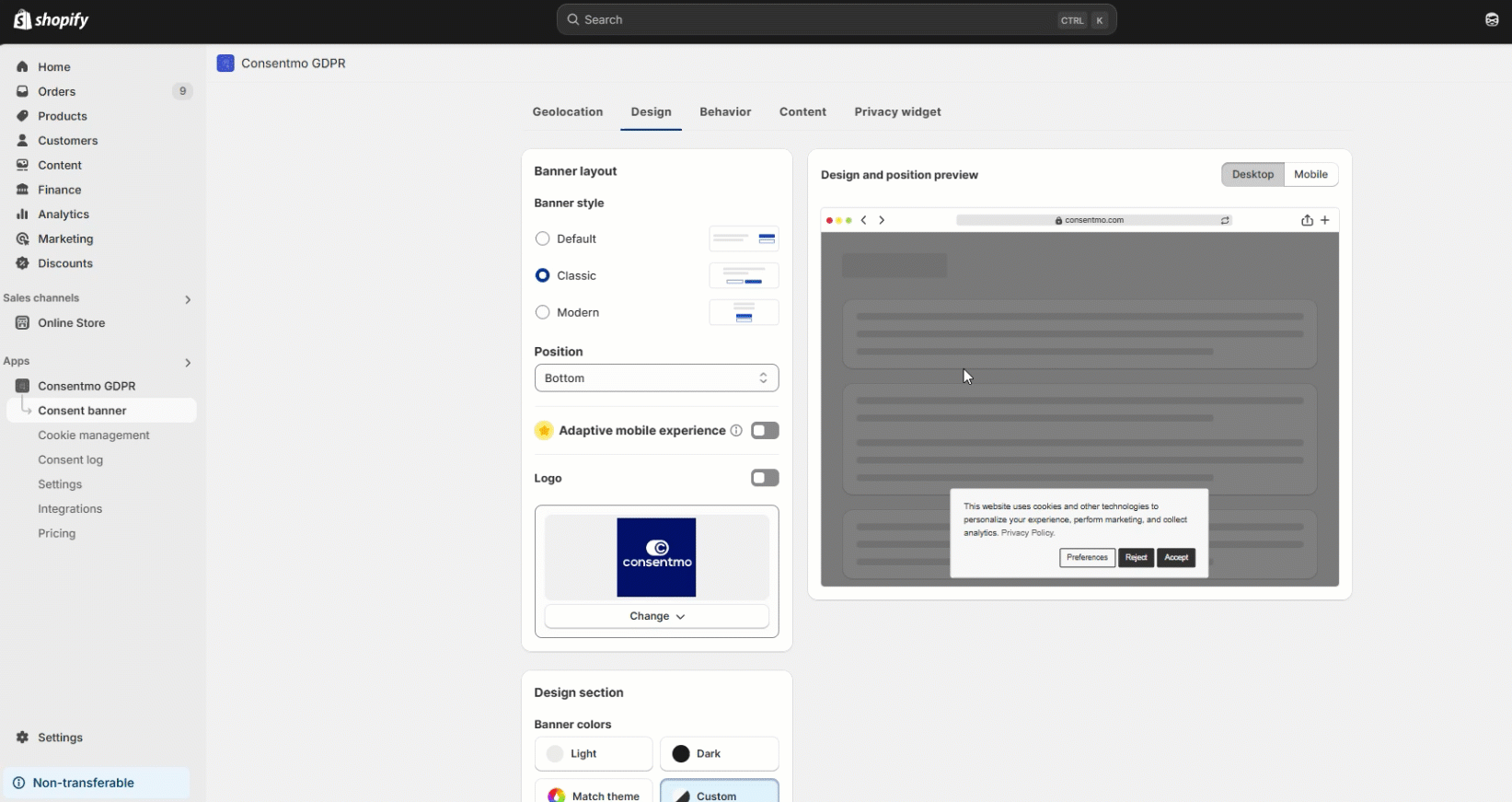
For those seeking additional customization, such as incorporating an “X” icon for an alternative dismissal method, our FAQ section provides extensive resources, including
Close/Reject options - add, remove and configure, to guide you through enhancing your cookie consent interface further.
This blend of user-friendly design and regulatory adherence is central to our mission, guaranteeing a balanced approach to privacy and user experience.
In need of any assistance with the setup, do not hesitate to drop us a line at support@consentmo.com or via our Live chat.
This functionality, offered by the Consentmo GDPR app, is pivotal for websites aiming to enhance transparency and trust.
Enable the Reject button
To manage the showing of the ' Reject' button on the cookie banner, follow these steps:
Go to the Consent banner tab
Open the Behavior section
In the Cookie banner behavior you have several options for showing the Reject button in the cookie banner in combination with other buttons as well:
Accept / Reject / Preferences - Recommended
Accept / Reject
Reject only

Customizing the text
Further customization, including altering the button's label to better match your site's language or message, is accessible under the Consent banner tab within the Content section. Adjust the Reject Button text here:

The app ensures the Reject button is pre-configured to deny all cookies except those classified as necessary, streamlining compliance without needing manual adjustments.
Further customization for the "Reject" button
If you need to further change the design of the Reject button in the cookie banner, you can navigate to Consent banner > Design section.
In the Button styles section you will find the option to change the background, border and text colors for the reject button, depending on the buttons style you selected.
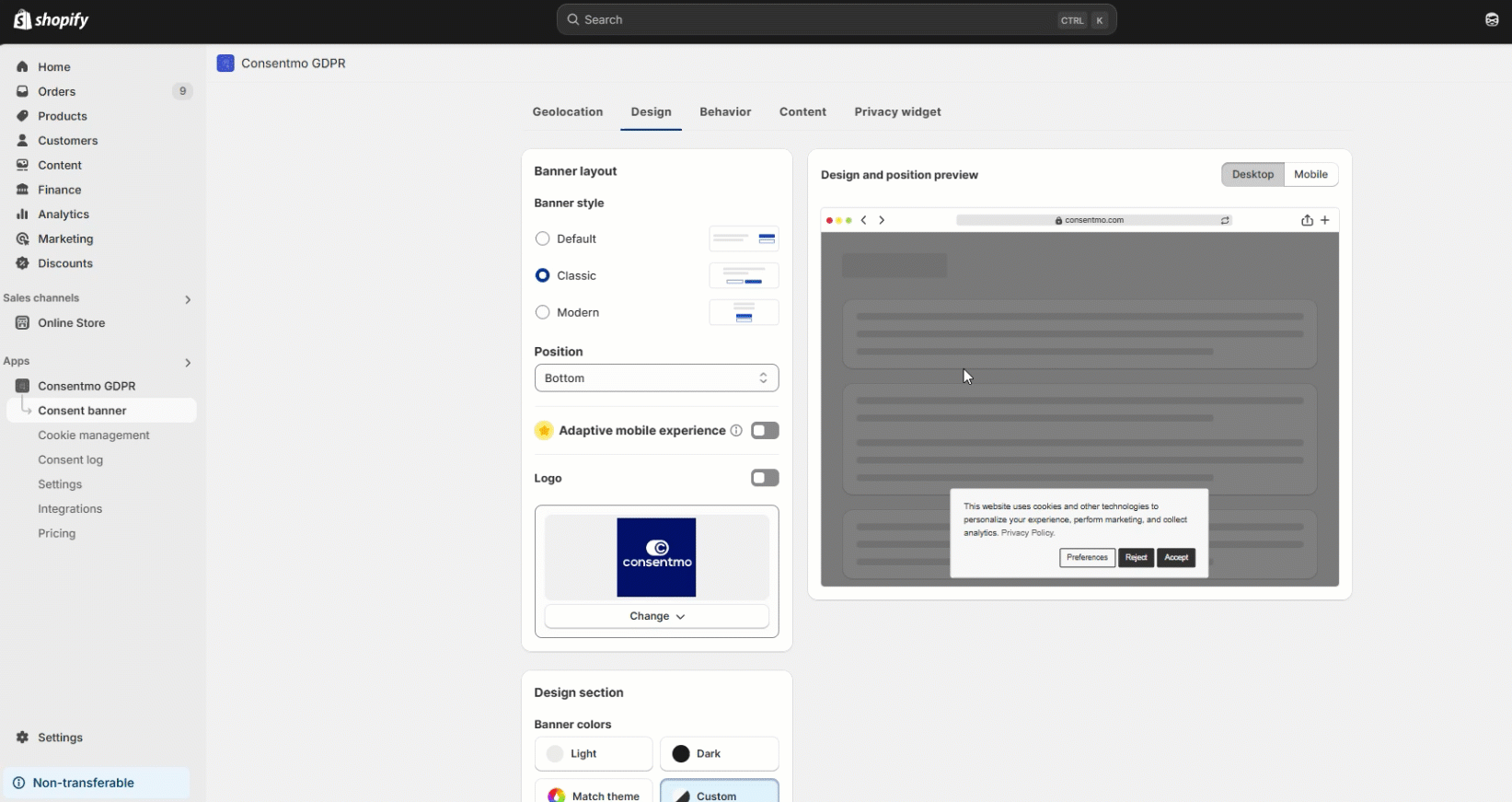
Other cookie banner dismissal options
For those seeking additional customization, such as incorporating an “X” icon for an alternative dismissal method, our FAQ section provides extensive resources, including
Close/Reject options - add, remove and configure, to guide you through enhancing your cookie consent interface further.
This blend of user-friendly design and regulatory adherence is central to our mission, guaranteeing a balanced approach to privacy and user experience.
Need help?
In need of any assistance with the setup, do not hesitate to drop us a line at support@consentmo.com or via our Live chat.
Updated on: 06/04/2025
Thank you!
