Creating new DSAR pages
DSAR (data subject access request) pages are automatically created when you install the app and complete the region selection during the Quick Setup process. The generated pages correspond to the regions you select during setup.
If you are on a Paid plan, you can generate the DSAR pages automatically by following these steps:
Go to the Policies tab
Open the DSAR pages section
Generate the pages you need
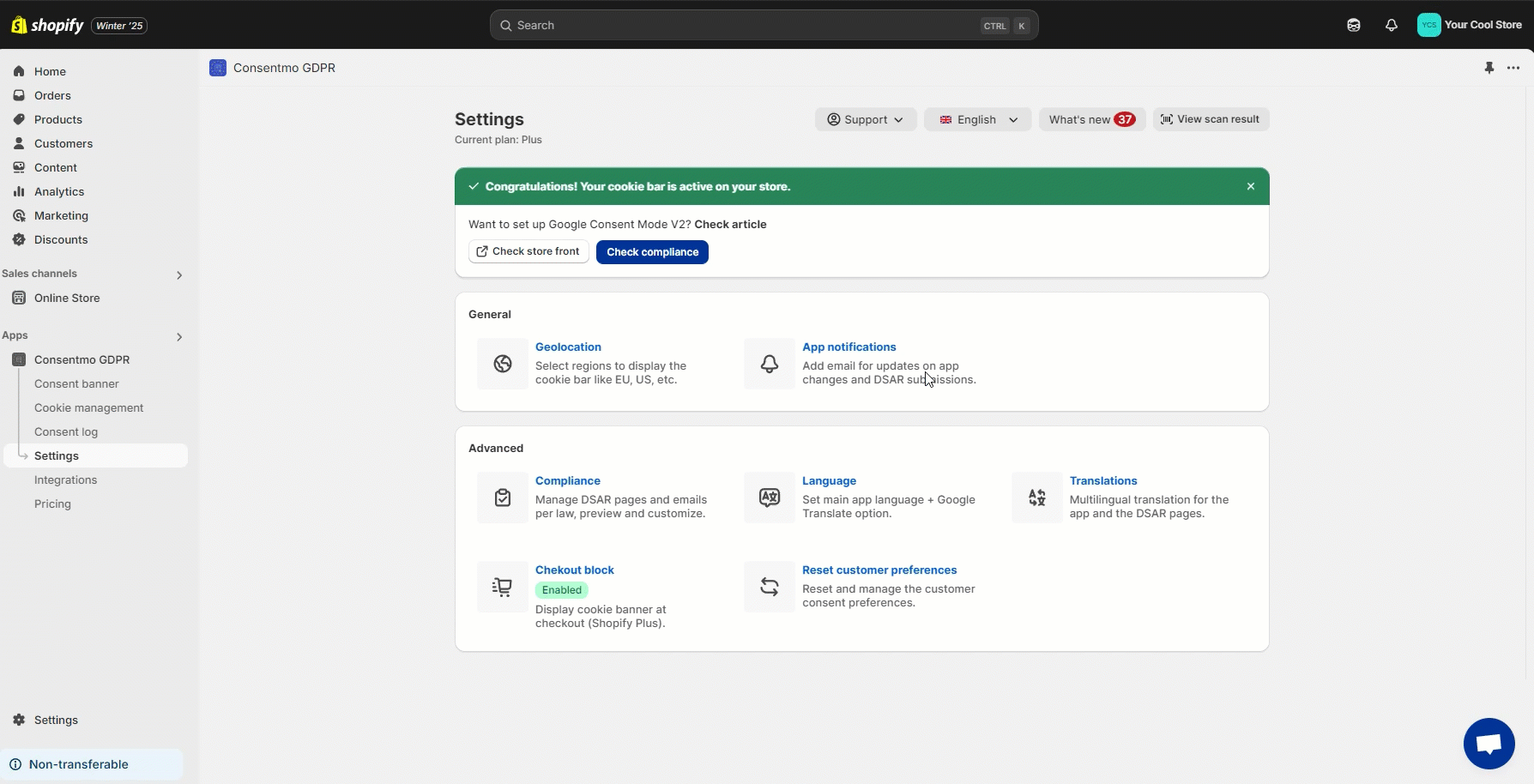
If you are running the Free plan of the app, please refer to the process of creating the pages below:
If you happen to delete any of them and want to set it back, you can follow the below steps:
Go to the Online Store tab
Access the Pages section
Select the Add page option
Set a the title for the page. For example GDPR Compliance or CCPA compliance
Change the preview of the page to HTML
Copy the HTML code for the page you need to create, from the file below:
Download Compliance Pages HTML
Paste the content in the editor of the newly created page
You can click on the Show editor button to revert view and Save the changes
Once the above process is completed, reach out to our support team on support@consentmo.com or from the Chat button.
Provide us with the Page ID on which you can check a reference below:

This way we will ensure that the page is correctly linked to the Data collection text in the preferences popup, as shown below:

For direct support, you can reach out via the live chat or by sending an email to our support team at support@consentmo.com
Automation for paid user
If you are on a Paid plan, you can generate the DSAR pages automatically by following these steps:
Go to the Policies tab
Open the DSAR pages section
Generate the pages you need
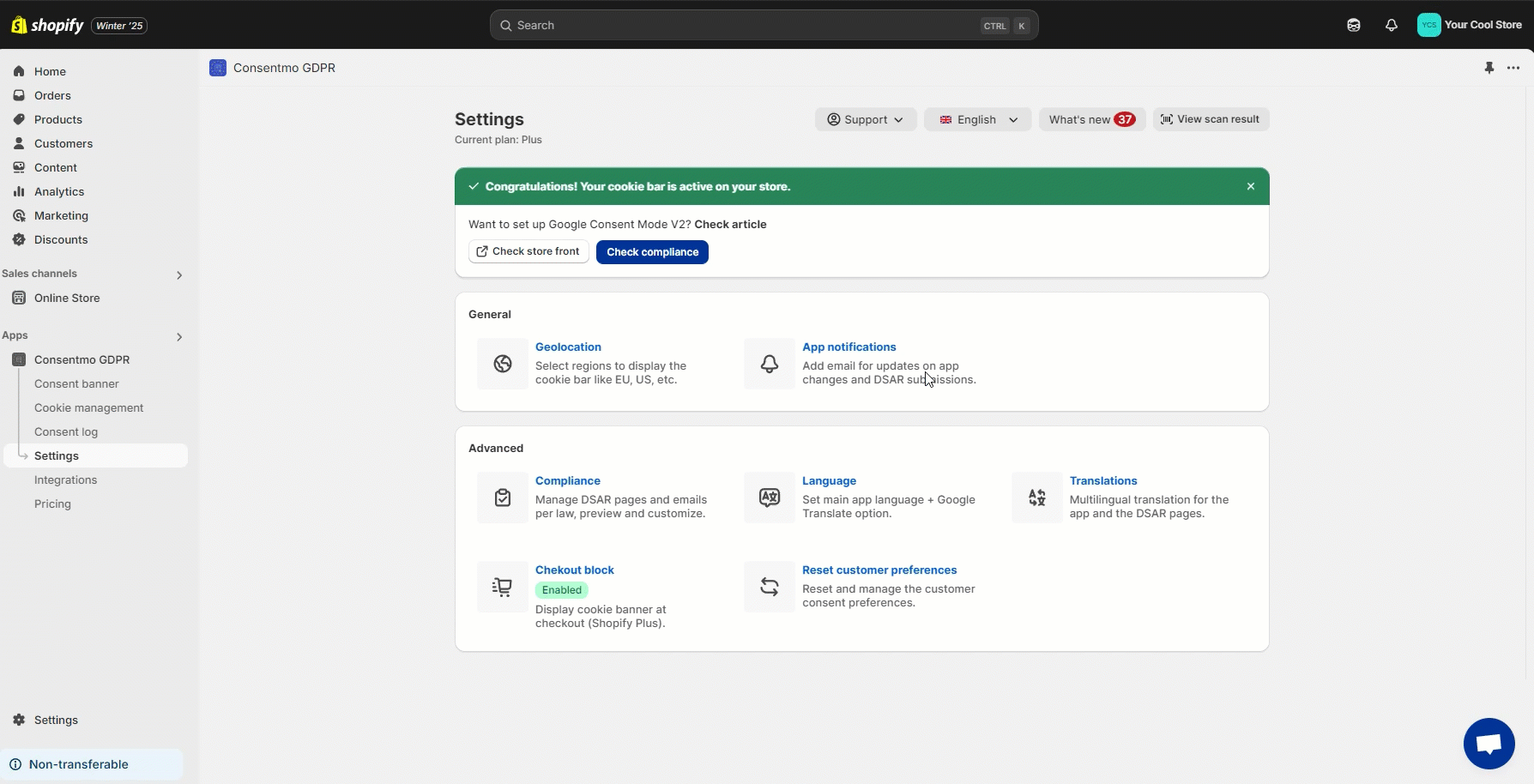
Free users option
If you are running the Free plan of the app, please refer to the process of creating the pages below:
If you happen to delete any of them and want to set it back, you can follow the below steps:
Go to the Online Store tab
Access the Pages section
Select the Add page option
Set a the title for the page. For example GDPR Compliance or CCPA compliance
Change the preview of the page to HTML
Copy the HTML code for the page you need to create, from the file below:
Download Compliance Pages HTML
Paste the content in the editor of the newly created page
You can click on the Show editor button to revert view and Save the changes
Notify us for the change
Once the above process is completed, reach out to our support team on support@consentmo.com or from the Chat button.
Provide us with the Page ID on which you can check a reference below:

This way we will ensure that the page is correctly linked to the Data collection text in the preferences popup, as shown below:

Need help?
For direct support, you can reach out via the live chat or by sending an email to our support team at support@consentmo.com
Updated on: 29/03/2025
Thank you!
