Integration with Google for Consentmo GDPR app
This guide explains how to integrate Google services like Google Analytics, Google Ads, and Google Tag Manager with the Consentmo GDPR app to comply with data protection regulations.
Integration Steps
- Through the Preferences section of the Online Store tab in the “Google Analytics” part of the page, as shown below:

- Through the Google Sales Channel available on the Shopify App Store here.

If you are using any of the above-listed ways to integrate Google services in your store, you would need to activate the additional blocking available via to your Shopify Admin:
- Navigate to your store's Settings >> Customer Privacy section. In the Cookie Banner page, go to More actions and select Set custom banner regions.
From the modal, choose the regions in which you want the data to be collected by Shopify after consent and click Save, as shown HERE
- Navigate to the Consent banner tab of our app
- Open the Geolocation section.
- Choose the regions where you want the cookie bar to be displayed for and data to be collected only after consent and Save the changes.
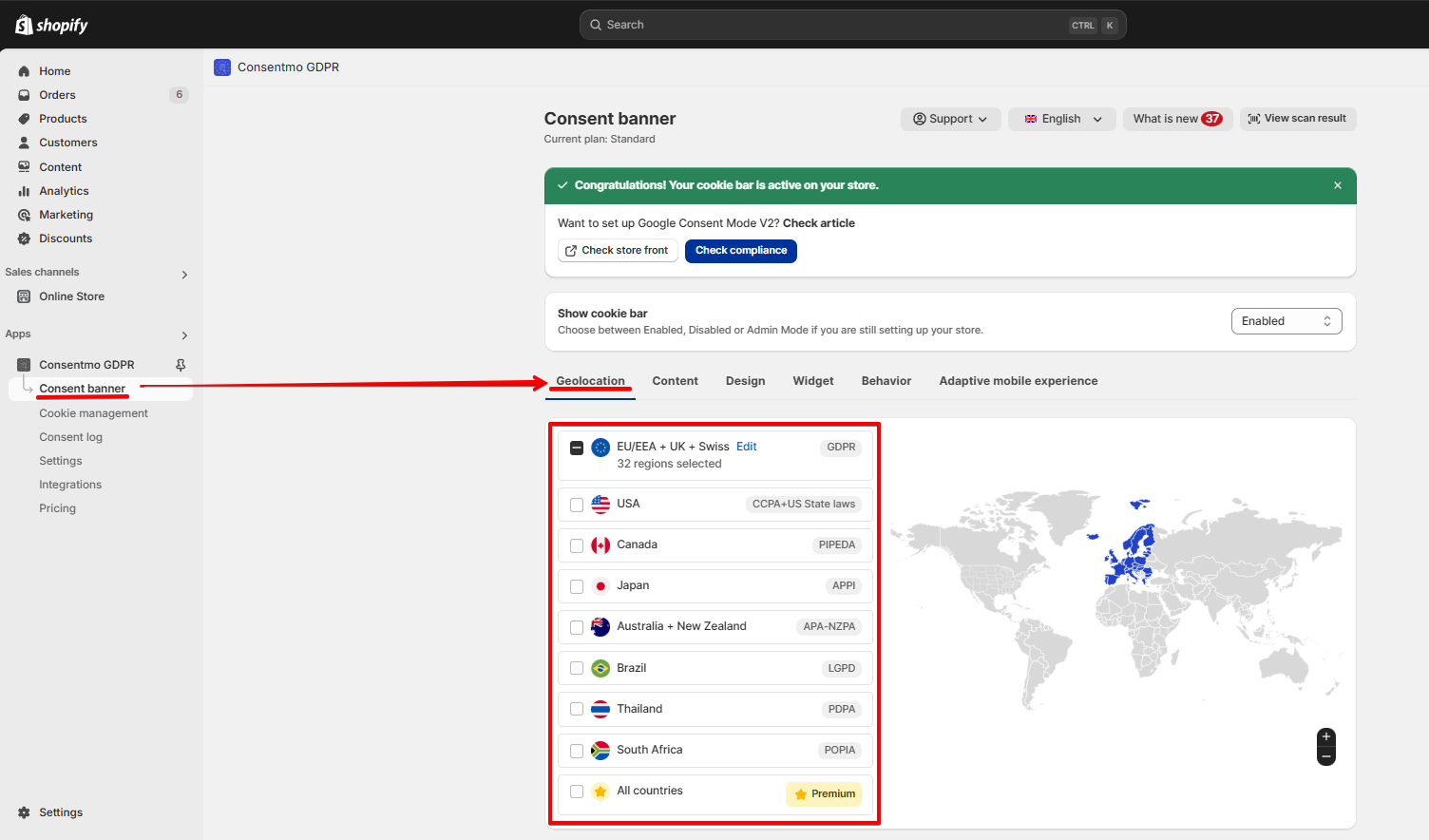
After 12th of December 2024 our app is already integrated with the Shopify API which allow you to set the regions where you need the Shopify Customer Privacy settings applied, to be set directly from the app settings.
The update is applicable for installation made after the above date only.
****
In addition to that, you would also need to make sure that the initial state of the cookie groups is set to initially un-checked, as shown below:
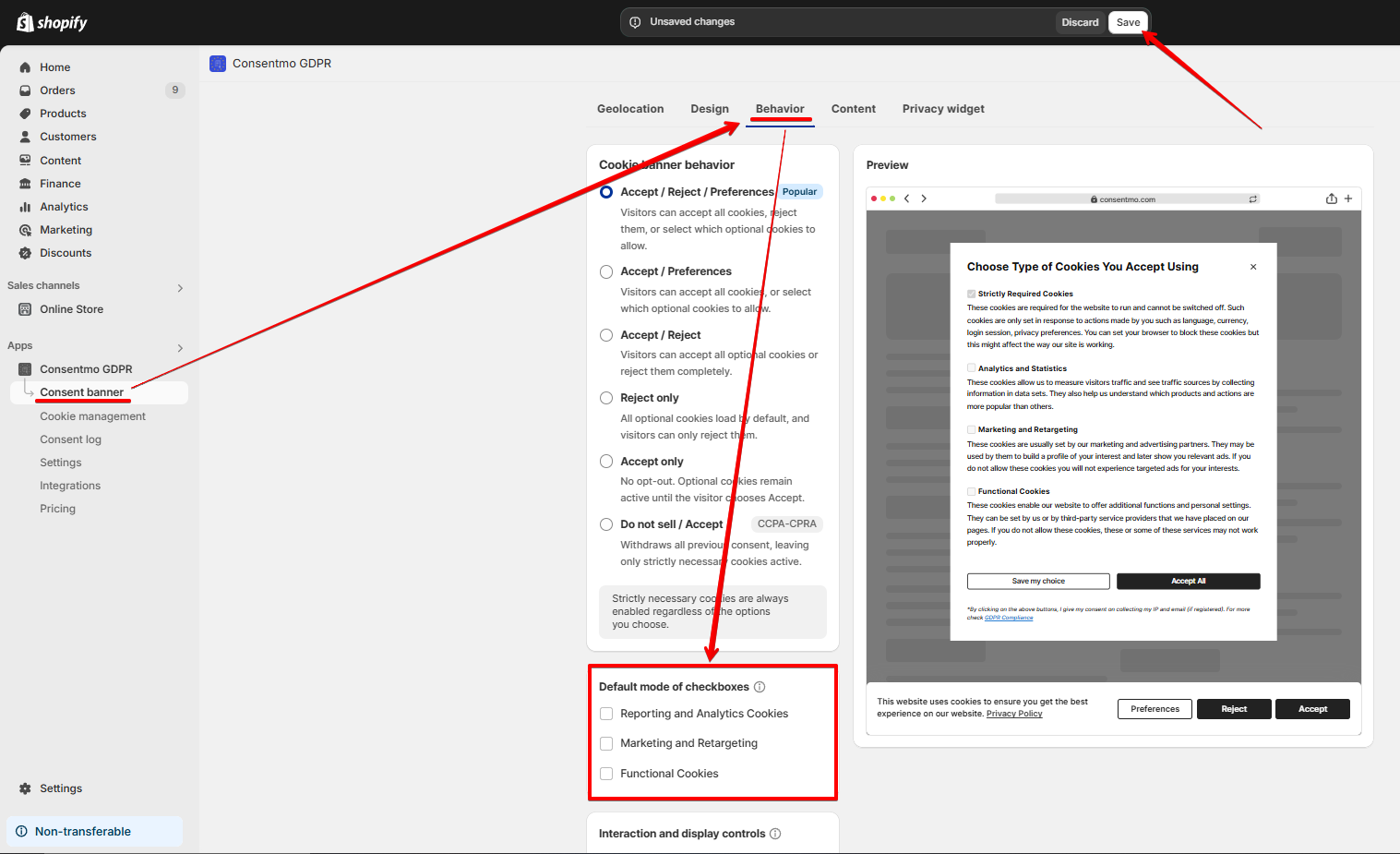
The above settings will give you control over the activation of the Google tracking services in a way that they will only be triggered if the visitor consented to be tracked by accepting the Cookie bar.
Script-Based Integration
Through the theme files of the store, using a script. Below you can see an example of the Google Tag Manager implemented in the theme.liquid file of the store:

If any of the Google tracking services are implemented in your store, via a script, like the one in the above example, you can check our solutions for implementing additional blocking on them in step 6 from our initial compliance Setup Guide:
Need help?
In case you need any assistance, please make sure to reach out to our support team via live chat or at support@consentmo.com
Updated on: 27/01/2025
Thank you!
