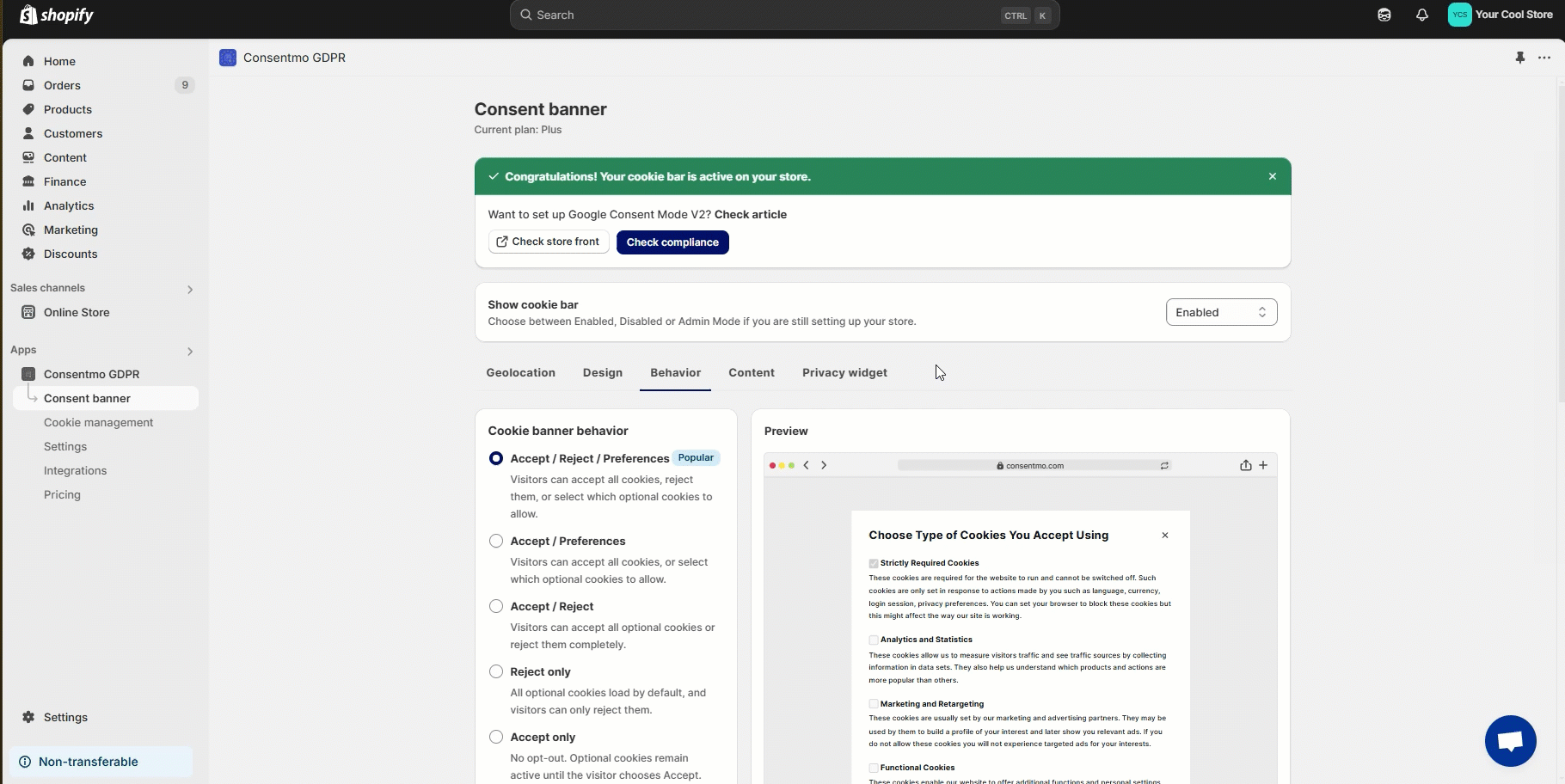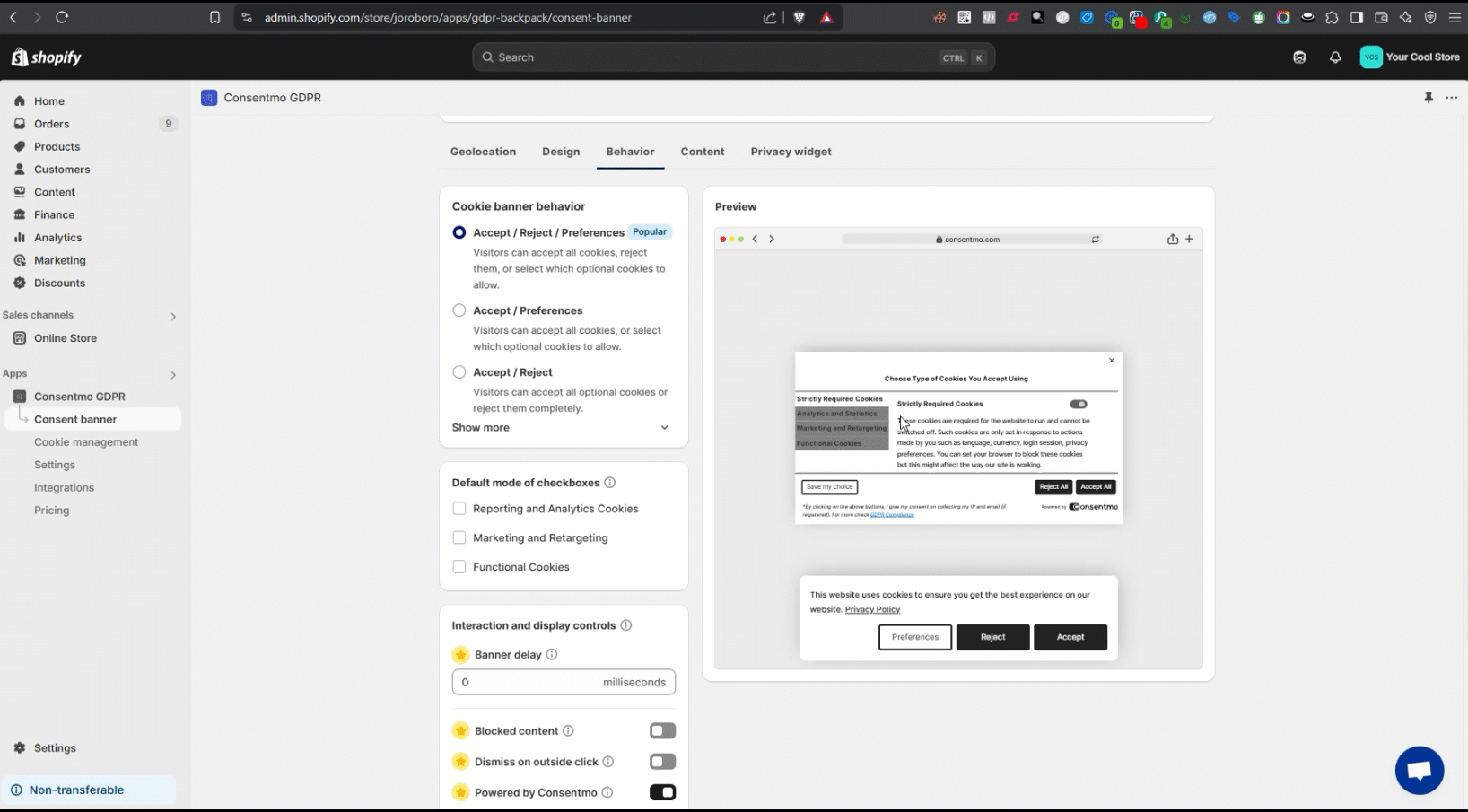Show/hide cookie banner on certain pages
Here is a guide on how the cookie banner can be shown only on the home page of the store or hidden from showing on certain pages.
By default the cookie banner is set to be showing on all pages of the store.
Show on Home page only
In case you need the cookie banner to show only on the home page of the store, please follow these steps:
- Go to the Cookie banner tab
- Open the Behavior section
- Scroll down to Interaction and display controls > Banner display pages
- Select the Show only on the homepage option
A reference on the process can be checked below:
Hide cookie banner on specific pages
If there are pages on which you do not want to show the cookie banner, here is how this can be set:
- Go to the Cookie banner tab
- Open the Behavior section
- Scroll down to Interaction and display controls > Banner display pages
- Select the option for Show on all pages EXCEPT the following:
- Add the URL path of the page you need to exclude from showing the cookie banner
A reference on this is available below:
NOTE: When adding the URL paths, make sure to:
- Add only the path of the page URL in the app settings - Example :
/pages/privacy-policy
- In case you need to hide the cookie banner for an entire section of the store, the URL path needs to be added with an asterics
*at the end - Example:/collections/*
- Separate each element with a comma without adding any spaces

- When you add
/or/Homepageor/homepagein the placeholder, that will hide the cookie banner on the home page.
The cookie bar will also not show on every other page that only has the Homepage URL and for example this path homepage.com/?utm=asdasd.
For pages containing the Homepage URL and a path like homepage.com/collections/product the cookie bar will still be visible.
The options explained above are only available in the Plus and Enterprise plans of the app
Need help?
In case you need any assistance, please make sure to reach out to our support team via live chat or at support@consentmo.com
Updated on: 09/09/2025
Thank you!