Microsoft - Universal Event Tracking integration
The blocking will be done with an additional script. The script below will block the UET tag based on its Container ID
Here is how the script works: UET will be set based on a condition, which is checking one of the cookies that are set by our app. This cookie is storing information on which cookie group is currently blocked, either based on the initial state of your cookie bar, or the cookie preferences of your customers. When the initial state is set to block the Marketing cookie group, or the customer opts out, the function which is setting the UET tag will not be executed.
Open Shopify Admin.
Click on Online Store link on the left menu bar.
Click on the Actions dropdown button and from there select Edit Code.
A new page will open with a list of files on the left side of the screen. Open the theme.liquid file.
Locate where you have set the Universal Event Tracking script in the head HTML element - <head>. It should look similar to this:

Download UET Blocking script
Copy the content of the UET's blocking script and paste it under the script tag from step 5, as shown below. Afterwards, follow the next two steps:
Applying the Universal Event Tracking blocking script
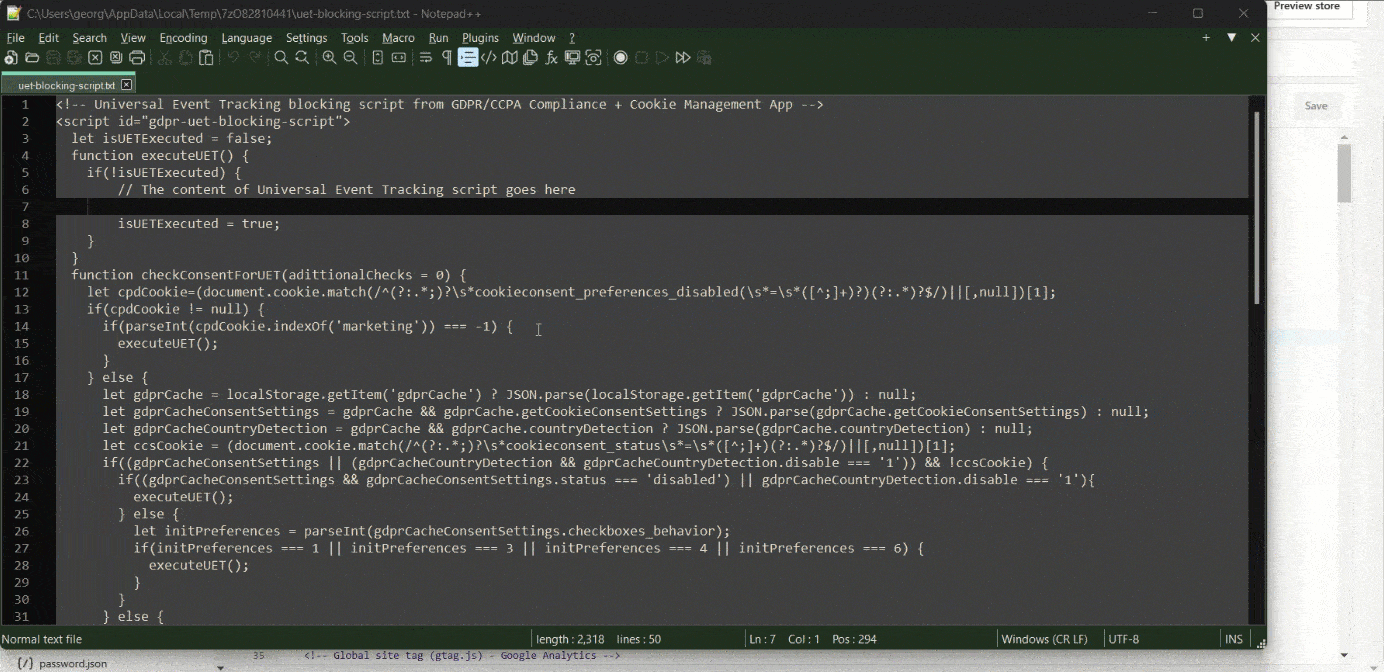
* Step 1. Copy the content of the Universal Event Tracking script and paste it under the comment “// The content of Universal Event Tracking script goes here”.
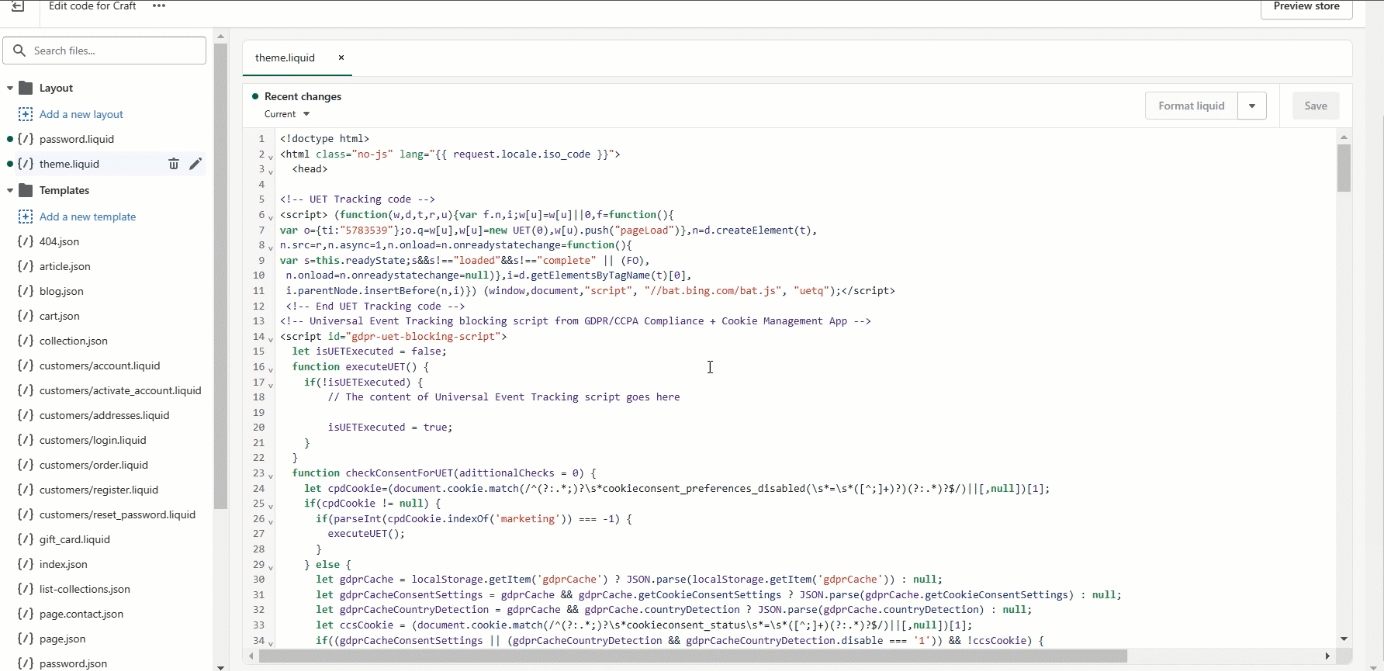
* Step 2. Comment out or delete the UET original scripts and save the changes.
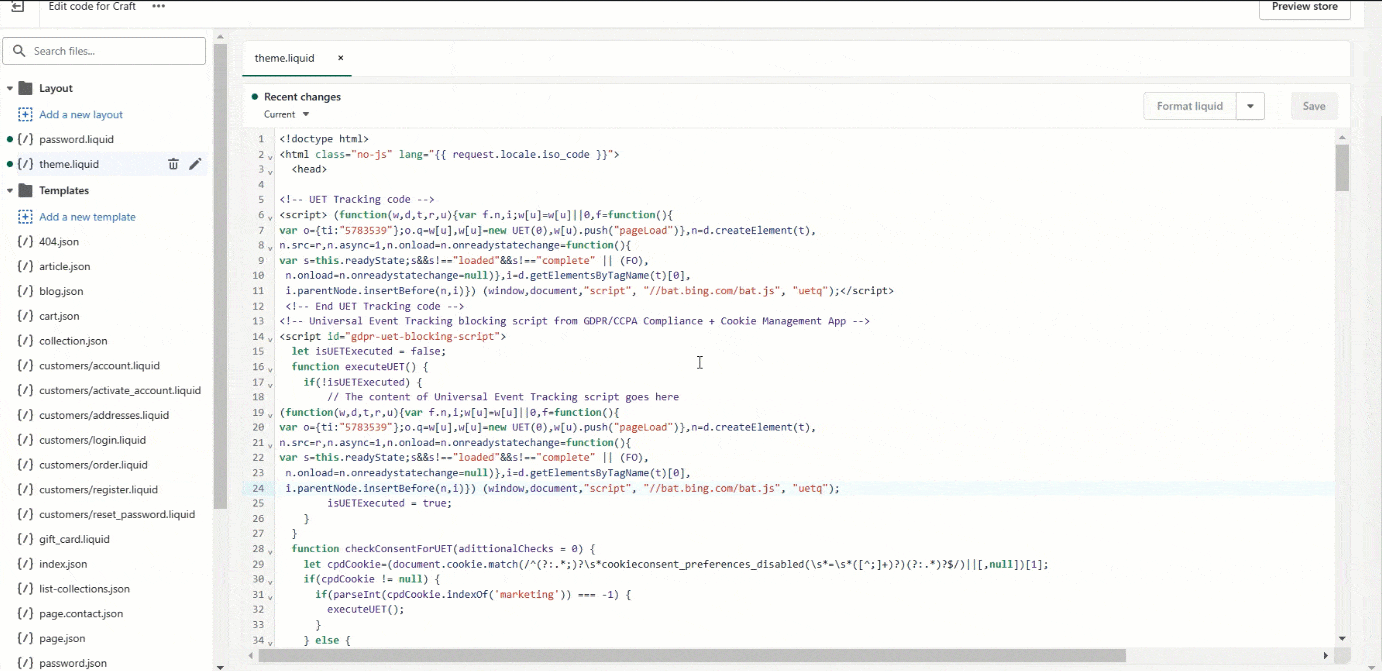
The final result should look like this:

That's it!
NOTE: Make sure to remove the added code before deleting the app. This way, no snippets of code will be left in your theme. For more information on what you should be aware of when deleting our app check this article of our FAQ page.
If you need help with the process, don’t hesitate to contact our support team at: support@consentmo.com or from the Chat button at the bottom right corner of your browser.
Here is how the script works: UET will be set based on a condition, which is checking one of the cookies that are set by our app. This cookie is storing information on which cookie group is currently blocked, either based on the initial state of your cookie bar, or the cookie preferences of your customers. When the initial state is set to block the Marketing cookie group, or the customer opts out, the function which is setting the UET tag will not be executed.
Manual setup for the UET's integration script:
Open Shopify Admin.
Click on Online Store link on the left menu bar.
Click on the Actions dropdown button and from there select Edit Code.
A new page will open with a list of files on the left side of the screen. Open the theme.liquid file.
Locate where you have set the Universal Event Tracking script in the head HTML element - <head>. It should look similar to this:
Download UET Blocking script
Copy the content of the UET's blocking script and paste it under the script tag from step 5, as shown below. Afterwards, follow the next two steps:
Applying the Universal Event Tracking blocking script
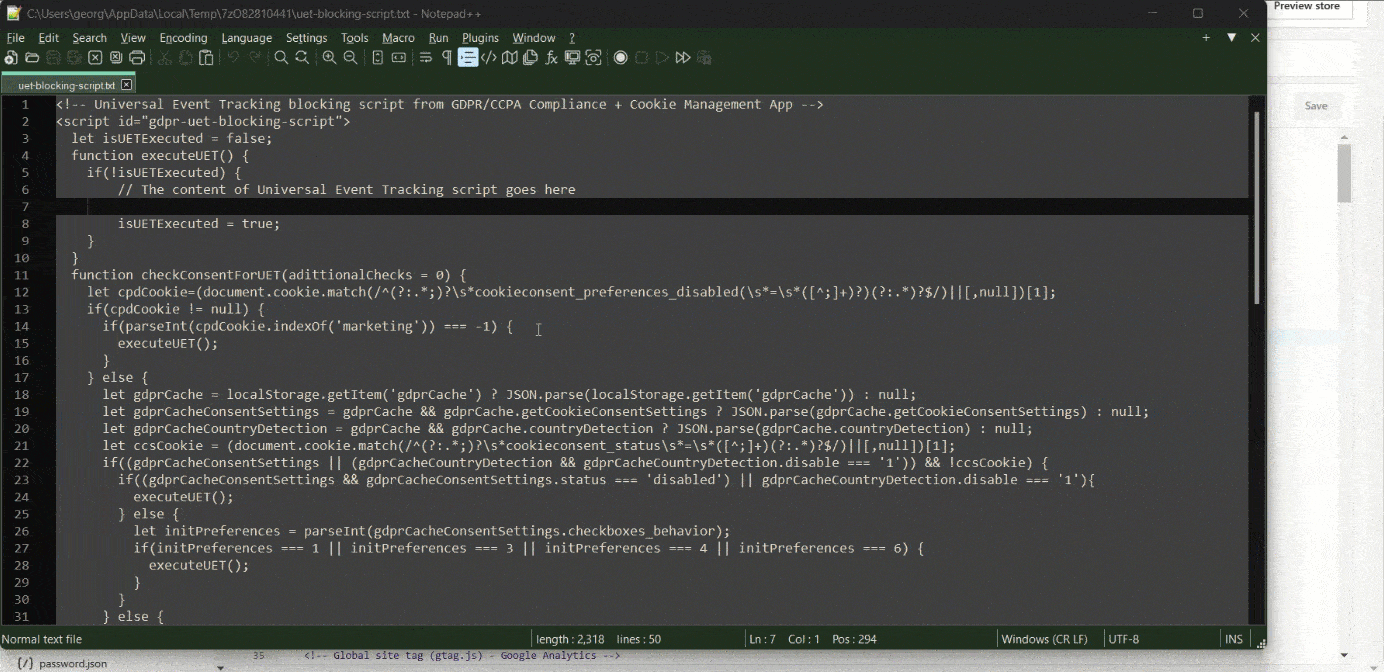
* Step 1. Copy the content of the Universal Event Tracking script and paste it under the comment “// The content of Universal Event Tracking script goes here”.
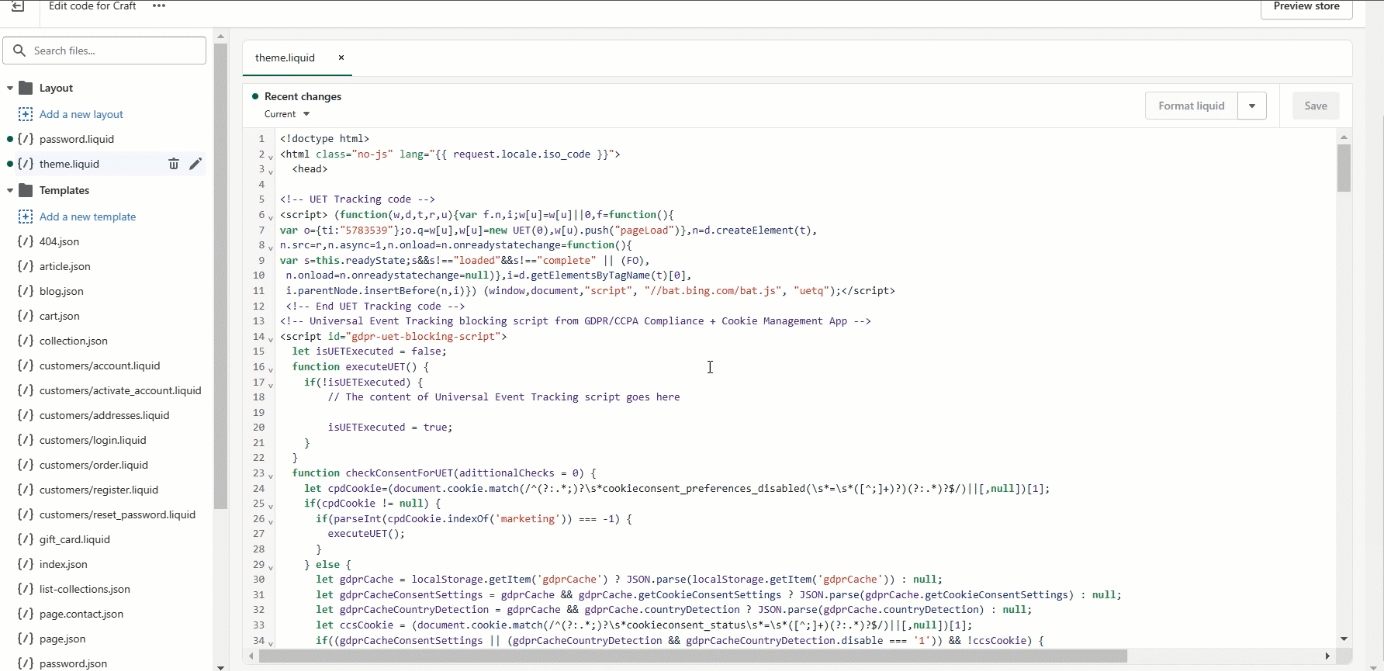
* Step 2. Comment out or delete the UET original scripts and save the changes.
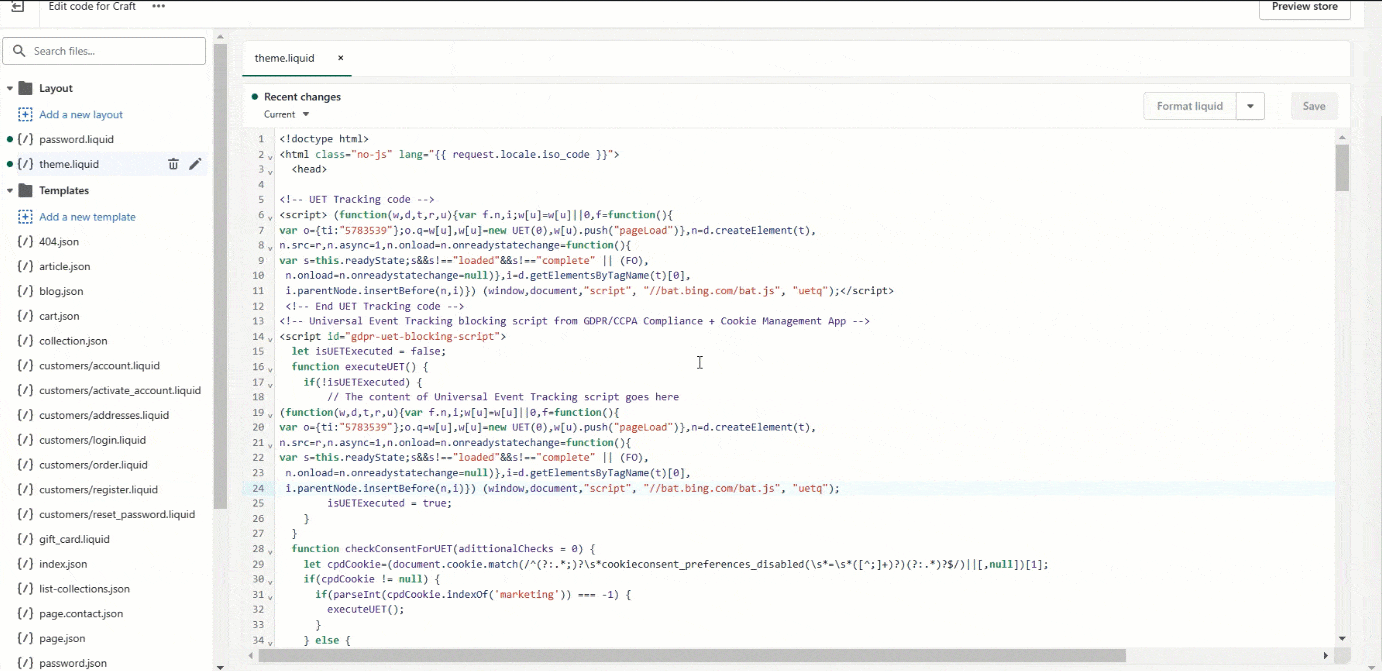
The final result should look like this:

That's it!
NOTE: Make sure to remove the added code before deleting the app. This way, no snippets of code will be left in your theme. For more information on what you should be aware of when deleting our app check this article of our FAQ page.
If you need help with the process, don’t hesitate to contact our support team at: support@consentmo.com or from the Chat button at the bottom right corner of your browser.
Updated on: 11/10/2024
Thank you!
