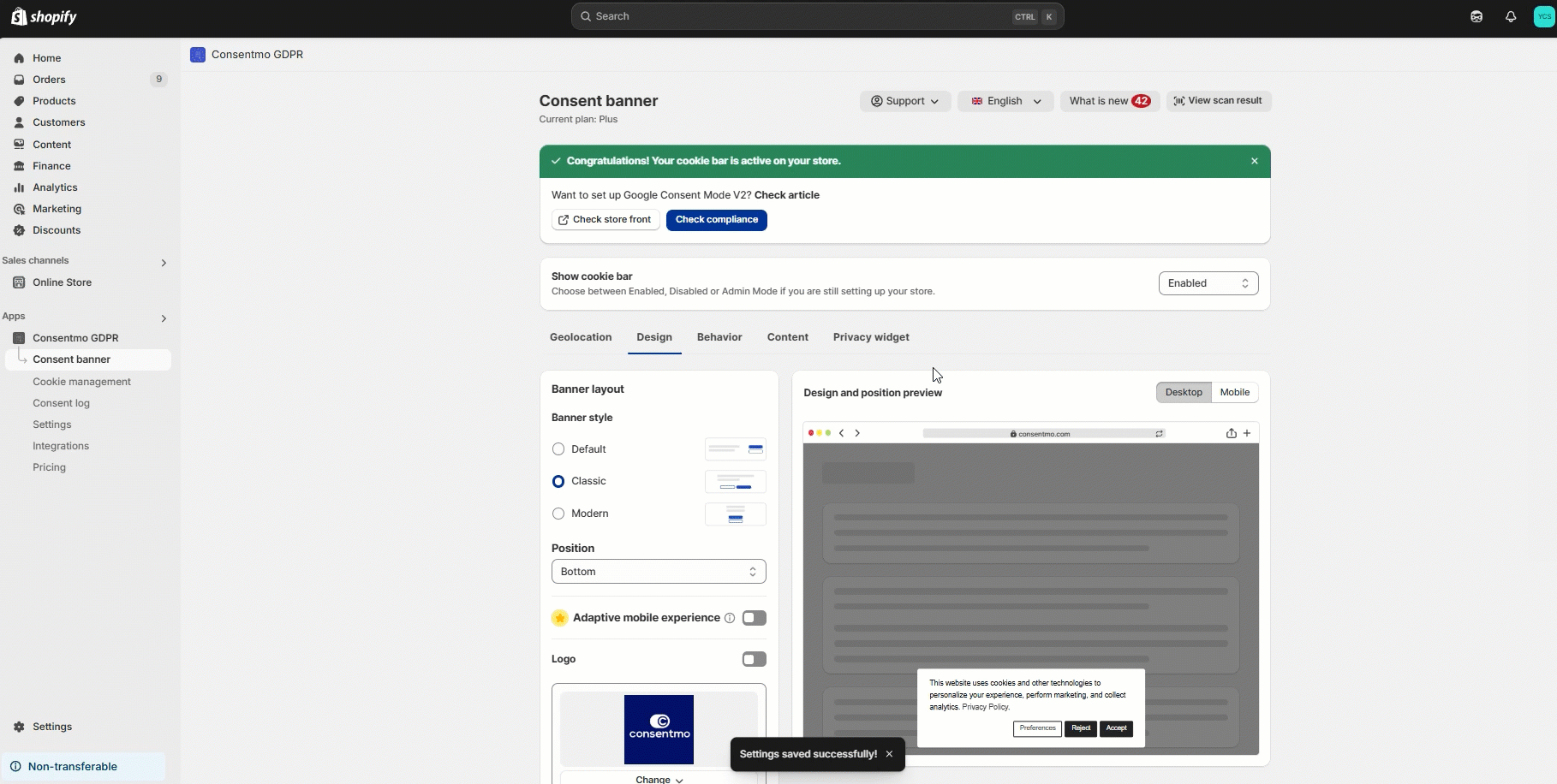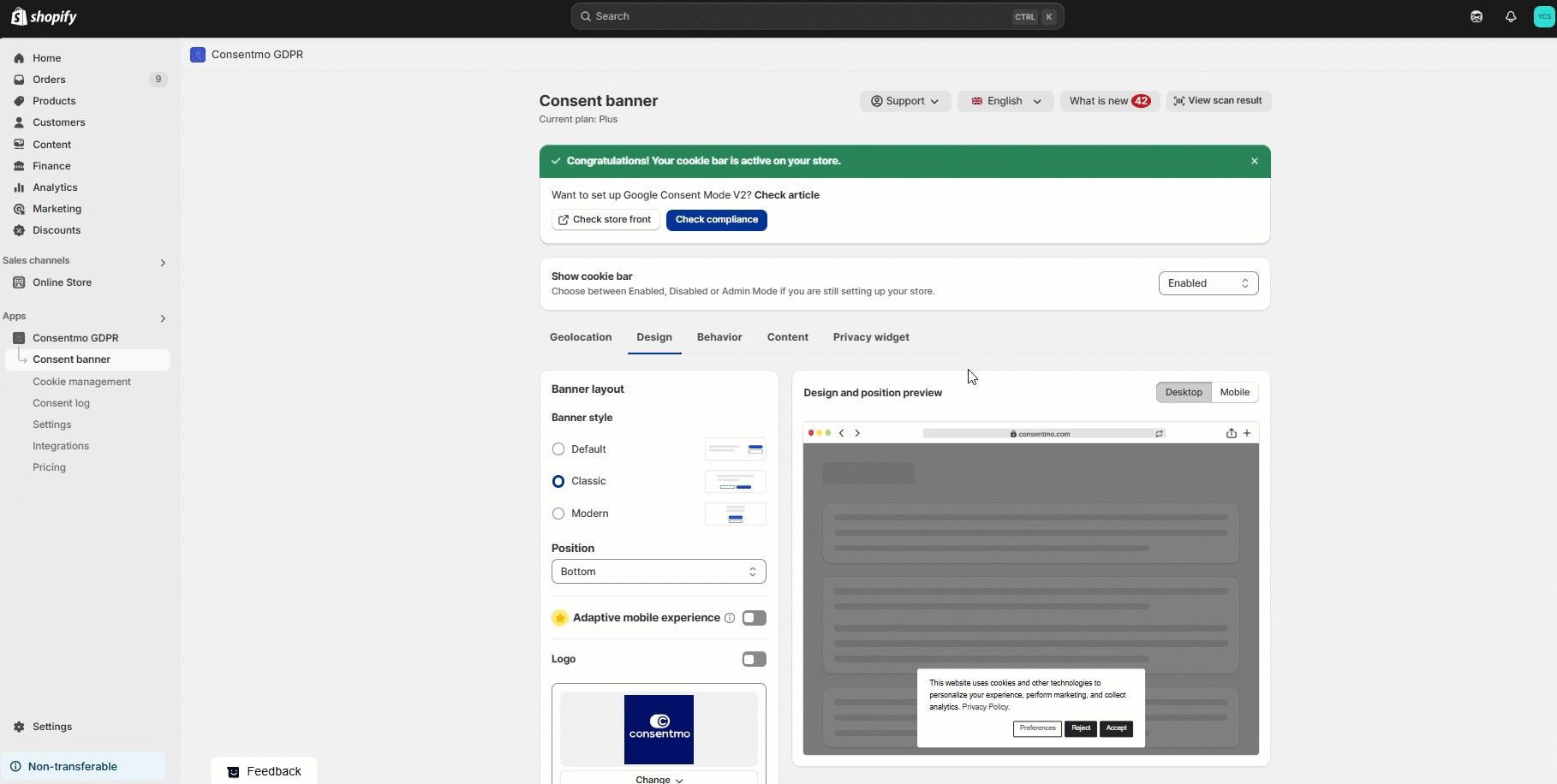Design changes for the Cookie banner
When it comes to customizing the appearance of your cookie banner, our platform offers a variety of options.
To ensure it aligns perfectly with your brand's aesthetic and meets your specific needs, here's how you can make the cookie banner your own.
Color Customization
Navigate to the Cookie banner tab > Design section, where you can alter the color scheme of your cookie banner.
In order to see the color settings, make sure to select the Custom option in the Banner colors section.
You can also explore the other predefined color styles by hitting the Show advanced options.
With a live preview feature, you can experiment with different hues and instantly see how they look in real-time.
How to change the position
By default, the Cookie banner is displayed at the bottom part of the screen.
If you want to change the position of the Cookie banner, you can navigate to:
- Cookie banner
- Design tab > Banner layout
- If you select the Banner view, you will see the Position option with Bottom and Top available there

- The Dialog view, if selected, is only available for a centered position on the page:

- For the Box view, you have the options shown below:

Buttons customization
In the Design tab > Button styles section, you have the option to adjust the look of each button as well.
There is an option to choose between the following styles:
- Default - having the classic look of the buttons with the Accept and Reject button having the same "weight" and the Preferences button being different;
- Solid - making all of the buttons look the same and filled with color without borders;
- Outlined - again having the buttons look in the same way with a transparent background and borders;
For each button, regardless of the style you select, you have the option to further adjust them as per your preferences and change the color or the border, text or background as well.
- For the buttons customization you also have the option to change the Border radius from the same Button styles section as shown below:

- Also, if you are going with the Box view design of the banner, you will have the option to have the buttons shown either Horizontally or Vertically:
Font Family and Size Customization
If you’d like your cookie banner and Preferences popup to better match your brand typography, you can now specify a custom font family — available for stores on the Standard, Plus and Enterprise plans.
You can navigate to the Cookie banner tab > Design section > Scroll down until you reach the Branding and Font section, as shown below:

There, you will have the option to change the font family and font size.
Layout Customization
Once you access the Consent banner tab > Design section, from the Banner layout you can select the following options:

- Banner - Frontend Preview
- Dialog - Frontend Preview
- Box - Frontend Preview
Sleek and contemporary, the available styling options are for stores looking to make a bold statement with their cookie banner design.
Text Customization
Adjust all text elements through the Cookie banner tab by selecting the Content section.
Here you can personalize every message, from the initial greeting to the accept and reject button texts, ensuring clarity and consistency in your communication with customers.

By offering these extensive customization options, our goal is to empower you to design a cookie banner that not only meets legal requirements but also seamlessly integrates into your store's environment, enhancing the user journey while upholding transparency and choice.
Need Help
If you need further assistance or wish to explore more design possibilities, our support team is readily available to guide you through each step. Contact us through the in-app chat feature or email us directly at support@consentmo.com for personalized support.
Updated on: 01/12/2025
Thank you!