Fix overlapping with other Widgets
Encountering issues with the Cookie bar overlapping other widgets on your store?
Here's how you can seamlessly adjust its position to ensure a smooth and unobtrusive browsing experience for your visitors.
Positioning the Cookie Bar
- Design Adjustments:
Navigate to the Cookie banner tab > Design section and locate the **Possition option **in your app settings.
This allows you to alter the placement of the Cookie bar, potentially resolving any overlap issues.
- If you select the Banner view, you will see the Position option with Bottom and Top available there

- The Dialog view, if selected, is only available for a centered position on the page:

- For the Box view, you have the options shown below:

Custom CSS for Overlapping Widgets
- For Top Layer Appearance: If you prefer the Cookie bar to overlay other widgets (like chat widgets), insert the following CSS code into the Custom CSS field in the Consent banner tab > at the bottom of the Design section.
This code sets the Cookie bar's z-index to the highest possible value, ensuring its topmost display.
.isense-cc-window {
z-index: 2147483647 !important;
}
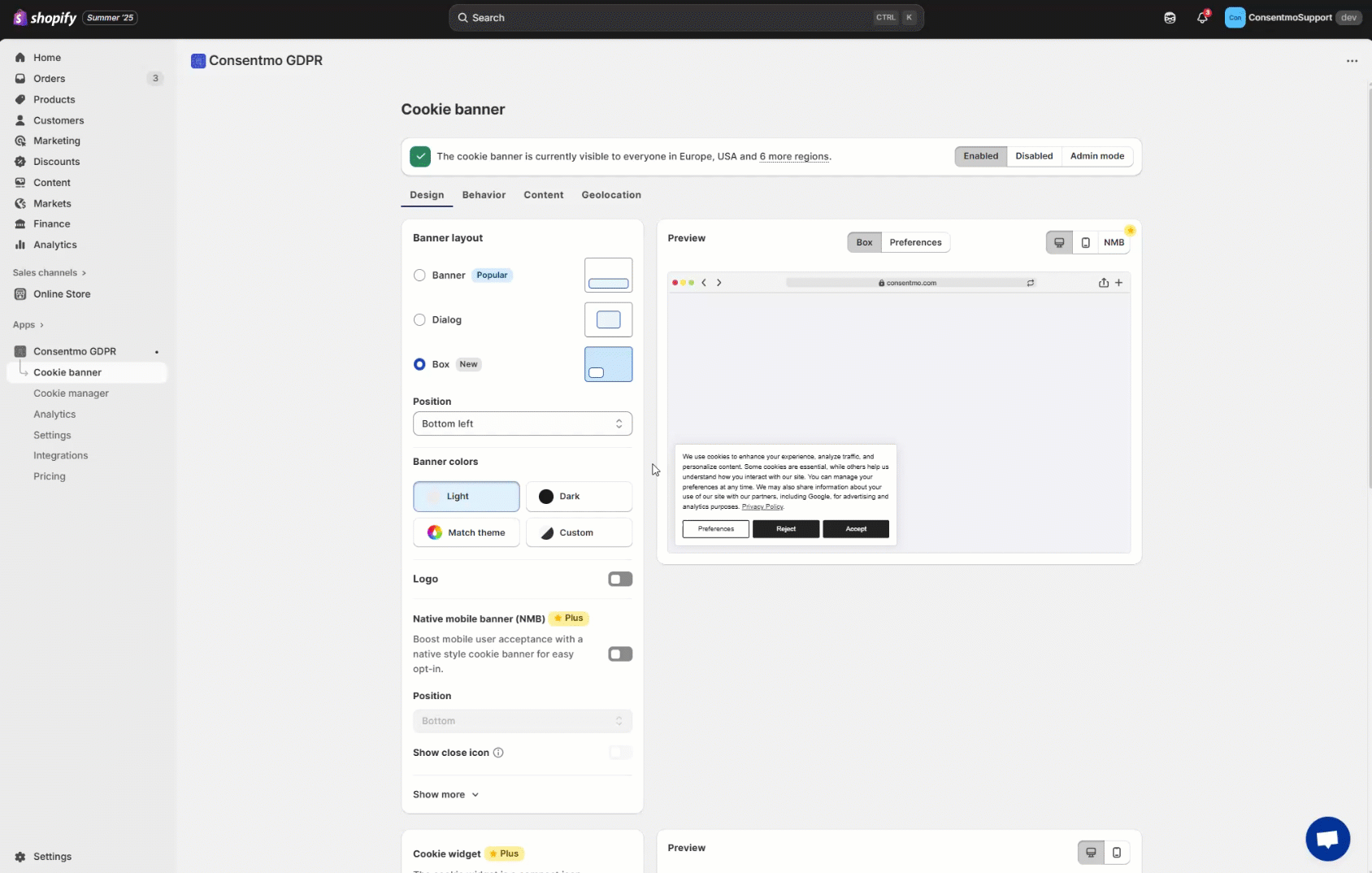
Important Considerations
- Max Value Conflicts: If this CSS adjustment doesn't resolve the issue, it's possible that the overlapping widget also has its z-index set to the maximum (2147483647).
Reducing the widget's z-index by 1 might be necessary.
- Need Assistance?: If altering the CSS feels daunting, contact us. Our team can craft the necessary CSS adjustments for you.
Additional Resources
- Central Positioning: Visit our FAQ section, particularly How to position the Consent Bar in the middle of the screen?, for alternative positioning strategies that avoid any overlap with store widgets.
Need help?
For any further queries or personalized assistance, our support team is readily available at support@consentmo.com. We're committed to ensuring your store's seamless and compliant cookie consent management.
Updated on: 09/06/2025
Thank you!
