Add a US Laws "Do Not Sell Rule" link to the footer
Adding a "Do Not Sell My Information" link to your store's footer, navigation menu, or any other page is an important step in complying with the US Laws, particularly the CCPA (California Consumer Privacy Act). Here's a step-by-step guide to help you set this up:
- Navigate to your US Laws Compliance page on your store. The URL should look something like this: https://your_store_url.com/pages/us-laws-compliance.
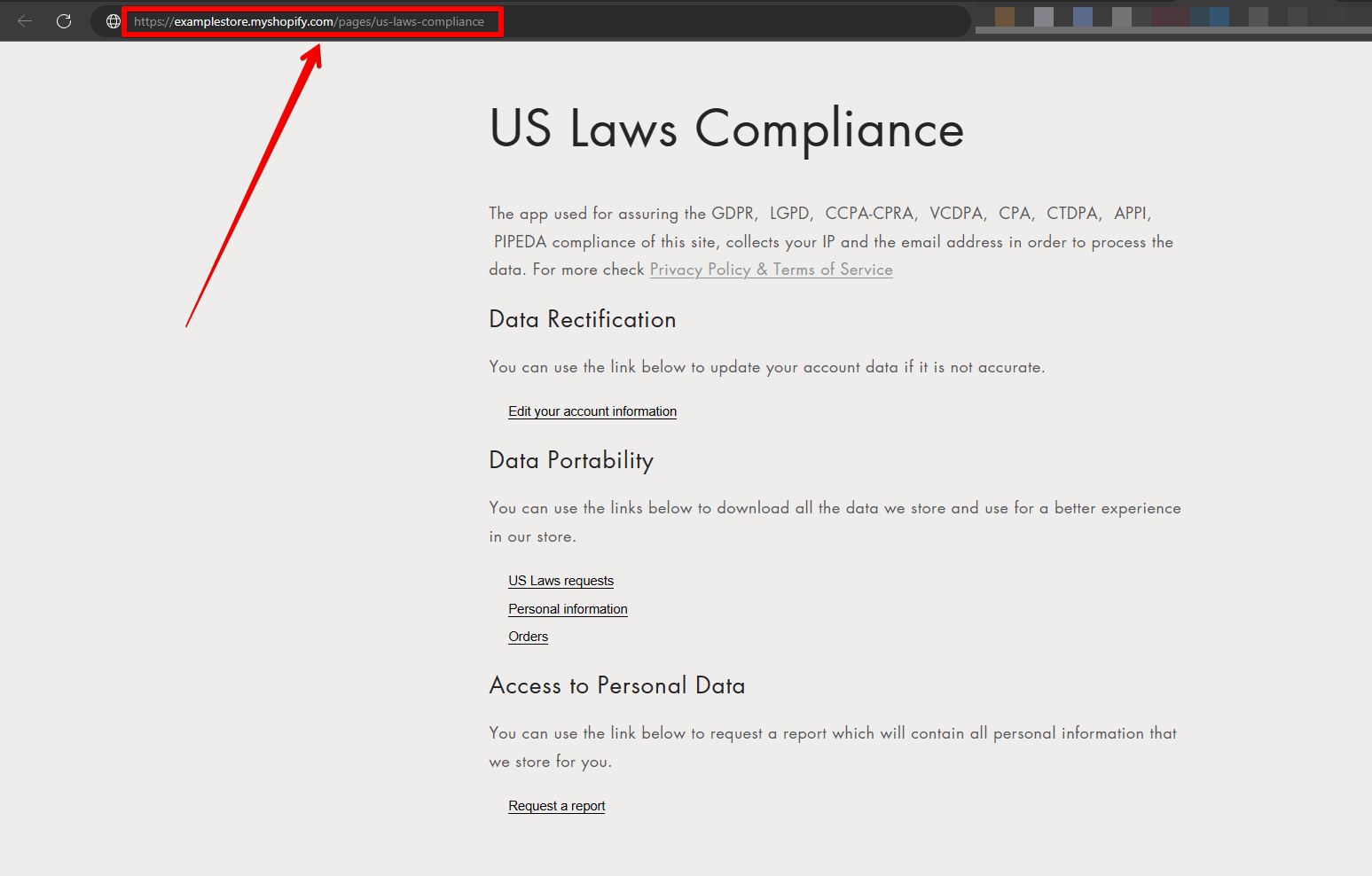
- Append the specific section code ?id=do-not-sell to the end of your US Laws Page link. So, the complete link would be: https://your_store_url.com/pages/us-laws-compliance?id=do-not-sell.
- Go to Online Store > Navigation in your Shopify admin.
- Choose where you want to add this link: it could be in your footer menu or any other navigation menu.
- Paste the formed link ( https://your_store_url.com/pages/us-laws-compliance?id=do-not-sell) in the URL field.
- Depending on the theme you are using, the process of adding a link might vary. Review your theme's documentation or reach out to the theme's support for specific instructions.
By including this link, you ensure that visitors from California can easily access the "Do Not Sell My Information" section, fulfilling a crucial requirement of the CCPA. It's an effective way to enhance transparency and build trust with your customers regarding their privacy rights.
Now, there is also a way to give the option to your visitors to make a choice on this, via the cookie bar by adding the option directly there. More on this can be checked in the following article:
Do Not Sell option in the Cookie bar
- If you encounter any issues or need help with the setup process, our support team is ready to assist. You can contact us at support@consentmo.com for tailored assistance.
Find Your US Laws Page Link:
- Navigate to your US Laws Compliance page on your store. The URL should look something like this: https://your_store_url.com/pages/us-laws-compliance.
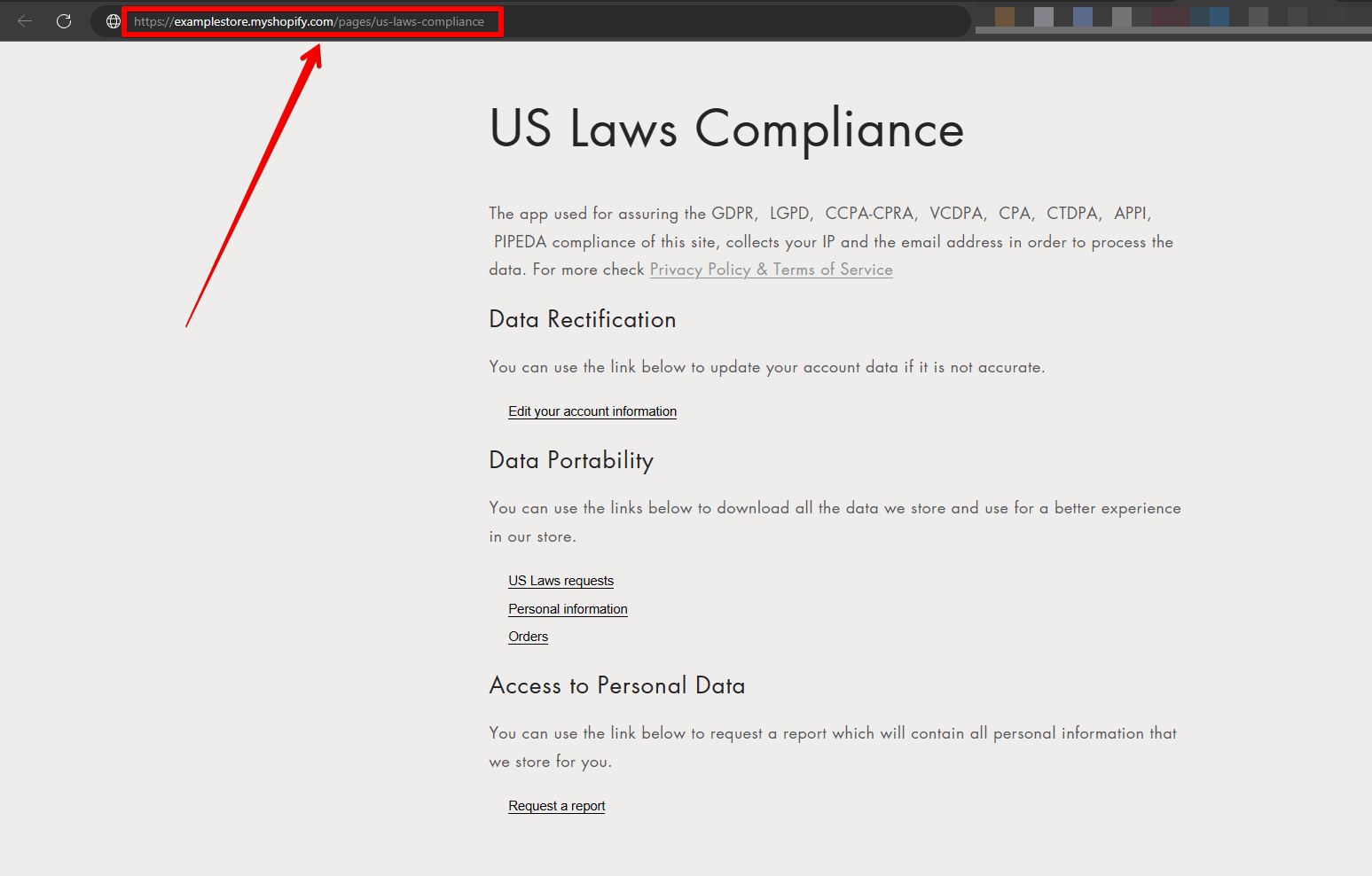
Form the Complete "Do Not Sell" Link:
- Append the specific section code ?id=do-not-sell to the end of your US Laws Page link. So, the complete link would be: https://your_store_url.com/pages/us-laws-compliance?id=do-not-sell.
Add the Link to Your Store:
- Go to Online Store > Navigation in your Shopify admin.
- Choose where you want to add this link: it could be in your footer menu or any other navigation menu.
- Paste the formed link ( https://your_store_url.com/pages/us-laws-compliance?id=do-not-sell) in the URL field.
Theme-Specific Adjustments:
- Depending on the theme you are using, the process of adding a link might vary. Review your theme's documentation or reach out to the theme's support for specific instructions.
By including this link, you ensure that visitors from California can easily access the "Do Not Sell My Information" section, fulfilling a crucial requirement of the CCPA. It's an effective way to enhance transparency and build trust with your customers regarding their privacy rights.
Alternative option
Now, there is also a way to give the option to your visitors to make a choice on this, via the cookie bar by adding the option directly there. More on this can be checked in the following article:
Do Not Sell option in the Cookie bar
Need Help
- If you encounter any issues or need help with the setup process, our support team is ready to assist. You can contact us at support@consentmo.com for tailored assistance.
Updated on: 10/12/2024
Thank you!
