How does the Admin Mode option work?
If you are not located in any of the regions where the app can be enabled there is still a way to test/try out the app and see the Cookie banner.
Enabling Admin Mode
The option is located on top of the Cookie banner tab.
Once the Admin Mode is enabled, make sure to open your store from the View your online store - "eye" icon, as shown in the screenshot below:
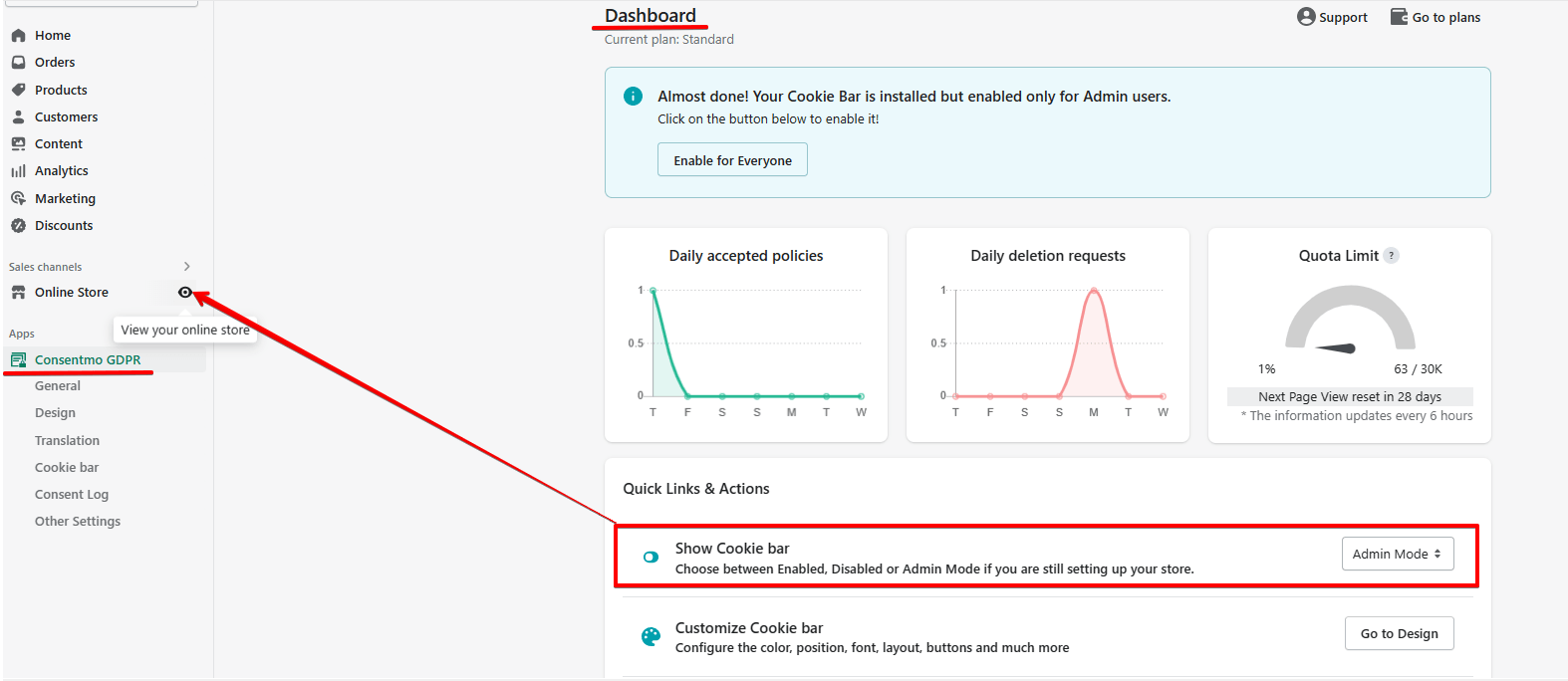
Geolocation settings
- It would be best also, to make sure that no regions are selected in the Cookie banner tab > Geolocation section, as shown below, when you are using the Admin Mode:

Need help?
For support, you can reach out via the live chat or by sending an email to our support team at support@consentmo.com
Updated on: 14/06/2025
Thank you!
