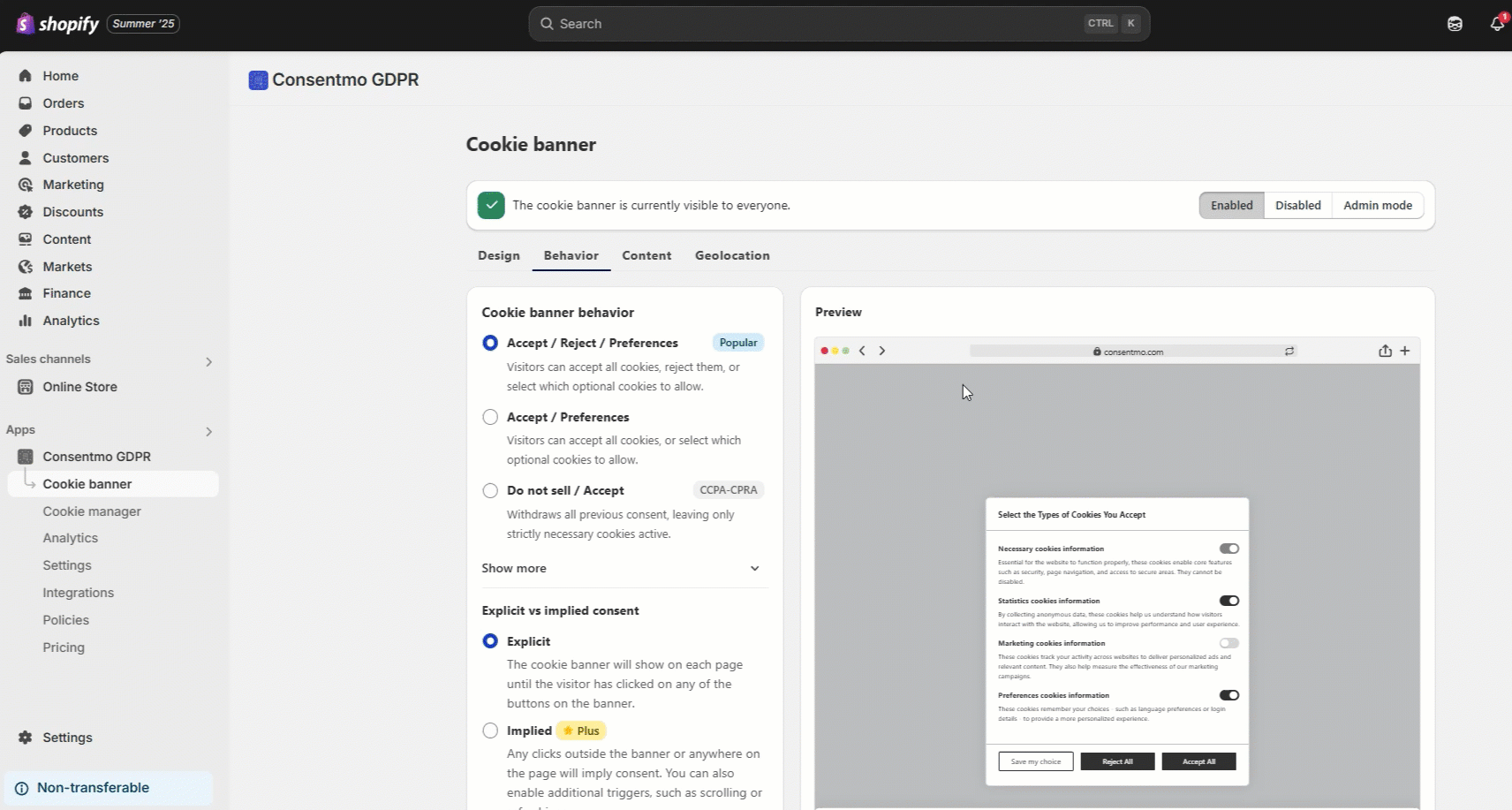Initial state of the Cookies and buttons setup
In the app settings, you can also manage the behaviour of the cookies and how are they set for the store visitors.
Setting the initial state of the cookies
You can set the Initial state of the Cookie groups by following these steps:
- Go to the Cookie banner tab
- Open the Behaviour section Cookie banner behavior > Show more
- Check the Default mode of checkboxes option
Following the guidelines from the customer privacy laws, we recommend all of the Cookie groups to be unchecked/blocked initially in the app settings as shown below:
Behaviour of the X / Close button
To manage the showing of the X (close) icon button on the cookie banner, follow these steps.
- Cookie banner tab
- Behavior section
- In the Banner interface controls toggle On or Off the Show close icon option, depending on your preferences
![]()
Other buttons configuration
At the moment only the X / Close button in the cookie banner is configurable.
The rest of the buttons in the cookie banner and the Preferences popup are working as follows:
- Accept **button in the **cookie banner and Accept all button in the Preferences modal - accept all cookies
- Reject button in the cookie banner and Reject all button in the Preferences modal - accept all cookies
Need help?
For direct support, you can reach out via the live chat or by sending an email to our support team at support@consentmo.com
Updated on: 08/01/2026
Thank you!