Microsoft UET Consent Mode Integration
In the following guide, you can check details on how to complete the integration for the Microsoft UET Consent Mode for your store with our app.
The steps in the guide are applicable only if you have already been in the app settings and followed the previous steps from the integration, as shown below:

Paste the generated script in the <head> section of the theme.liquid file
Save the changes
NOTE: Remove or comment out any previously added Microsoft UET integration script, as it is shown in the below reference
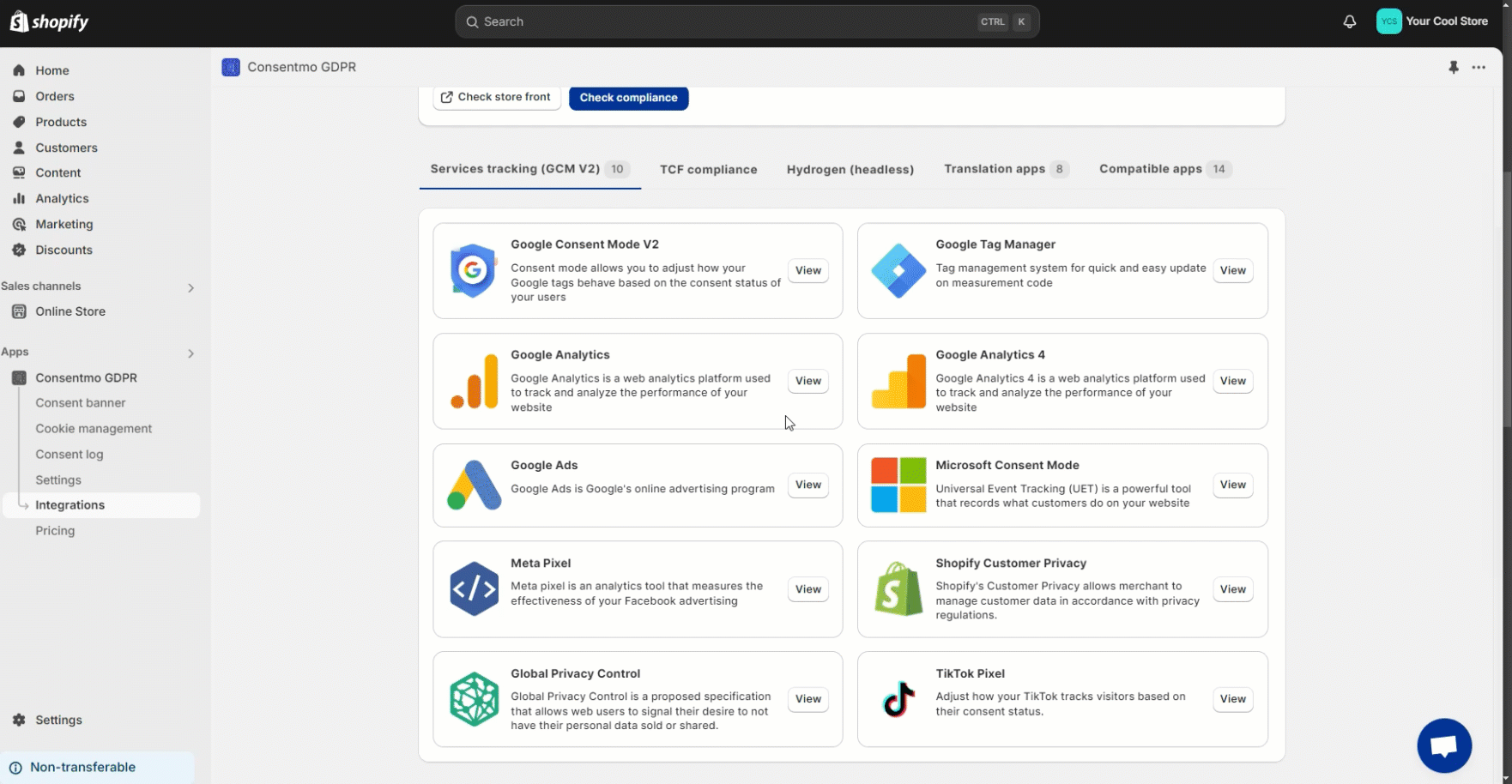

NOTE: Make sure to remove the added code before deleting the app. This way, no snippets of code will be left in your theme. For more information on what you should be aware of when deleting our app check this article of our FAQ page.
Once this is done, the integration of the Microsoft Consent Mode with our app will be successfully set in your store.
In case you need any assistance, please make sure to reach out to our support team via live chat or at support@consentmo.com
The steps in the guide are applicable only if you have already been in the app settings and followed the previous steps from the integration, as shown below:

Integration Steps
Paste the generated script in the <head> section of the theme.liquid file
Save the changes
NOTE: Remove or comment out any previously added Microsoft UET integration script, as it is shown in the below reference
A reference on the process can also be checked here:
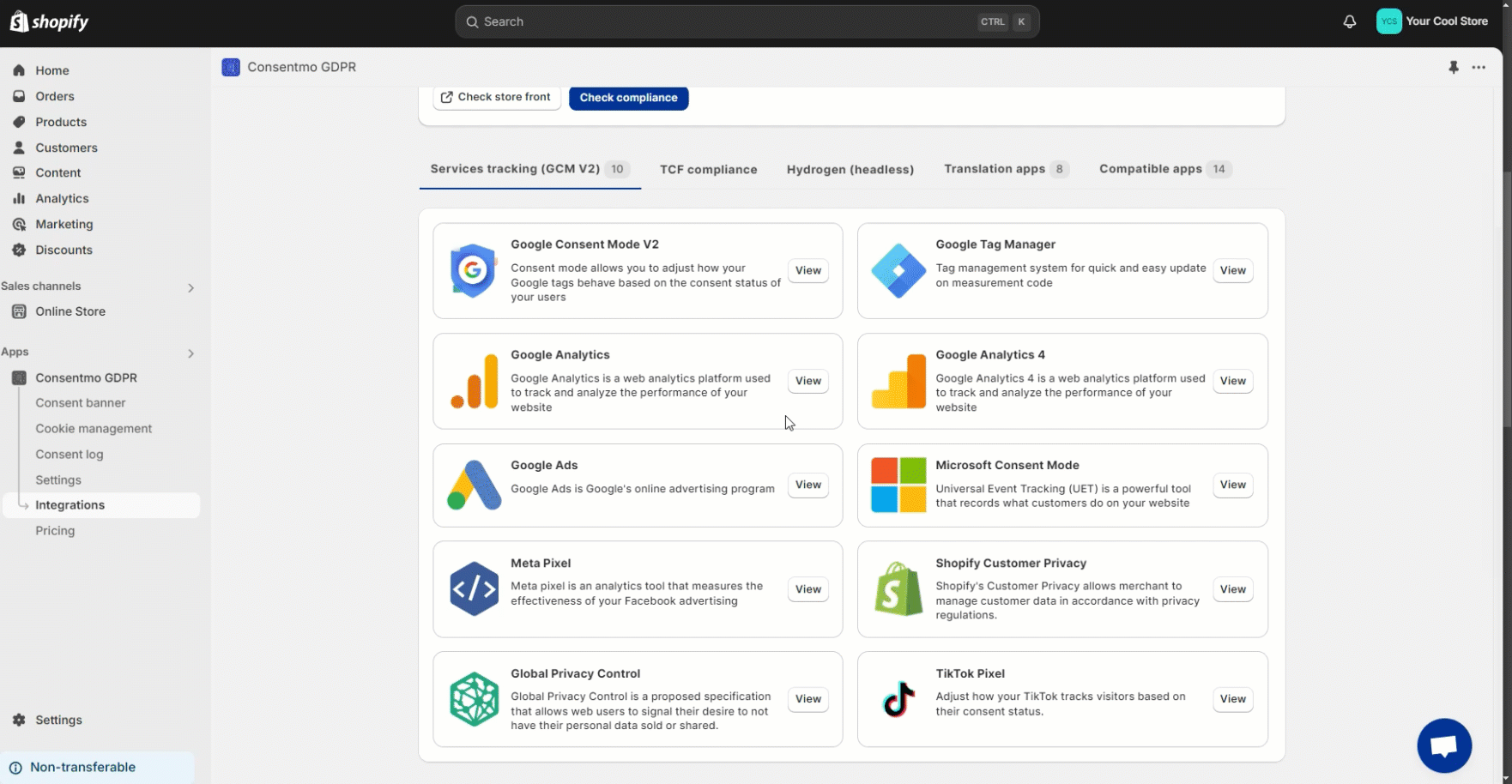
The final result should look like this:

NOTE: Make sure to remove the added code before deleting the app. This way, no snippets of code will be left in your theme. For more information on what you should be aware of when deleting our app check this article of our FAQ page.
Once this is done, the integration of the Microsoft Consent Mode with our app will be successfully set in your store.
Need help?
In case you need any assistance, please make sure to reach out to our support team via live chat or at support@consentmo.com
Updated on: 07/01/2025
Thank you!
