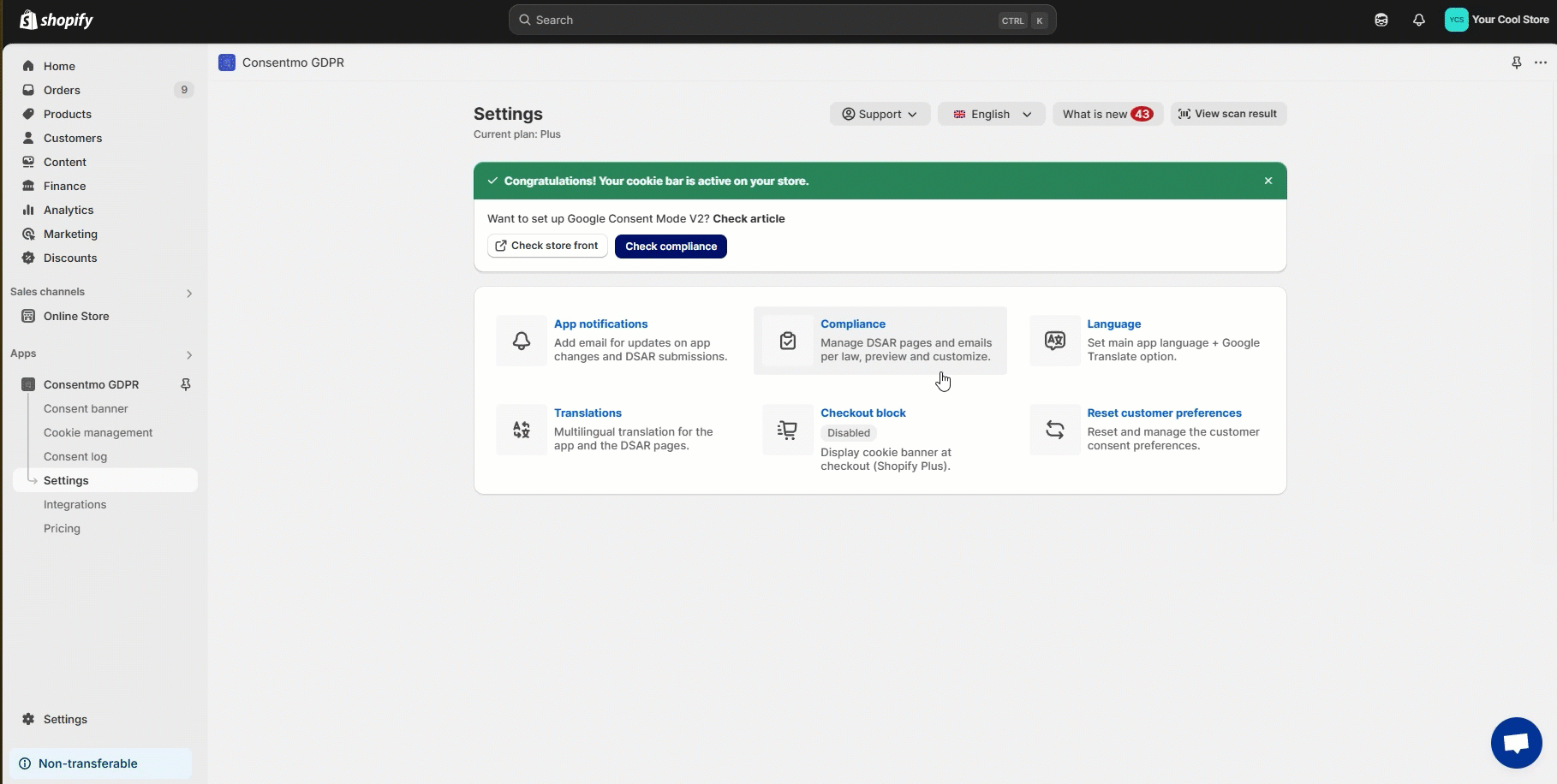Resetting Your Customer’s Consent Preferences
If you’re currently using our Plus or Enterprise plans, you’ll have the option to Reset your Customer’s Consent Preferences.
Where is the option located?
- Go to the Settings tab
- Open the Reset customer preferences section, as shown below:
What options you have for the consent reset
- Reset All Consents
By selecting the Reset all visitors behavior option and clicking the Reset **button, it will **reset the consent for all your visitors and the Cookie bar will be shown to them again.
This is useful, if you made some changes to your Privacy Policy, so your visitors can accept the new terms.

- Reset Partial Consent
Here, you will have the option to reset the consent for the specific Cookie groups, for example for the Marketing Category.
This means that the Cookie Bar will be shown again to those visitors who rejected the Marketing Cookies.
This is useful **before you launch a **new marketing campaign and target the visitors who previously rejected the marketing Cookies.

- Schedule Reset
Here, you have the option for scheduling a full or partial reset for the store visitors that did not accept a certain cookie group that will happen on a certain date.
Select the correct date and the cookie group from the drop-down menu before hitting the Schedule Reset button.
You can also check the reference on this below:
In the same section you will also be shown the date for which the reset is now scheduled:

Additional information how this works
You can hover the ℹ symbol to see the tooltips description for each option, and also see more information on how the option works:

Options for the visitor to the change their own consent
If you want to set up an option, in order to give the store visitor the ability to reconfigure their cookie preferences, please check to one of the following FAQ articles:
Need help?
In need of any assistance with the above options, do not hesitate to drop us a line at support@consentmo.com or via our Live chat.
Updated on: 27/02/2025
Thank you!