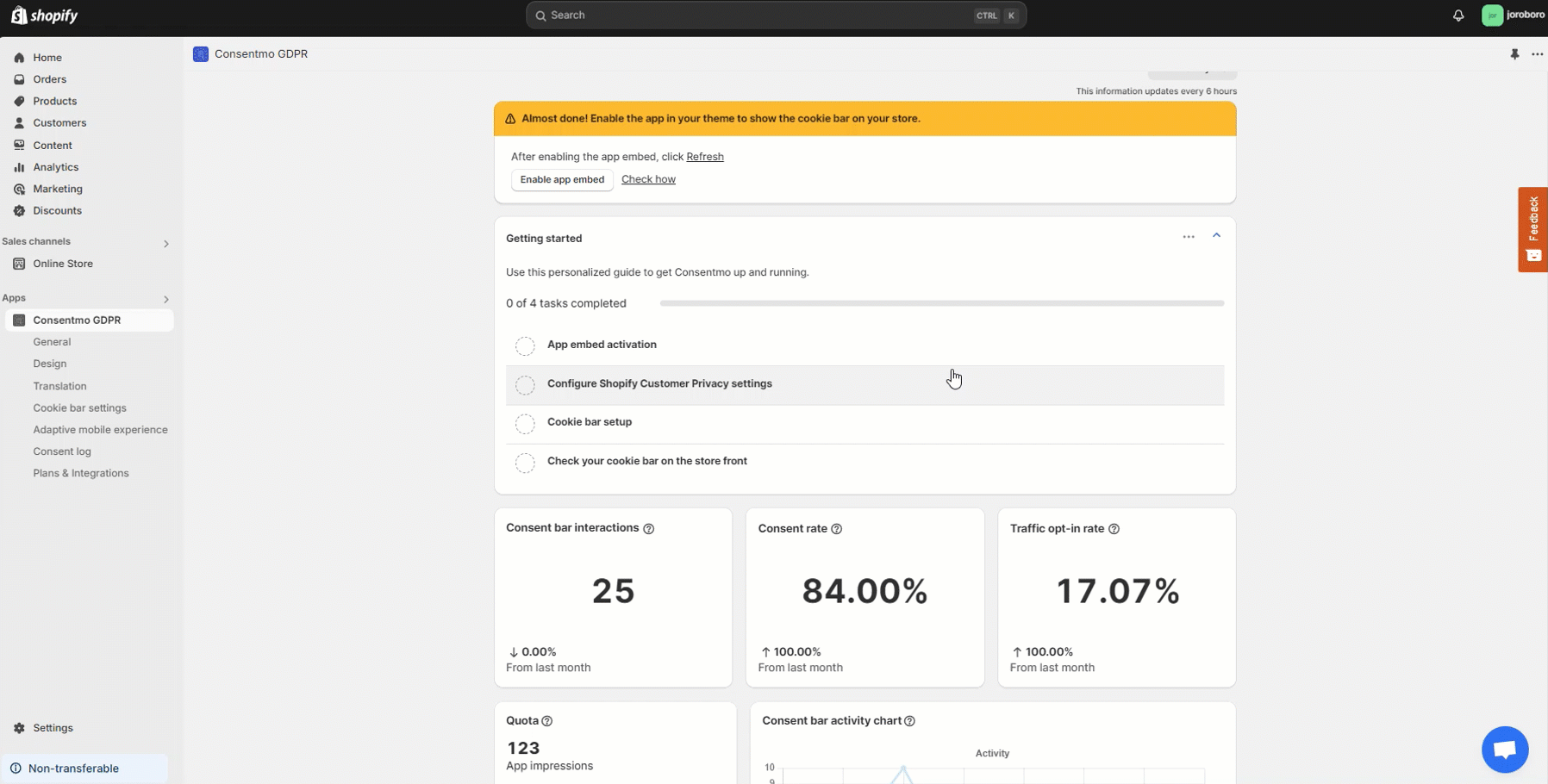First steps with our app - Getting started
If you need assistance with setting up the app, and getting it up and running in the store, please make sure to check the below guide, explaining each step of the initial Consentmo GDPR setup.
App embed activation:
First and foremost, make sure that the app is enabled in the current theme.
- Once the installation is complete, you will be redirected to the Dashboard of the app
- In the "Getting started" > Enable cookie banner, hit the Activate banner button
- You will be redirected to the theme Customization **settings > **App embeds
- The Consentmo **switcher will be **toggled On already and you only need to hit the Save button
- That's it!
A reference on the process can also be checked below:
Cookie bar setup
From this option, you will be redirected to the Consent banner tab where you can adjust the **Content **of the cookie bar.
There you can also set the **Behavior **for the banner.
There are also some cool premium features available in the **Content, Design, Privacy Widget, Behavior **and sections.
More on these can be found in the articles below:
Go to our Compliancce center
In the 3rd step of the initial app setup, you have the option to visit our compliance center which will.
You can navigate to it from the Go to our compliance center button in the 3rd step.
There **you can **find the most important things that you need to make sure are set for your store in order to comply with the GDPR and other customer privacy laws' requirements in general.
More on the setup can be checked here:
Check your compliance setup
Once the above step is complete, you can also check the correctness of your setup with our support team.
From the Get FREE Compliance audit option, you will be redirected to the live chat where our team will make sure that:
- The Consentmo app is working and set correctly
- The app and the store functionalities are correctly set as per the law requirements
- Make sure to provide all applicable "tips and tricks" depending on your needs and preferences
- We will spot risks and fix issues.

Need help?
For direct support, you can reach out via the live chat or by sending an email to our support team at support@consentmo.com
Updated on: 21/05/2025
Thank you!