Google Tag Manager Integration.
The integration will be done with an additional script. The script below will block Google Tag Manager based on a Container ID
Here is how the script works:
Google Tag Manager will be set based on a condition, which is checking one of the cookies, that are set by our app. This cookie is storing information on which exact cookie group is blocked currently, either based on the initial state, or the preferences of each customer.
When the initial state is set to block the Analytics or Marketing cookie groups, or the customer opts out, the script which is setting the Google Tag Manager will not be executed.
Enabling of the Google Tag Manager's integration script
Open Shopify Admin.
Click on Online Store link in the left menubar.
Click on the Actions dropdown button and select Edit Code from there.
A new page will open with a list of files on the left side of the screen. Open the theme.liquid file.
Find where you have set the Google Tag Manager script in the head HTML element - <head>. It should look similar to this:

Copy the content of the file provided below and paste it under the script tag from step 5. Afterward, follow the next two steps:
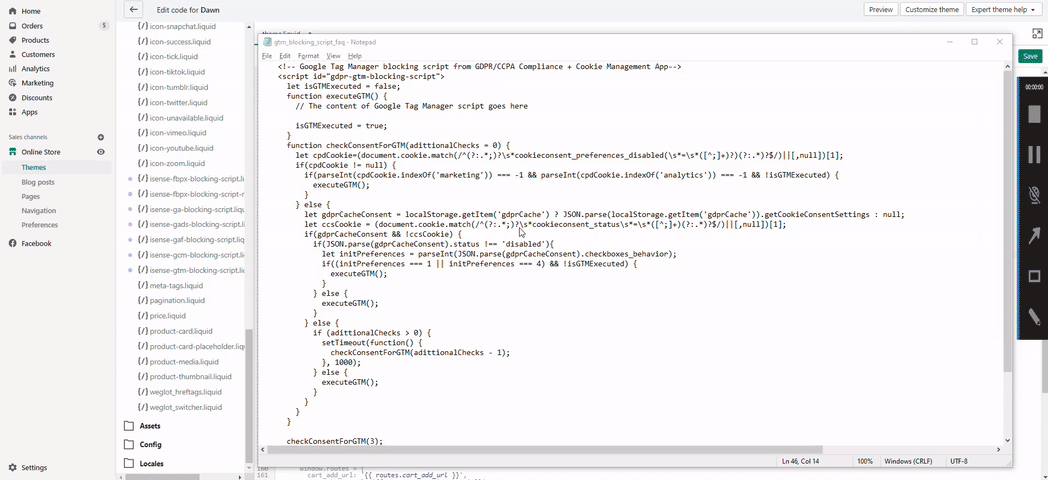
Download Google Tag Manager Integration script
Step 1. Copy the content of the Google Tag Manager script and paste it under the comments "// The content of Google Tag Manager script goes here".
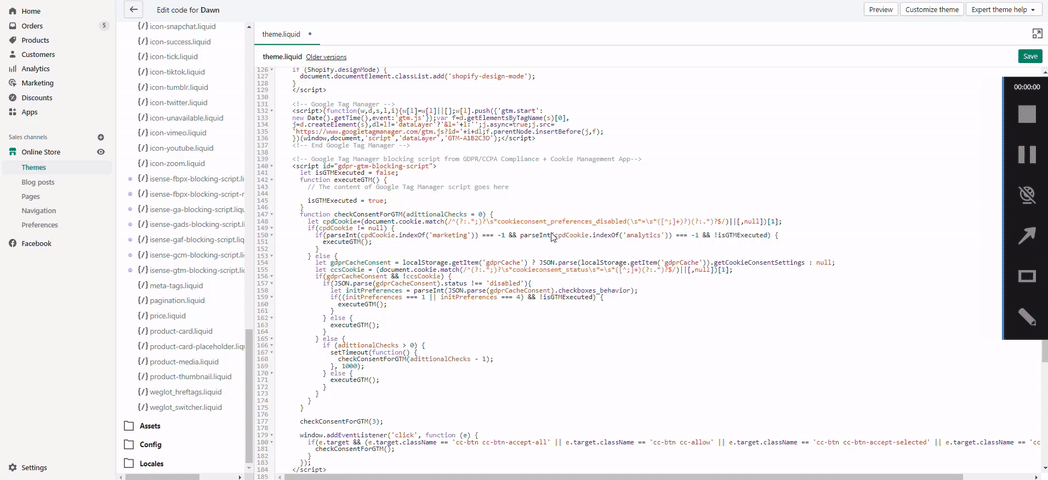
Step 2. Comment out or delete the Google Tag Manager script and save the changes.
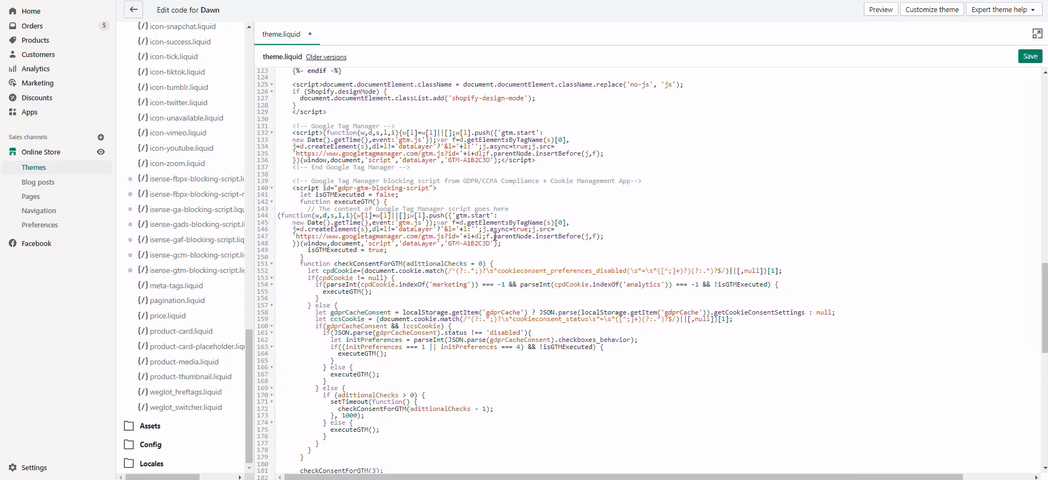
The final result should look like this:

That's it!
Here is how the script works:
Google Tag Manager will be set based on a condition, which is checking one of the cookies, that are set by our app. This cookie is storing information on which exact cookie group is blocked currently, either based on the initial state, or the preferences of each customer.
When the initial state is set to block the Analytics or Marketing cookie groups, or the customer opts out, the script which is setting the Google Tag Manager will not be executed.
Enabling of the Google Tag Manager's integration script
Open Shopify Admin.
Click on Online Store link in the left menubar.
Click on the Actions dropdown button and select Edit Code from there.
A new page will open with a list of files on the left side of the screen. Open the theme.liquid file.
Find where you have set the Google Tag Manager script in the head HTML element - <head>. It should look similar to this:

Copy the content of the file provided below and paste it under the script tag from step 5. Afterward, follow the next two steps:
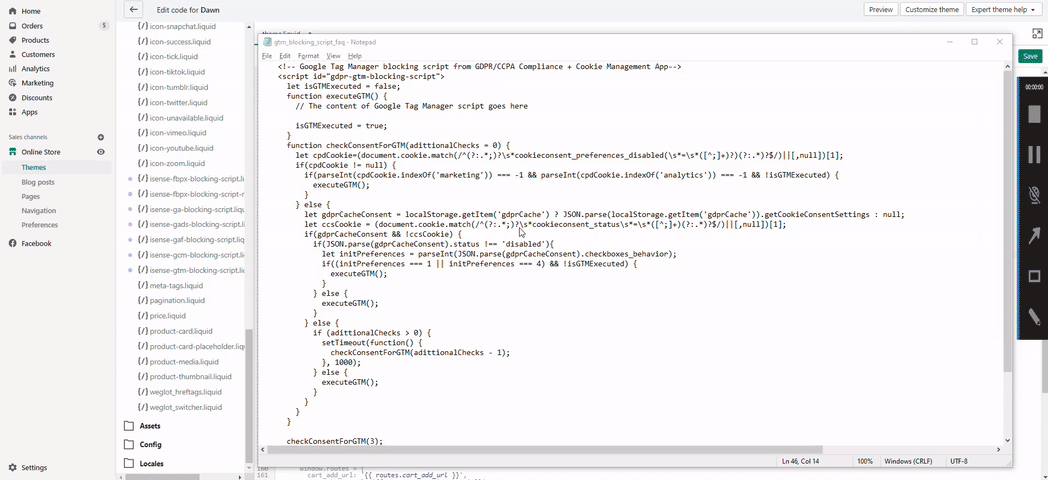
Download Google Tag Manager Integration script
Step 1. Copy the content of the Google Tag Manager script and paste it under the comments "// The content of Google Tag Manager script goes here".
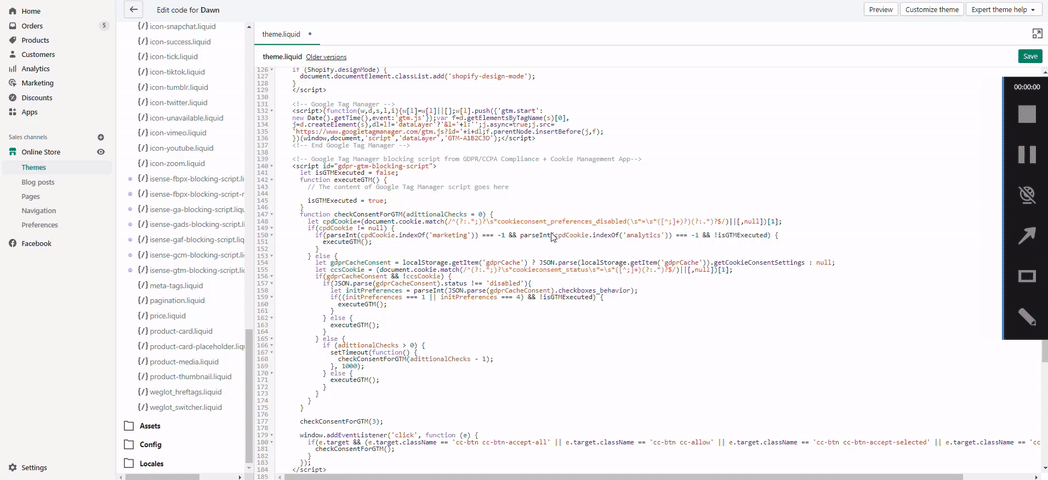
Step 2. Comment out or delete the Google Tag Manager script and save the changes.
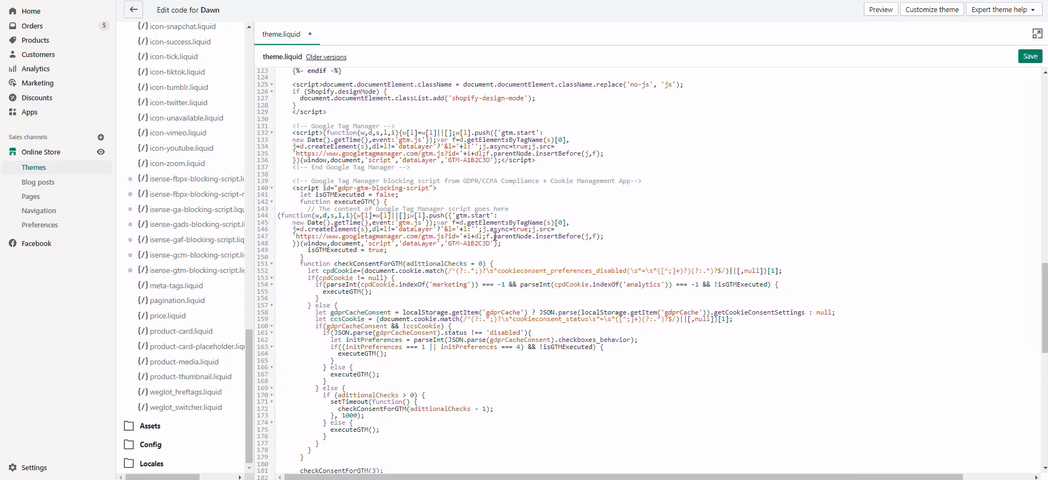
The final result should look like this:

That's it!
Updated on: 09/02/2024
Thank you!
