Language Setup
Setting up the language for your store's Cookie Bar and Preferences popup is important in ensuring a smooth and user-friendly experience for your visitors, especially if your store primarily caters to a local market. Here's a comprehensive guide to help you set up the language to align with your store's primary audience.
Navigate to the Settings tab: Begin by in the app settings
Head over to the Language section
From the Set Language For The Cookie Bar & Preferences popup option, you can set the language of the Cookie Bar and the Preferences popup
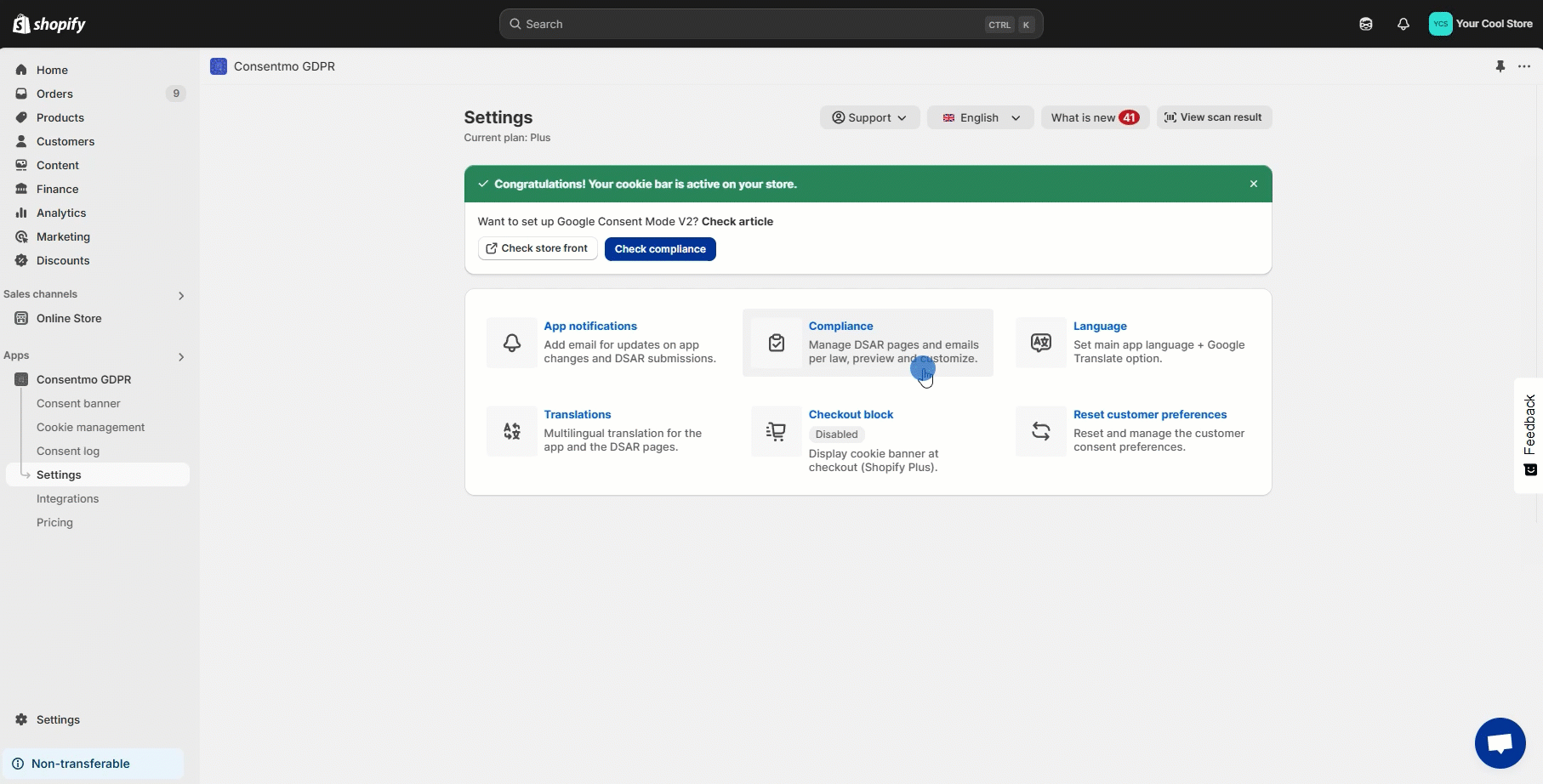
In cases where your store's has more than one language available for your visitors, you can refer to the below guide:
Multilingual translation for the Consentmo GDPR app
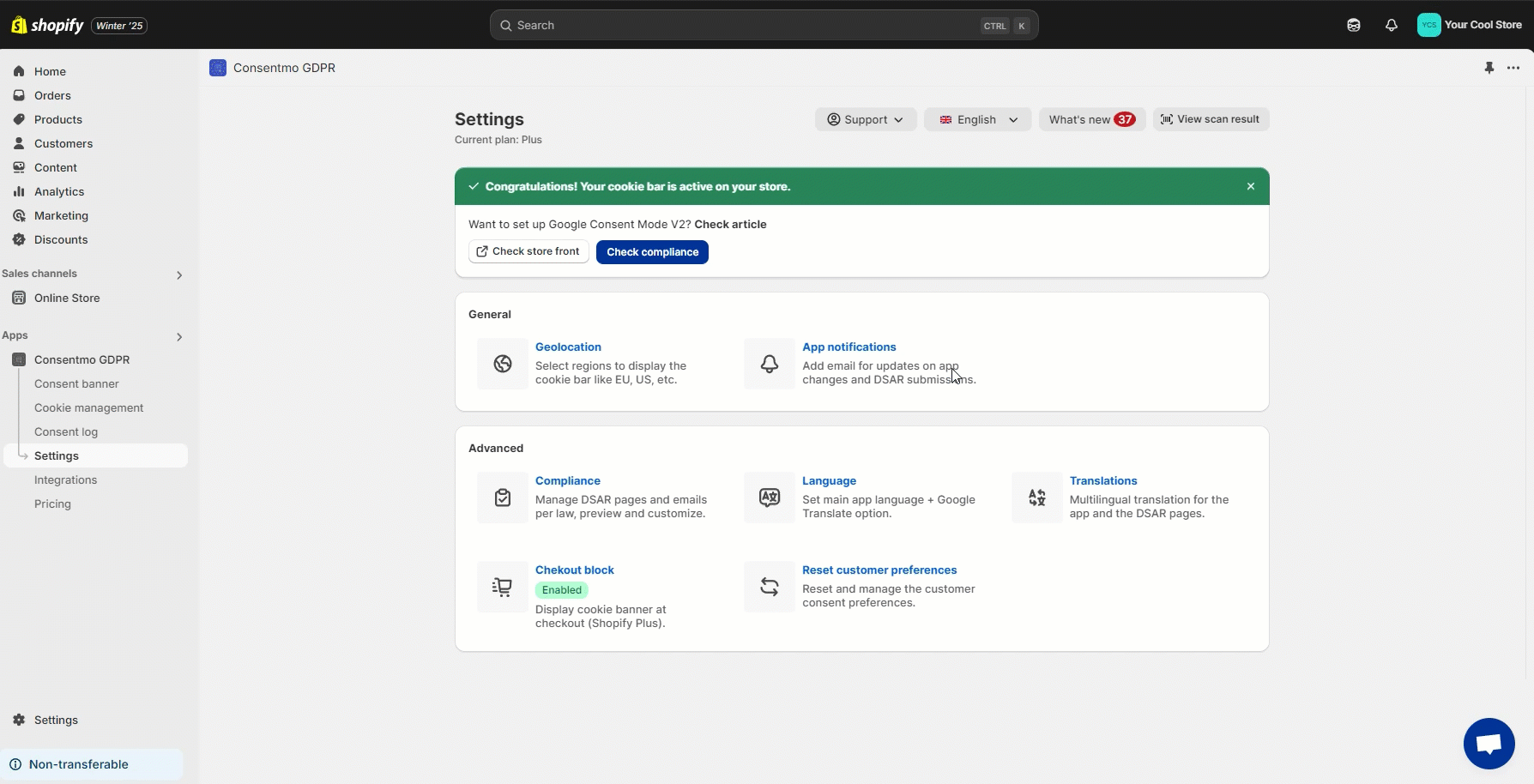
- Enhanced User Experience:
Aligning the Cookie Bar and Preferences popup language with your store's default language ensures a consistent and familiar browsing experience for your customers.
- Improved Accessibility:
Catering to your local audience in their native language makes your store more accessible, inviting, and user-friendly.
- Boosts Engagement:
Visitors are more likely to engage with your store when the language resonates with them, leading to better customer interaction and potentially higher conversion rates.
For direct support, you can reach out via the live chat or by sending an email to our support team at support@consentmo.com
Language Setup
Navigate to the Settings tab: Begin by in the app settings
Head over to the Language section
From the Set Language For The Cookie Bar & Preferences popup option, you can set the language of the Cookie Bar and the Preferences popup
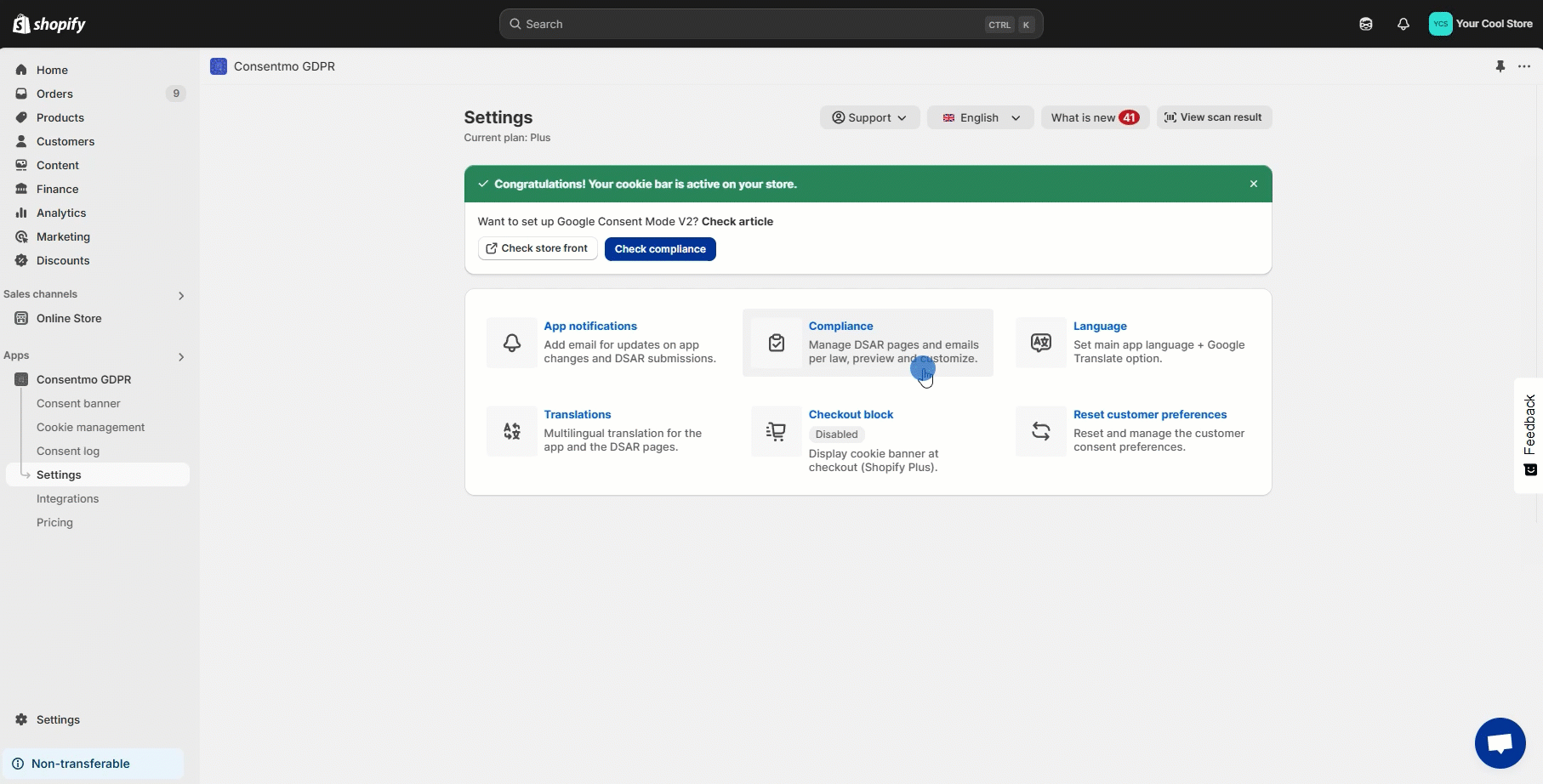
Multilingual setup
In cases where your store's has more than one language available for your visitors, you can refer to the below guide:
Multilingual translation for the Consentmo GDPR app
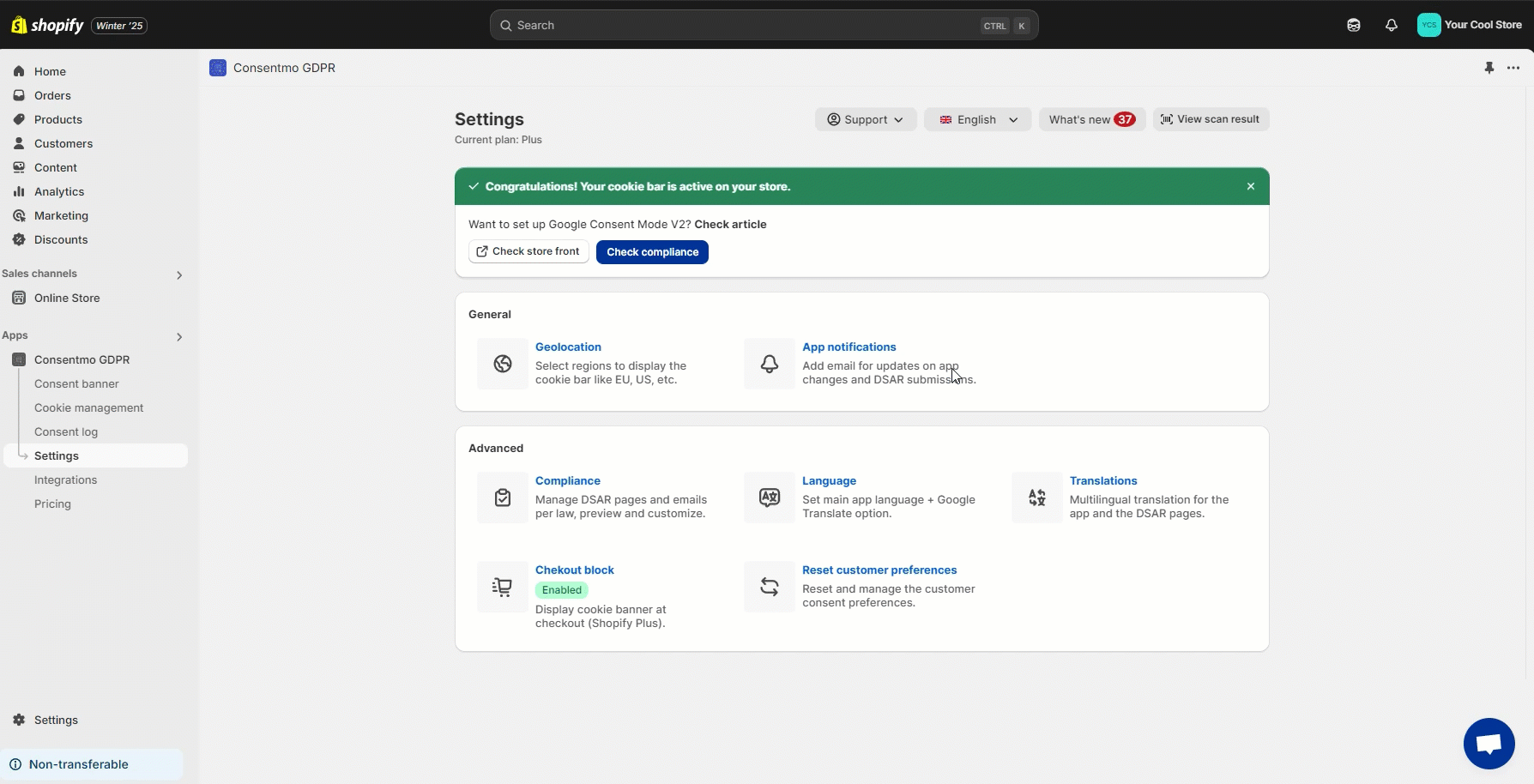
Why Is This Important?
- Enhanced User Experience:
Aligning the Cookie Bar and Preferences popup language with your store's default language ensures a consistent and familiar browsing experience for your customers.
- Improved Accessibility:
Catering to your local audience in their native language makes your store more accessible, inviting, and user-friendly.
- Boosts Engagement:
Visitors are more likely to engage with your store when the language resonates with them, leading to better customer interaction and potentially higher conversion rates.
Need help?
For direct support, you can reach out via the live chat or by sending an email to our support team at support@consentmo.com
Updated on: 23/12/2024
Thank you!
