Why is the Cookie bar not showing for me?
One of the most common issues with the Cookie bar is that you may not be able to preview it on your end.

In such cases, there are some points you may need to check in order to see what exactly is the reason for that.
⚠️Before testing the preview of the Cookie bar in your store, please make sure to enable the App Embed option for the Consentmo GDPR app in the store settings as shown in the following article:
* How to activate the Cookie bar to load via app embed block?
One of the most popular reasons for the bar not to be shown on your end is the location. In the Consent banner tab > Geolocation section of the app, there is a section where you can choose the areas in which the cookie bar should be shown.
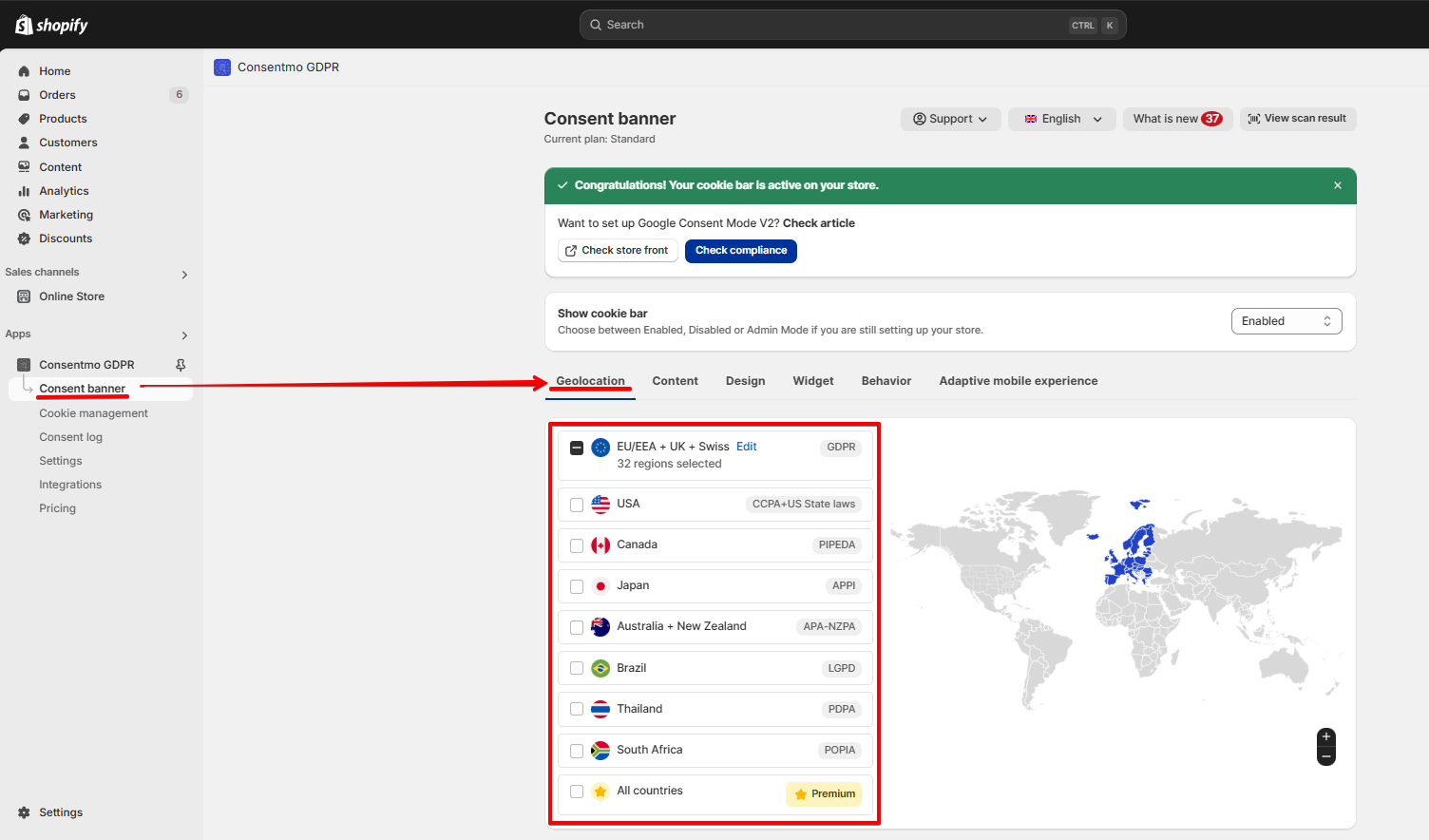
If your location is outside any of the separate regions available there, like GDPR (EU +EEA), LGPD(Brazil), CCPA-CPRA (California), VCDPA (Virginia), CPA (Colorado), CTDPA (Connecticut), UCPA (Utah), APPI (Japan) and PIPEDA (Canada), you have a couple more options to preview the Cookie bar on your store.
One of them is to use a VPN connection and set your IP to either of the countries or areas the Cookie bar is enabled for. You can find some Free VPN options available below:
- Urban VPN Proxy
- Free VPN with no ads and no speed limits | Proton VPN
- Fast & Secure VPN You Can Trust | Free VPN Server | PrivadoVPN
The other option that you have is to use the Admin Mode feature of the app, which will allow only you to preview the Cookie bar, as a store admin. In order for this to work, you need to open the store from the Shopify Admin and do it in the same browser where you are logged in to Shopify.

If you are running a Standard, Plus or an Enterprise plan, you can also switch on the option for the Cookie bar to be shown in All countries from the Consent banner tab > Geolocation section of the app.

Another reason why the Cookie bar may not be showing is if you have already interacted with it, in the same browser where you are testing it.
In this case, you can simply clear the browser’s cookies and cache and refresh the page or use an incognito window.
Using another browser or device is also an option.
If you are running the Free plan of the app, you may have also exceeded your app impressions quota limit, and if this happens, the Cookie bar stops showing in your store. If that is the case you can check if a notification is received on your admin email. Additionally, check the App Impressions Count in the Dashboard of the app, as shown below:

In case you need any assistance, please make sure to reach out to our support team via live chat or at support@consentmo.com

In such cases, there are some points you may need to check in order to see what exactly is the reason for that.
App Embed Not Enabled
⚠️Before testing the preview of the Cookie bar in your store, please make sure to enable the App Embed option for the Consentmo GDPR app in the store settings as shown in the following article:
* How to activate the Cookie bar to load via app embed block?
Geolocation Settings
One of the most popular reasons for the bar not to be shown on your end is the location. In the Consent banner tab > Geolocation section of the app, there is a section where you can choose the areas in which the cookie bar should be shown.
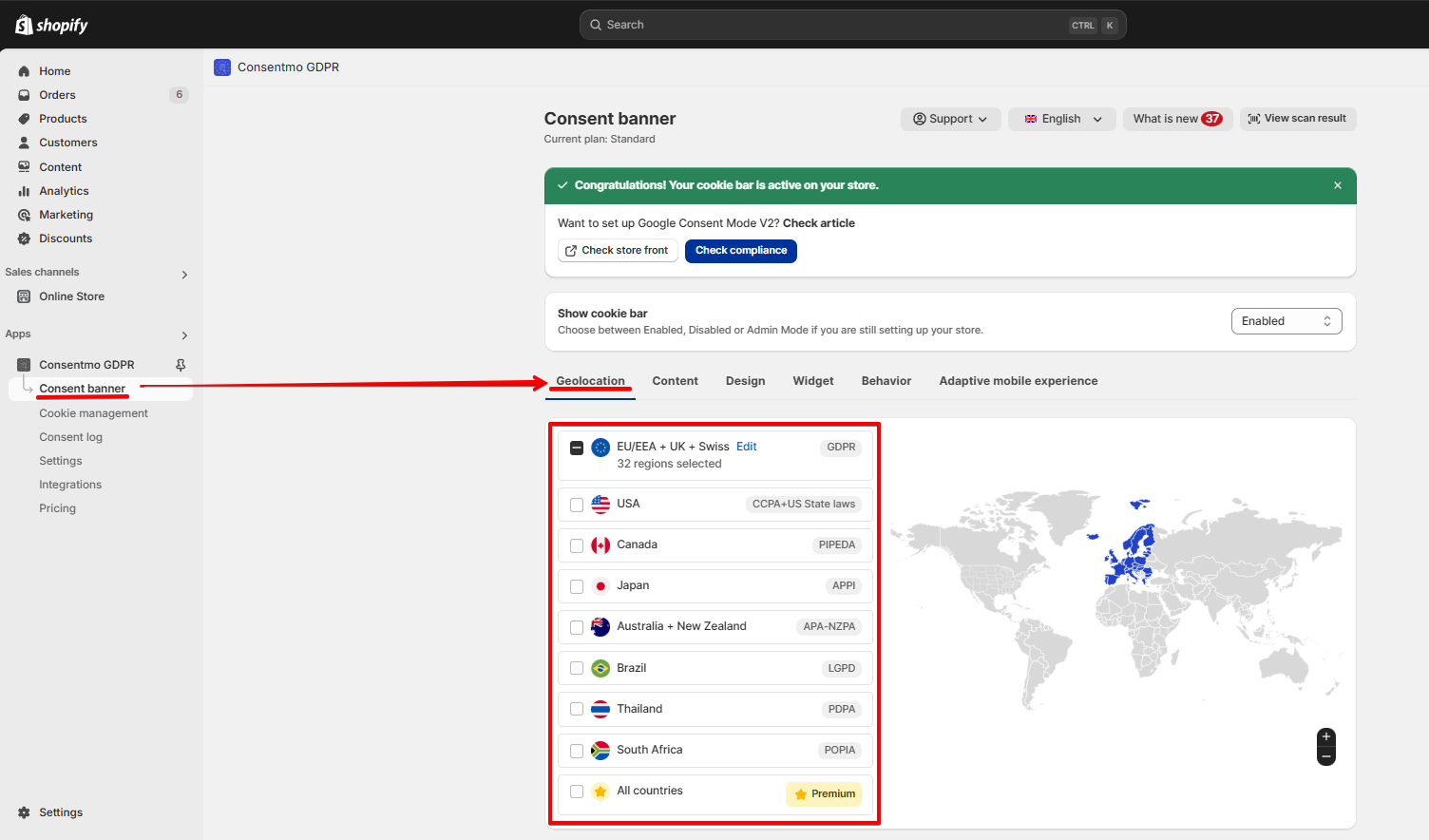
If your location is outside any of the separate regions available there, like GDPR (EU +EEA), LGPD(Brazil), CCPA-CPRA (California), VCDPA (Virginia), CPA (Colorado), CTDPA (Connecticut), UCPA (Utah), APPI (Japan) and PIPEDA (Canada), you have a couple more options to preview the Cookie bar on your store.
One of them is to use a VPN connection and set your IP to either of the countries or areas the Cookie bar is enabled for. You can find some Free VPN options available below:
- Urban VPN Proxy
- Free VPN with no ads and no speed limits | Proton VPN
- Fast & Secure VPN You Can Trust | Free VPN Server | PrivadoVPN
The other option that you have is to use the Admin Mode feature of the app, which will allow only you to preview the Cookie bar, as a store admin. In order for this to work, you need to open the store from the Shopify Admin and do it in the same browser where you are logged in to Shopify.

If you are running a Standard, Plus or an Enterprise plan, you can also switch on the option for the Cookie bar to be shown in All countries from the Consent banner tab > Geolocation section of the app.

Previously Interacted with the Cookie Bar
Another reason why the Cookie bar may not be showing is if you have already interacted with it, in the same browser where you are testing it.
In this case, you can simply clear the browser’s cookies and cache and refresh the page or use an incognito window.
Using another browser or device is also an option.
Free Plan Quota Limit
If you are running the Free plan of the app, you may have also exceeded your app impressions quota limit, and if this happens, the Cookie bar stops showing in your store. If that is the case you can check if a notification is received on your admin email. Additionally, check the App Impressions Count in the Dashboard of the app, as shown below:

Need help?
In case you need any assistance, please make sure to reach out to our support team via live chat or at support@consentmo.com
Updated on: 31/01/2025
Thank you!
