Click not detected when using Transcy
If you're experiencing issues with click detection on your cookie bar when using Transcy's Auto Switch Language feature, particularly with the Customer's Location setting enabled, it's likely due to the feature altering the cookie bar's buttons.
This can prevent the click event from registering correctly. Below is a screenshot for reference, showing the setting within the Transcy app that could be causing this issue:
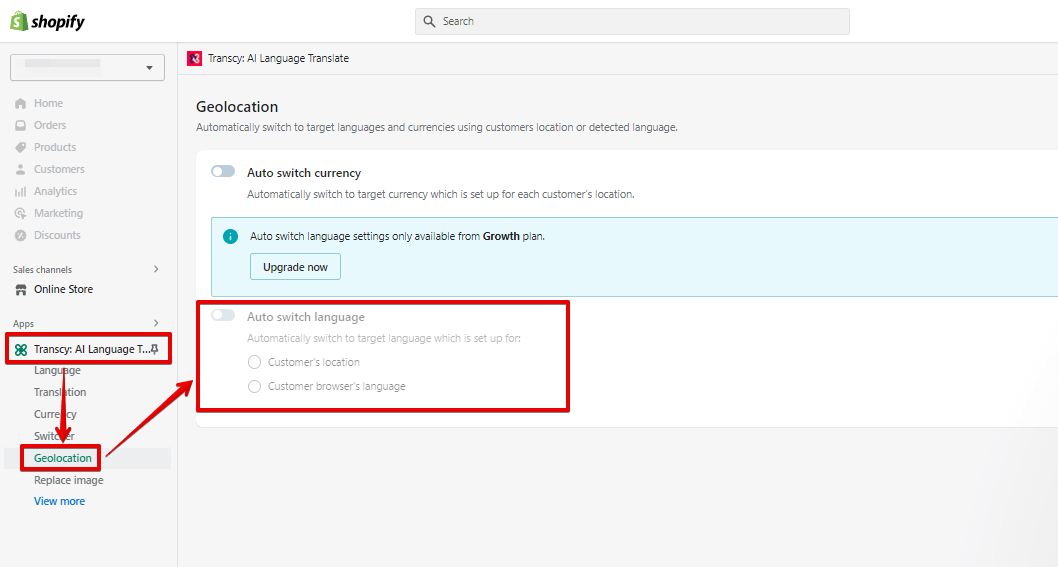
To resolve this, you'll need to integrate a specific script into your theme.liquid file. Here’s a step-by-step guide on how to implement this solution:
Access Your Theme Code: Begin by navigating to your Shopify admin panel. From there, go to Online Store > Themes. Locate your current theme, click on Actions, and select Edit Code.
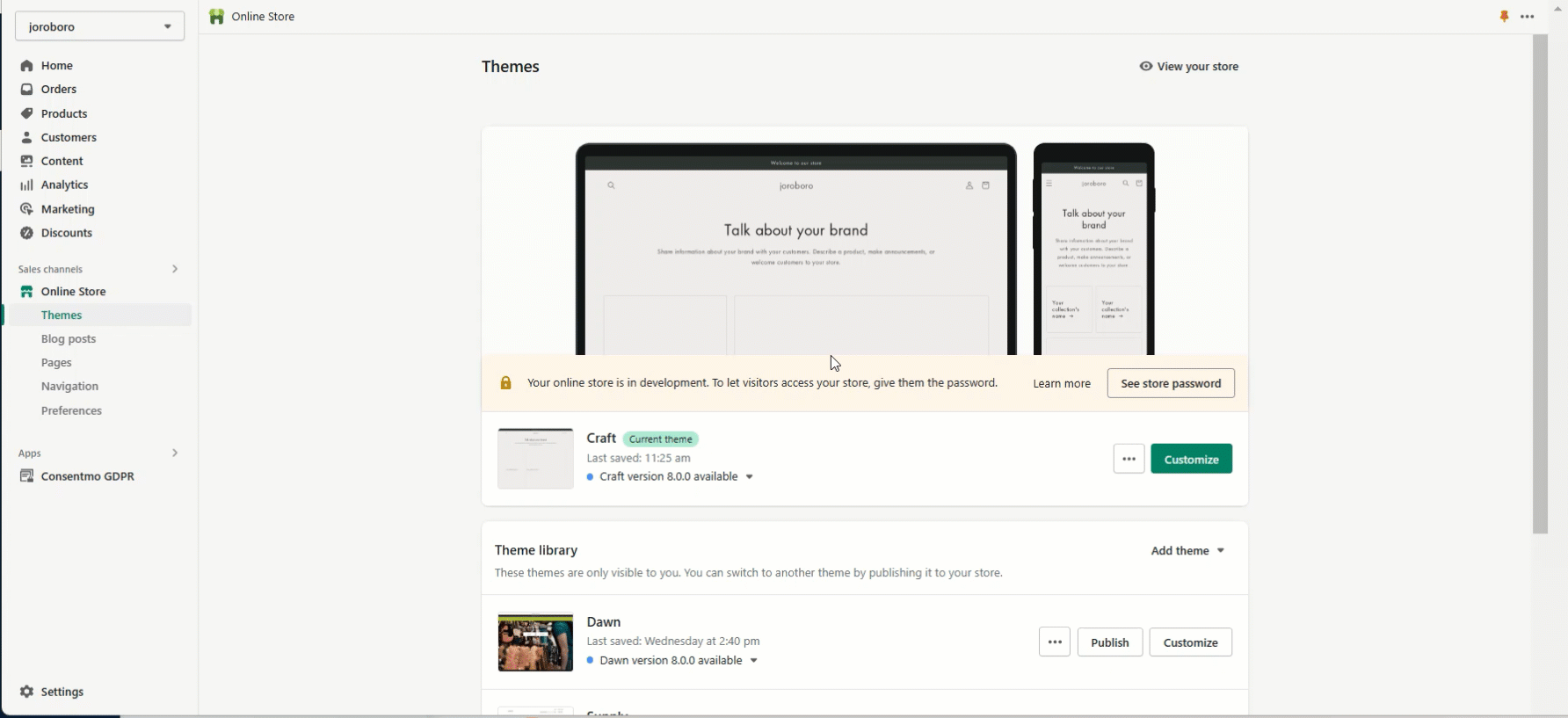
Find the Closing Head Tag: In your theme.liquid file, scroll down until you locate the closing </head> tag.
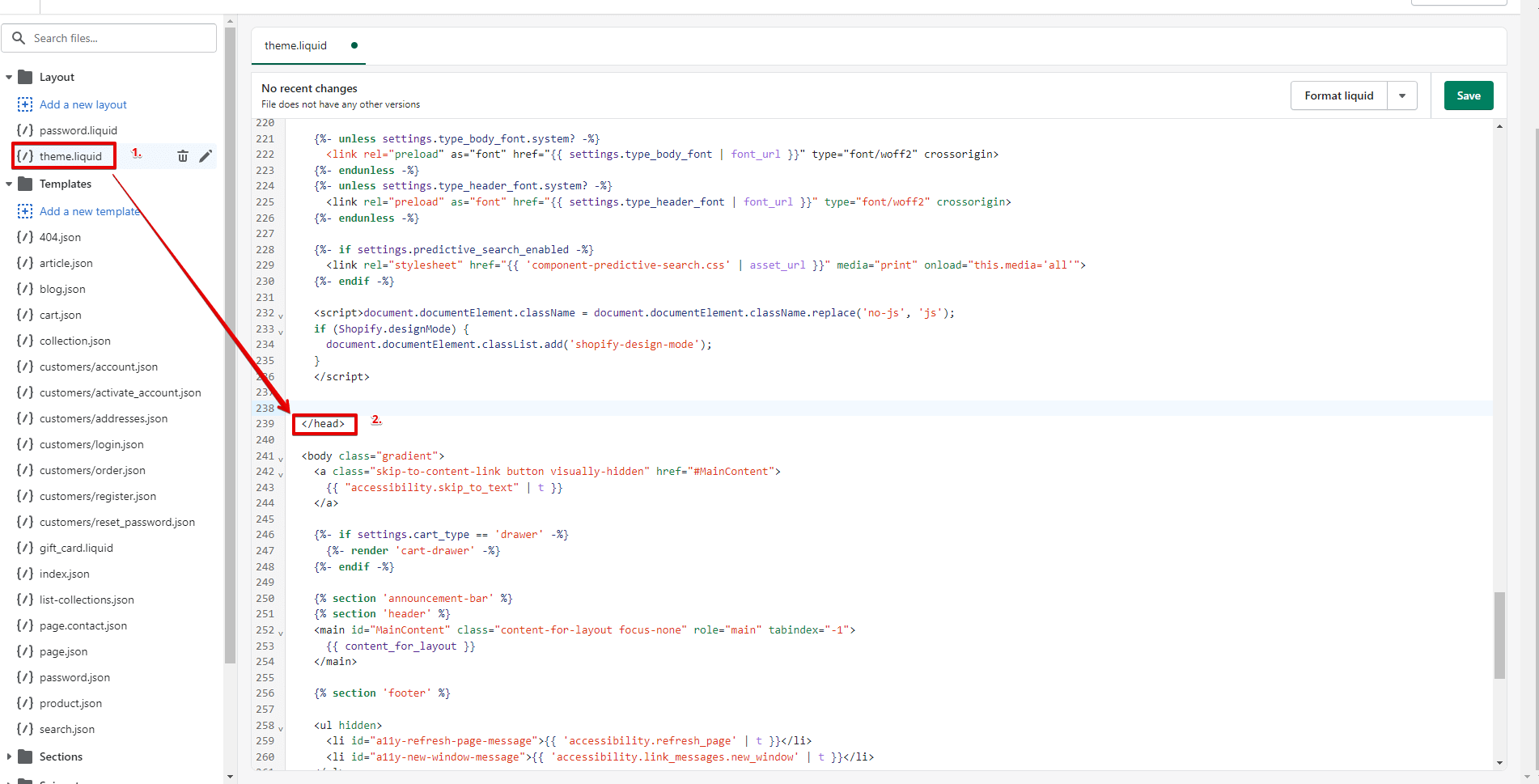
Insert the Script: Download the script provided below, which is specifically designed to fix the click event issue. Copy its contents and paste them just above the closing </head> tag within your theme.liquid file.
Download - Transcy Fix Script for Click Event
Save Changes: After pasting the script, make sure to save your changes to ensure the fix is applied.
The following animation illustrates how the script should be added to your theme.liquid file:
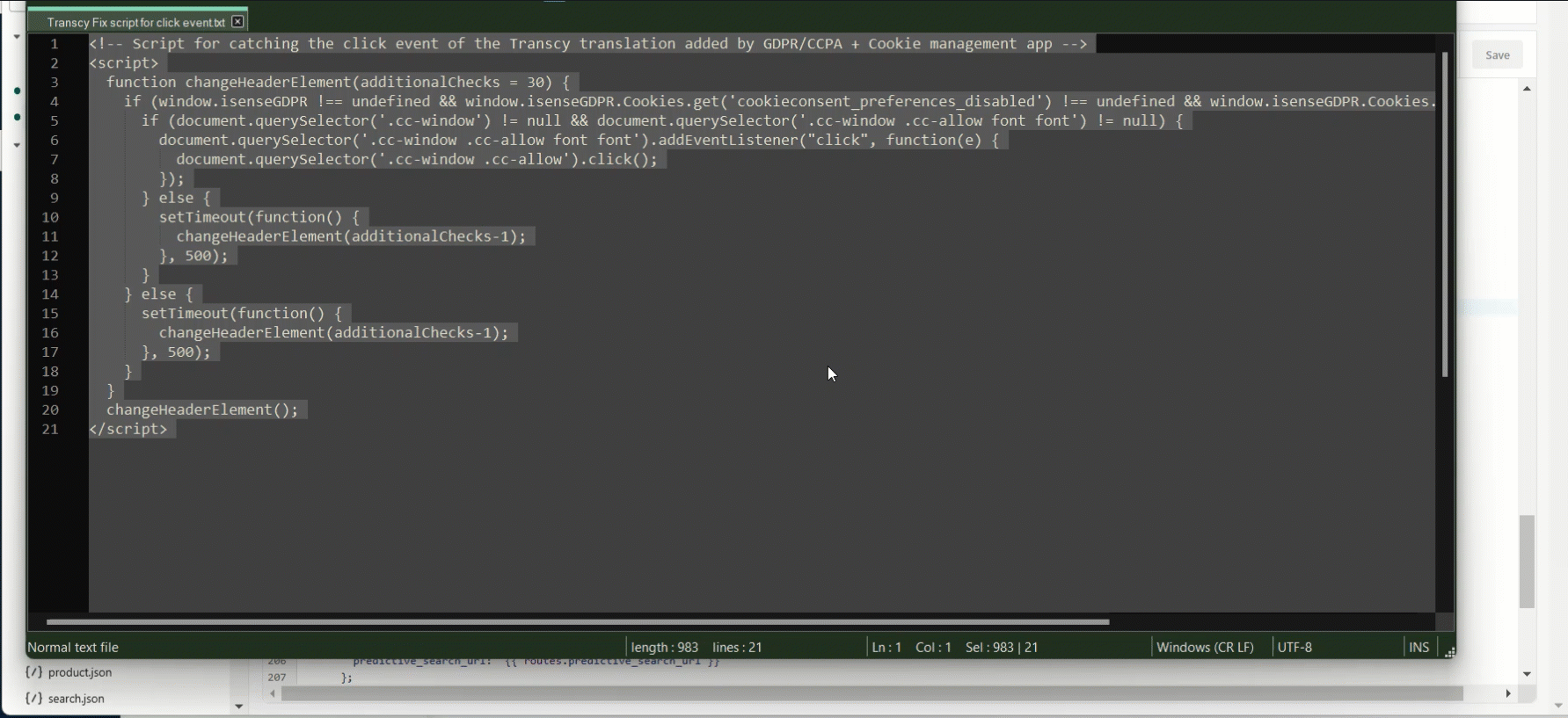
NOTE: Make sure to remove the added code before deleting the app. This way, no snippets of code will be left in your theme. For more information on what you should be aware of when deleting our app check this article of our FAQ page.
By following these steps, the click event on your cookie bar should function correctly, even with Transcy's language switching features active. If you encounter any difficulties during this process or if the problem persists, please reach out to our dedicated support team for personalized assistance.
You can email us at support@consentmo.com or use the Chat feature in the lower right corner of your browser for immediate support. Our team is committed to ensuring a seamless experience with our app and will be happy to help you resolve any issues.
This can prevent the click event from registering correctly. Below is a screenshot for reference, showing the setting within the Transcy app that could be causing this issue:
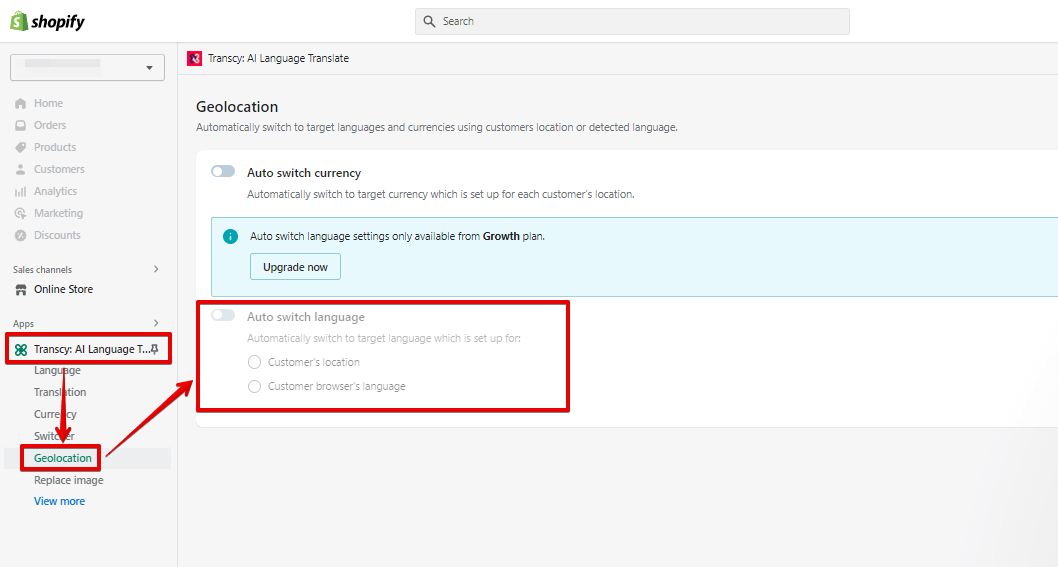
To resolve this, you'll need to integrate a specific script into your theme.liquid file. Here’s a step-by-step guide on how to implement this solution:
Access Your Theme Code: Begin by navigating to your Shopify admin panel. From there, go to Online Store > Themes. Locate your current theme, click on Actions, and select Edit Code.
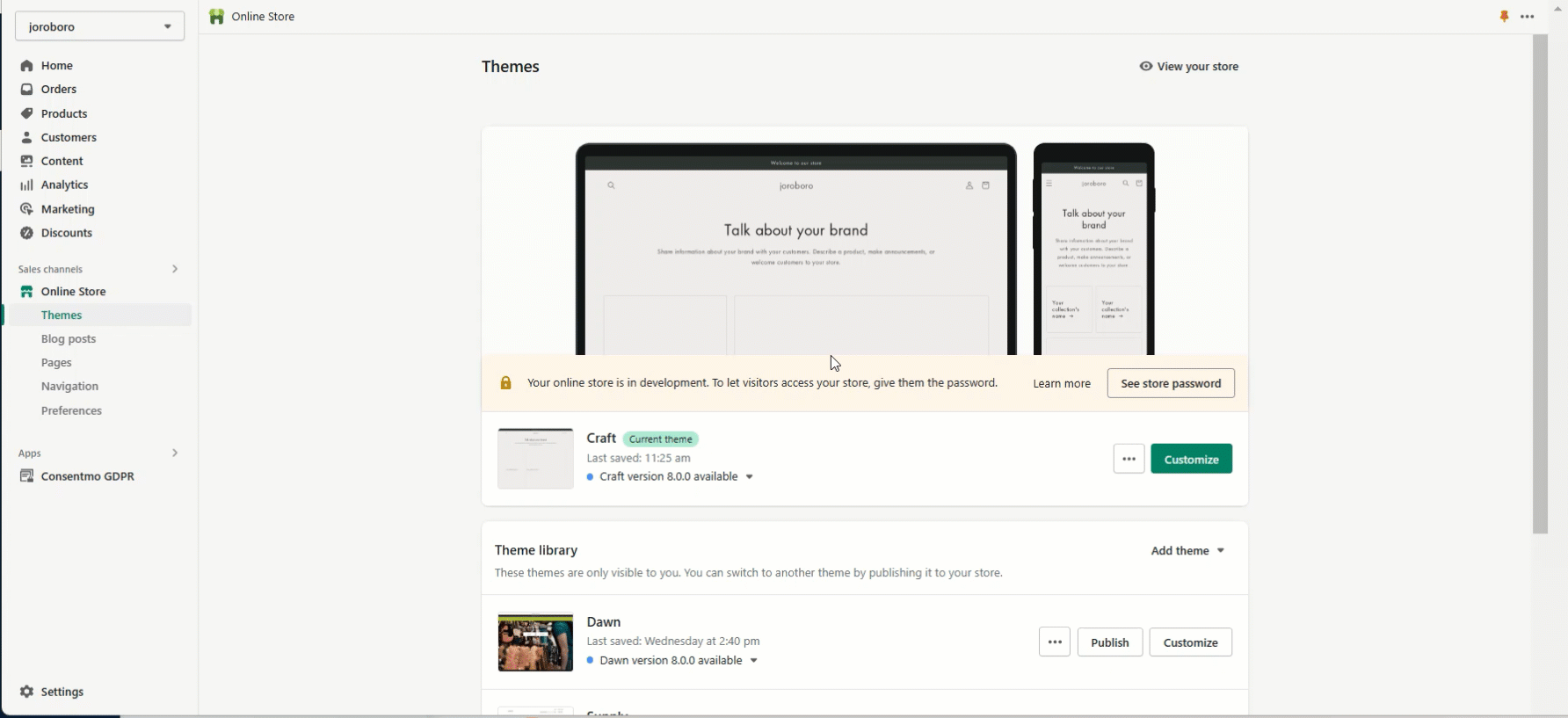
Find the Closing Head Tag: In your theme.liquid file, scroll down until you locate the closing </head> tag.
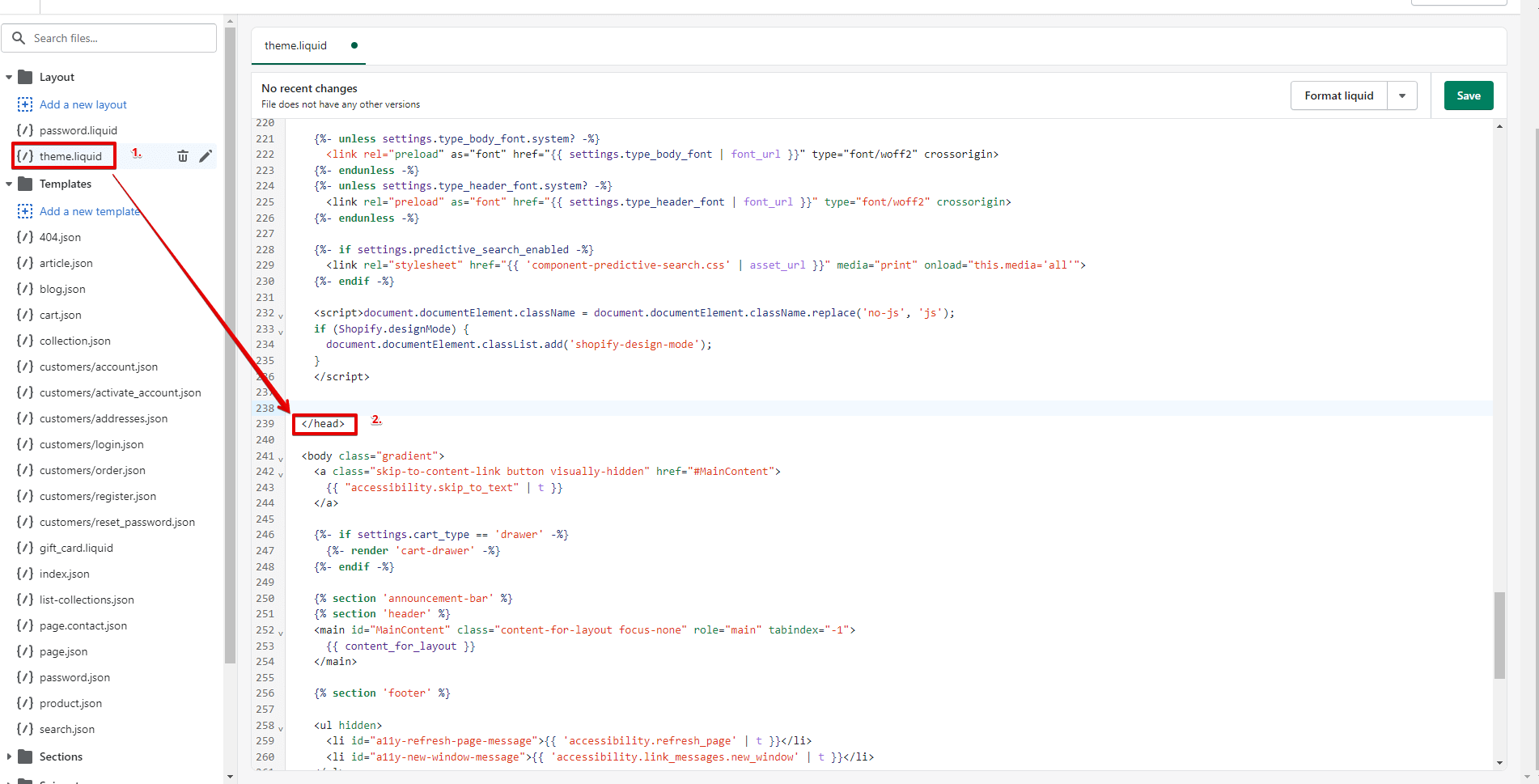
Insert the Script: Download the script provided below, which is specifically designed to fix the click event issue. Copy its contents and paste them just above the closing </head> tag within your theme.liquid file.
Download - Transcy Fix Script for Click Event
Save Changes: After pasting the script, make sure to save your changes to ensure the fix is applied.
The following animation illustrates how the script should be added to your theme.liquid file:
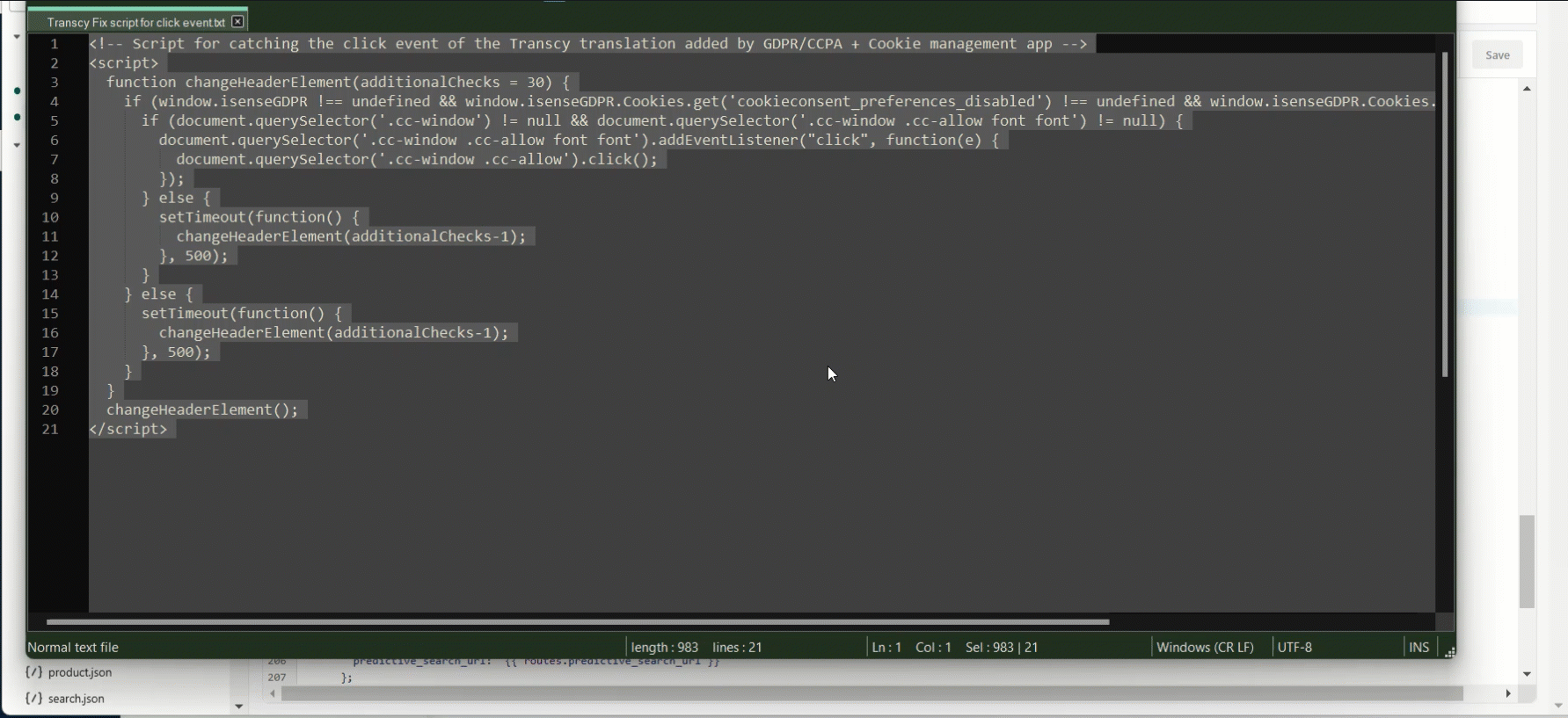
NOTE: Make sure to remove the added code before deleting the app. This way, no snippets of code will be left in your theme. For more information on what you should be aware of when deleting our app check this article of our FAQ page.
By following these steps, the click event on your cookie bar should function correctly, even with Transcy's language switching features active. If you encounter any difficulties during this process or if the problem persists, please reach out to our dedicated support team for personalized assistance.
You can email us at support@consentmo.com or use the Chat feature in the lower right corner of your browser for immediate support. Our team is committed to ensuring a seamless experience with our app and will be happy to help you resolve any issues.
Updated on: 27/08/2024
Thank you!
