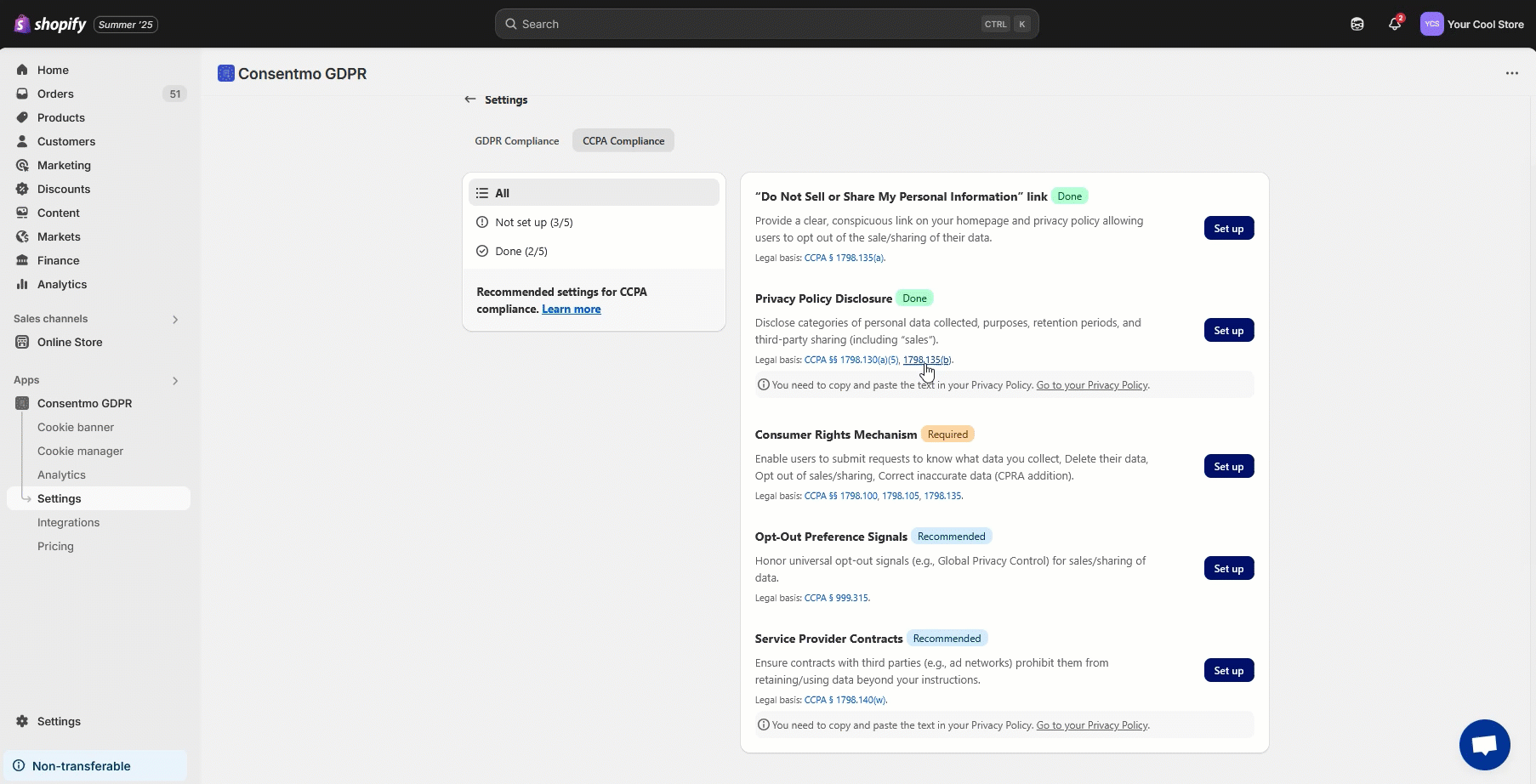Compliance Center - Checklist for CCPA compliance
Here, you can find the most important things that you need to set, in order to comply with the CCPA requirements.
They are also listed in the Settings tab > Compliance Center > CCPA Compliance section of the app:
Below, you can also check some details that can help you set each point correctly.
“Do Not Sell or Share My Personal Information” link
In this step, you would need to provide a link on your homepage and privacy policy allowing users to opt out of the sale or sharing of their data.
For this, you would need to first create the page from the app settings. In order to do this:
- From the first step of the CCPA compliance list, hit the Set up button
- In the Do not sell page tab where you will be redirected, make sure to Generate the page for your store
- Once the page is generated, please follow the below guide on how the page can be linked in the store menus for easy customer access.
You can also copy the page URL and add it in the Privacy Policy of the store, so the visitors can have access to it from there as well.
Privacy Policy Disclosure
Disclose categories of personal data collected, purposes, retention periods, and third-party sharing (including “sales”).
For this point, there is a "chunk" of text which needs to be added to the Privacy Policy page of the store in order to comply with this requirement.
- In the section for the Privacy Policy Disclosure hit the Set up button and once the modal is open, from there you will have the option to copy the text that needs to be added in your Privacy Policy page, as shown below:

- Once you Copy the text, close the modal and go to your Privacy Policy page from the same section in the app directly.
Once the above steps are addressed, the point will be marked as Done.
Consumer Rights Mechanism
In this point, you would need to enable an option for the users to submit requests that gives them access to
- What data you collect
- Delete their data
- Opt out of sales/sharing
- Correct inaccurate data (CPRA addition).
That can all be done via the automated DSAR pages provided by our app, and in this case specifically, with the US Laws Page.
By hitting the Set up button, you will be redirected to the Data request pages section, where you will have the option to create the page.
Once the page is created, please also refer to the below guide on how it can be linked for easy visitor access to any of the store menus or pages.
Opt-Out Preference (GPC) Signals
The next point is also highly recommended to be set if you are operating in the CCPA region.
It is related to enabling the Global Privacy Control signals integration from our app.
In this section, hit the Set up button, and you will be redirected to the Integrations section > GPC signals section of the app.
From there, you can enable the option directly:
More on the topic can be found in the Global Privacy Control page as well.
Service Provider Contracts
Here, you need to ensure to get in contract with third parties (e.g., ad networks) to prohibit them from retaining/using data beyond your instructions.
This one is related to the second step for the Privacy Policy Disclosure mentioned above and will be marked as done once the other one is set correctly as well:

Need help?
In case you need any assistance, please make sure to reach out to our support team via live chat or at support@consentmo.com
Updated on: 03/07/2025
Thank you!