Elevar integration for Consentmo GDPR app
This article is tailored to address Shopify merchants who use the Consentmo GDPR app for their cookie banner and are interested in using Elevar Tagging and Tracking Management.
Consentmo’s functionality ensures that all the tags of your Google Tag Manager are set up to activate only after your store visitors give their consent. This is possible thanks to the implementation of Google Consent Mode V2.
Open Shopify Admin.
Click on Online Store link in the left menubar.
Click on the Actions dropdown button and select Edit Code from there.
A new page will open with a list of files on the left side of the screen. Open the theme.liquid file.
Locate the opening <head> and right after it, add the following line of code:
Note: The line of code should be placed right after the opening <head> tag as the Google Consent Mode needs to be executed before the other tracking services (Google Tag Manager, Google Ads, etc.).
Create a new liquid file in the Snippets section of the theme files, called gcm-integration-script.
After that copy the content of the integration script provided below and paste it in the newly created Snippet file:
Download Google Consent Mode V2 Integration script
The final result should look like this:
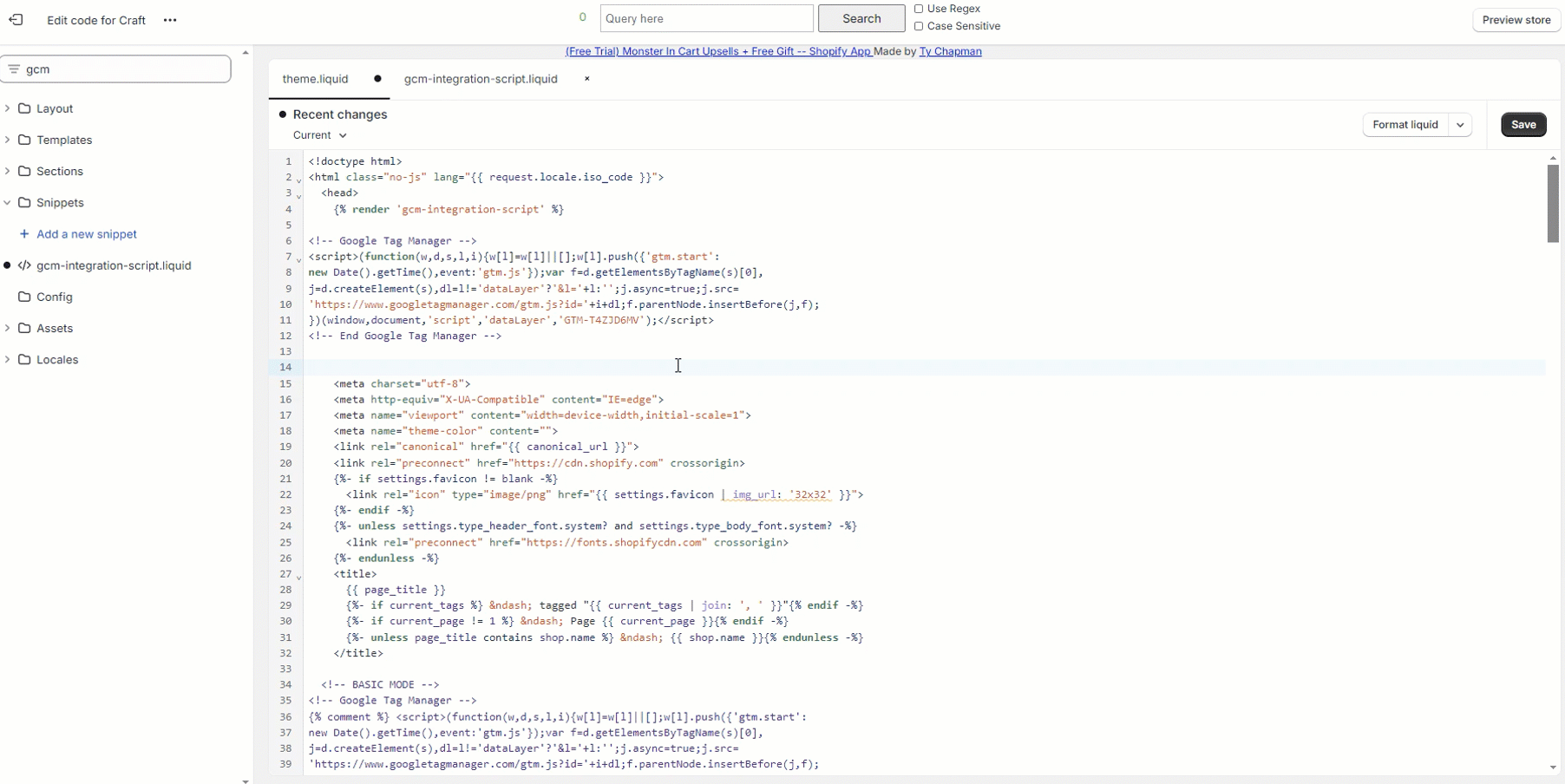
Once this is done, the integration of the Google Consent Mode with our app will be successfully set in your store.
You can also refer to the article below from Elevar's end which also contain some more details on the integration and how it can be tested:
Updating Consentmo for consent mode v2
In need of any assistance with the setup, do not hesitate to drop us a line at support@consentmo.com or via our Live chat.
Consentmo’s functionality ensures that all the tags of your Google Tag Manager are set up to activate only after your store visitors give their consent. This is possible thanks to the implementation of Google Consent Mode V2.
Here's how to set up Google Consent Mode V2 with Consentmo GDPR :
Open Shopify Admin.
Click on Online Store link in the left menubar.
Click on the Actions dropdown button and select Edit Code from there.
A new page will open with a list of files on the left side of the screen. Open the theme.liquid file.
Locate the opening <head> and right after it, add the following line of code:
{% render 'gcm-integration-script' %}Note: The line of code should be placed right after the opening <head> tag as the Google Consent Mode needs to be executed before the other tracking services (Google Tag Manager, Google Ads, etc.).
Create a new liquid file in the Snippets section of the theme files, called gcm-integration-script.
After that copy the content of the integration script provided below and paste it in the newly created Snippet file:
Download Google Consent Mode V2 Integration script
The final result should look like this:
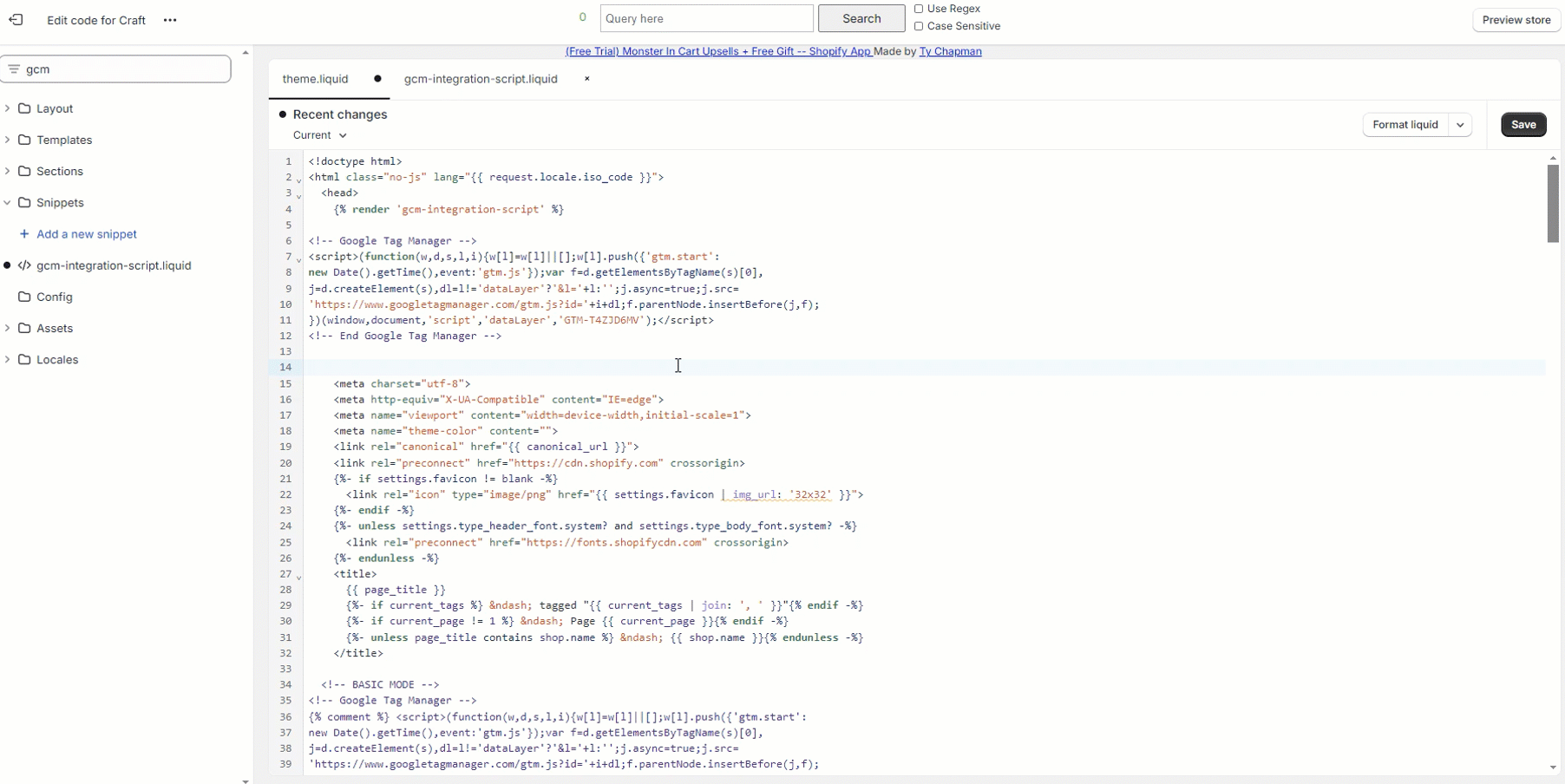
Once this is done, the integration of the Google Consent Mode with our app will be successfully set in your store.
You can also refer to the article below from Elevar's end which also contain some more details on the integration and how it can be tested:
Updating Consentmo for consent mode v2
In need of any assistance with the setup, do not hesitate to drop us a line at support@consentmo.com or via our Live chat.
Updated on: 20/02/2024
Thank you!
