How to translate the app with Transcy?
Translating the content of your Cookie bar and Preferences popup is essential for reaching a wider, international audience. Using Transcy, this process becomes straightforward and efficient. Here's a detailed guide to help you through the translation process using Transcy and our app's metafields.
Start with Metafields:
- The first step involves setting up metafields for our app. This crucial step lays the groundwork for a seamless translation process.
- For detailed instructions, refer to our helpful guide: How to Translate the app using metafields?
Syncing with Transcy:
- After setting up the metafields, open the Transcy app and navigate to the Translation tab.
- Go to the Manage translations section and proceed to the Manual sync area.
- Here, locate the Metafields option and select Sync from Shopify now for real-time synchronization.
Visual Guide:
- For a more visual approach, check out our gif tutorial demonstrating the syncing process:
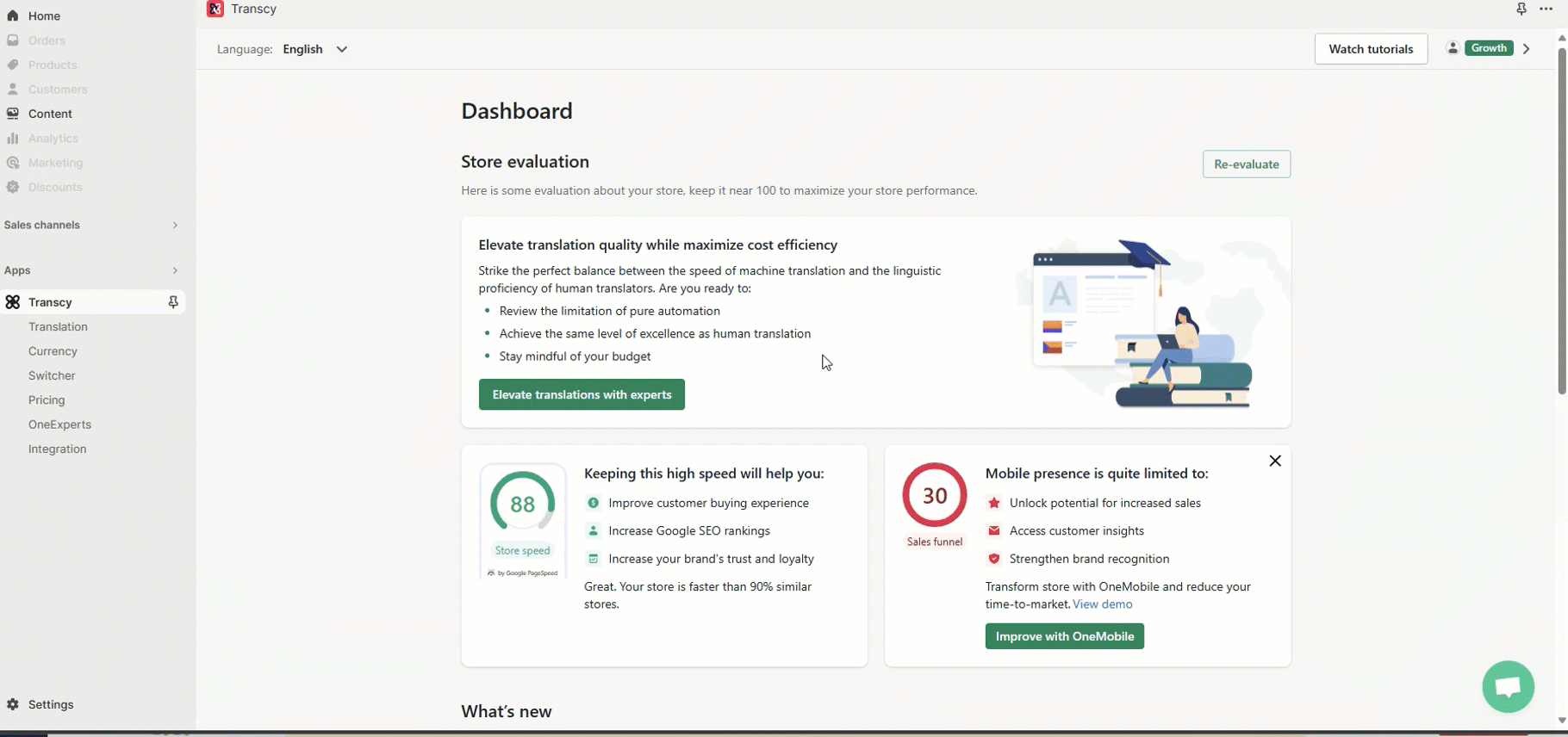
Translating Content:
- Post-sync, you’ll find the content of the Consentmo GDPR app under Metafields > Shop.
- You can now translate these fields either manually or automatically, depending on your preference.
-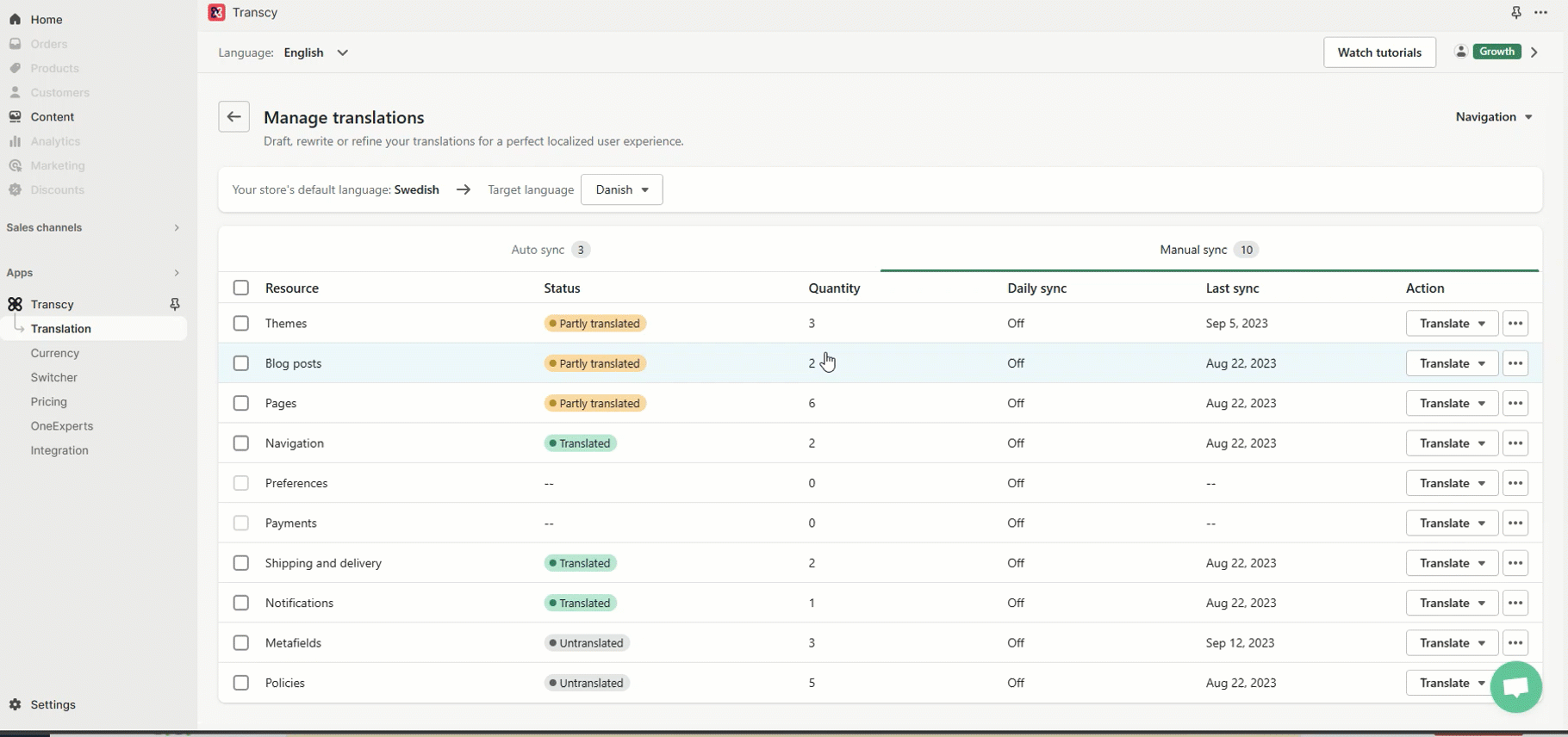
Compliance Pages Translation:
- If using Langify, simply navigate to the Pages section within their app and locate the Compliance pages for translation.
- Our support team is always ready to assist you with the translation process or any queries related to our app. Reach out to us at support@consentmo.com for personalized guidance.
Setting Up Metafields for Translation:
Start with Metafields:
- The first step involves setting up metafields for our app. This crucial step lays the groundwork for a seamless translation process.
- For detailed instructions, refer to our helpful guide: How to Translate the app using metafields?
Syncing with Transcy:
- After setting up the metafields, open the Transcy app and navigate to the Translation tab.
- Go to the Manage translations section and proceed to the Manual sync area.
- Here, locate the Metafields option and select Sync from Shopify now for real-time synchronization.
Visual Guide:
- For a more visual approach, check out our gif tutorial demonstrating the syncing process:
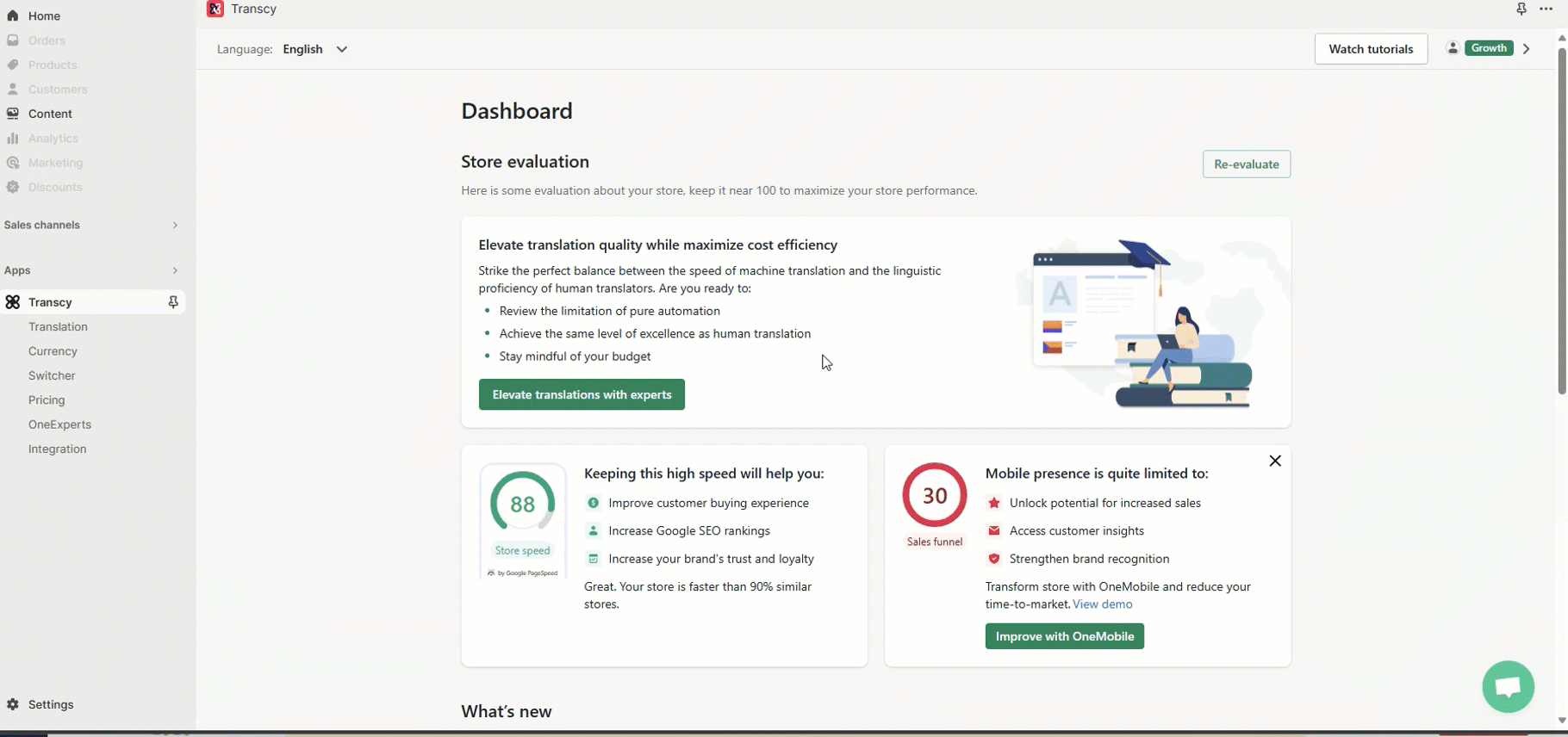
Translating Content:
- Post-sync, you’ll find the content of the Consentmo GDPR app under Metafields > Shop.
- You can now translate these fields either manually or automatically, depending on your preference.
-
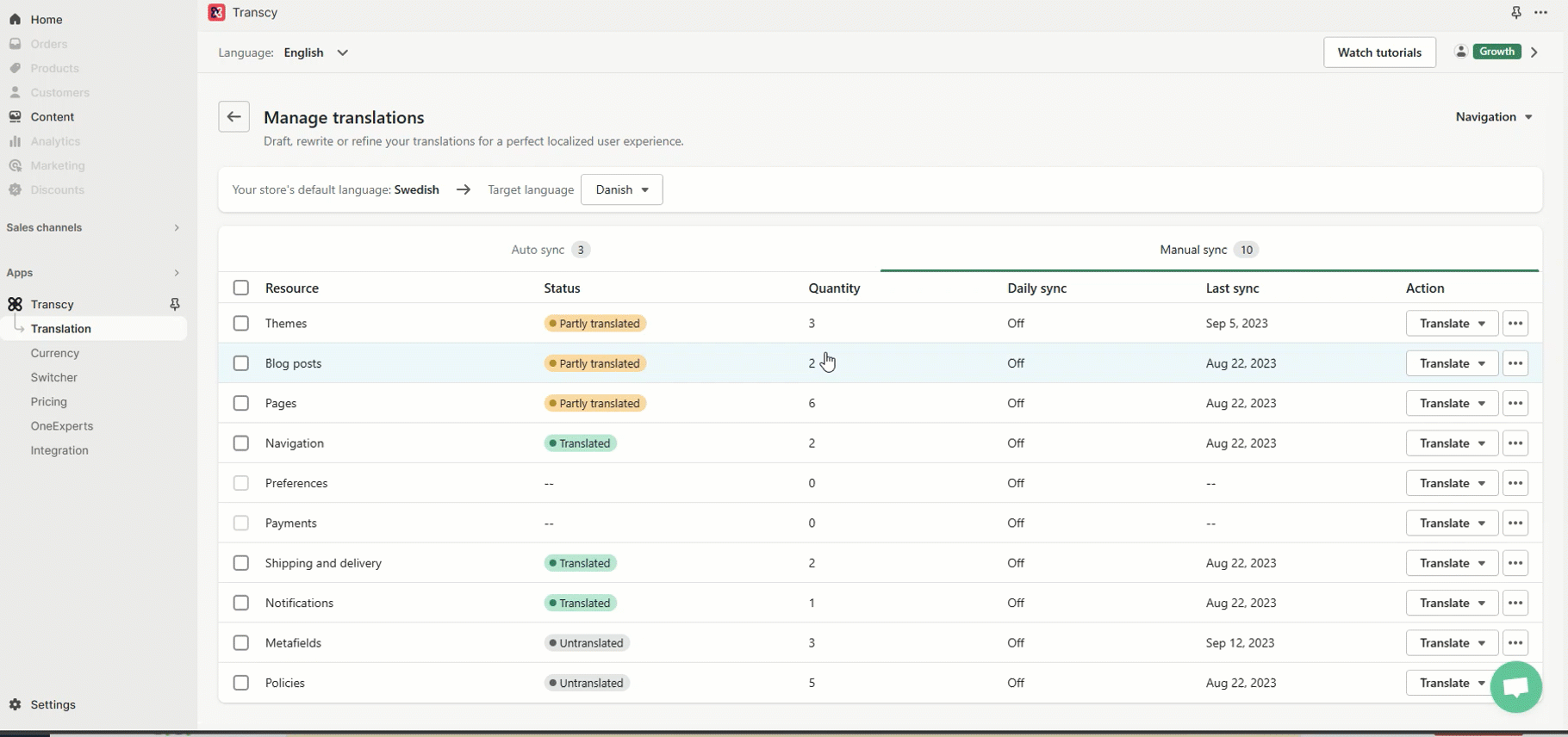
Compliance Pages Translation:
- If using Langify, simply navigate to the Pages section within their app and locate the Compliance pages for translation.
Need Assistance?
- Our support team is always ready to assist you with the translation process or any queries related to our app. Reach out to us at support@consentmo.com for personalized guidance.
Updated on: 11/10/2024
Thank you!
