Translate the app with Langify?
At the moment, you can translate the Cookie Bar & Preferences popup with Langify in the following two ways:
1. With Metafields
Follow the instructions from the FAQ article here: "How to translate the app by using metafields?"
Once you have completed the steps there, the texts of the app should be visible in Langify's Metafields section:

2. By adding the texts manually in the Custom Content section
Navigate to Langify > Custom and press Global

Add the corresponding texts of the Cookie bar and the Preferences popup from here:

As for the Compliance pages of the app, if you are using the Langify solution, you would simply need to navigate to the Pages section in their app, and locate the Compliance page/s you want to translate.
You can check the reference below, with an example how this can be done for translation from French to English.
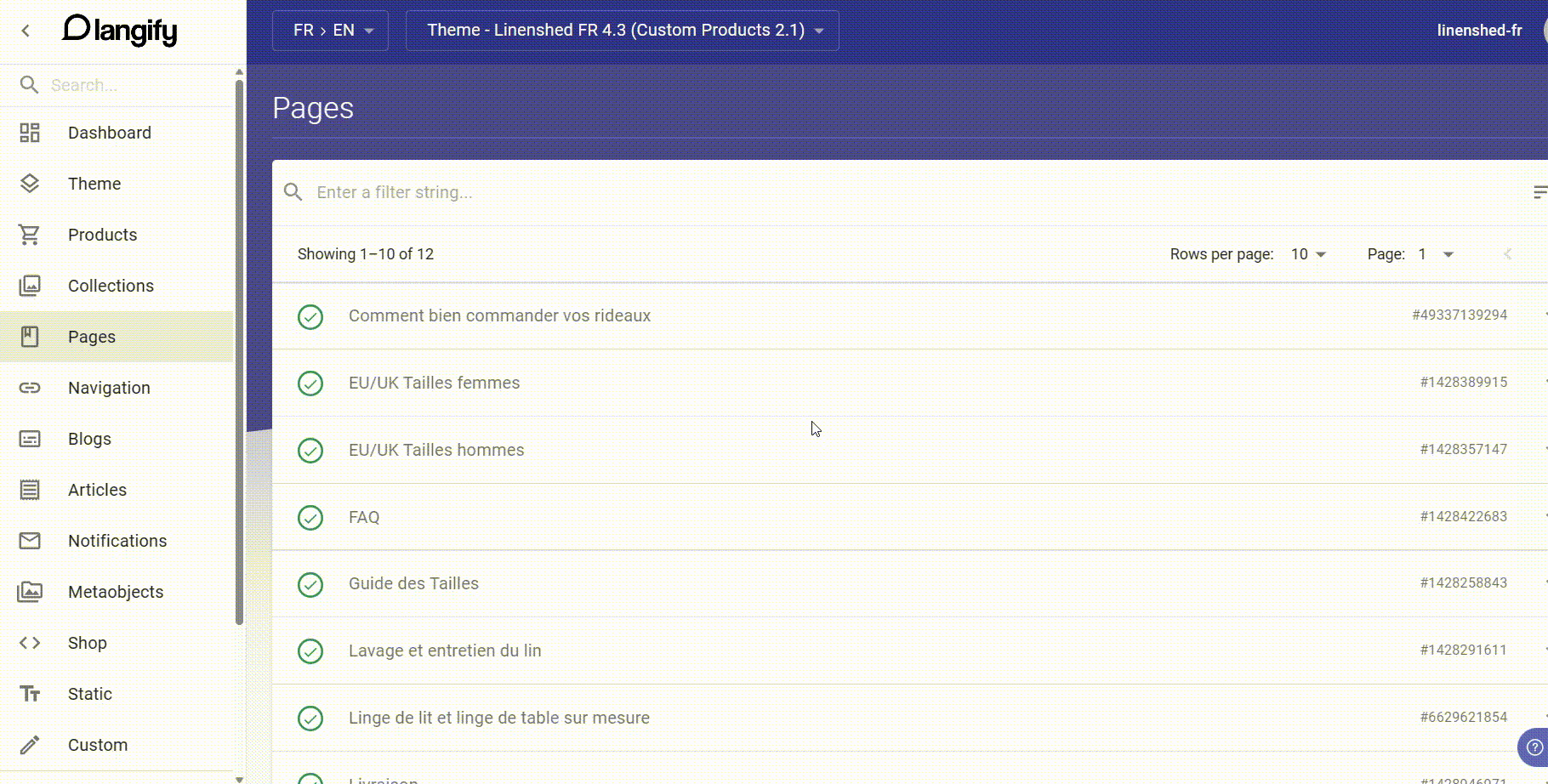
In the above case the original store language is French, the page is already set to this language, and than translated to other languages as well. If your original store language is not English, you can change the language of the GDPR compliance page from the Translation tab > Language For The Compliance Pages , as shown below:

If you are running a Free plan, you can also check the article below on how the translation of the page to the original store language can be done manually:
Translating the Compliance pages
If you need help with the process, don’t hesitate to contact our support team at: support@consentmo.com or from the Chat button at the bottom right corner of your browser.
1. With Metafields
Follow the instructions from the FAQ article here: "How to translate the app by using metafields?"
Once you have completed the steps there, the texts of the app should be visible in Langify's Metafields section:

2. By adding the texts manually in the Custom Content section
Navigate to Langify > Custom and press Global

Add the corresponding texts of the Cookie bar and the Preferences popup from here:

As for the Compliance pages of the app, if you are using the Langify solution, you would simply need to navigate to the Pages section in their app, and locate the Compliance page/s you want to translate.
You can check the reference below, with an example how this can be done for translation from French to English.
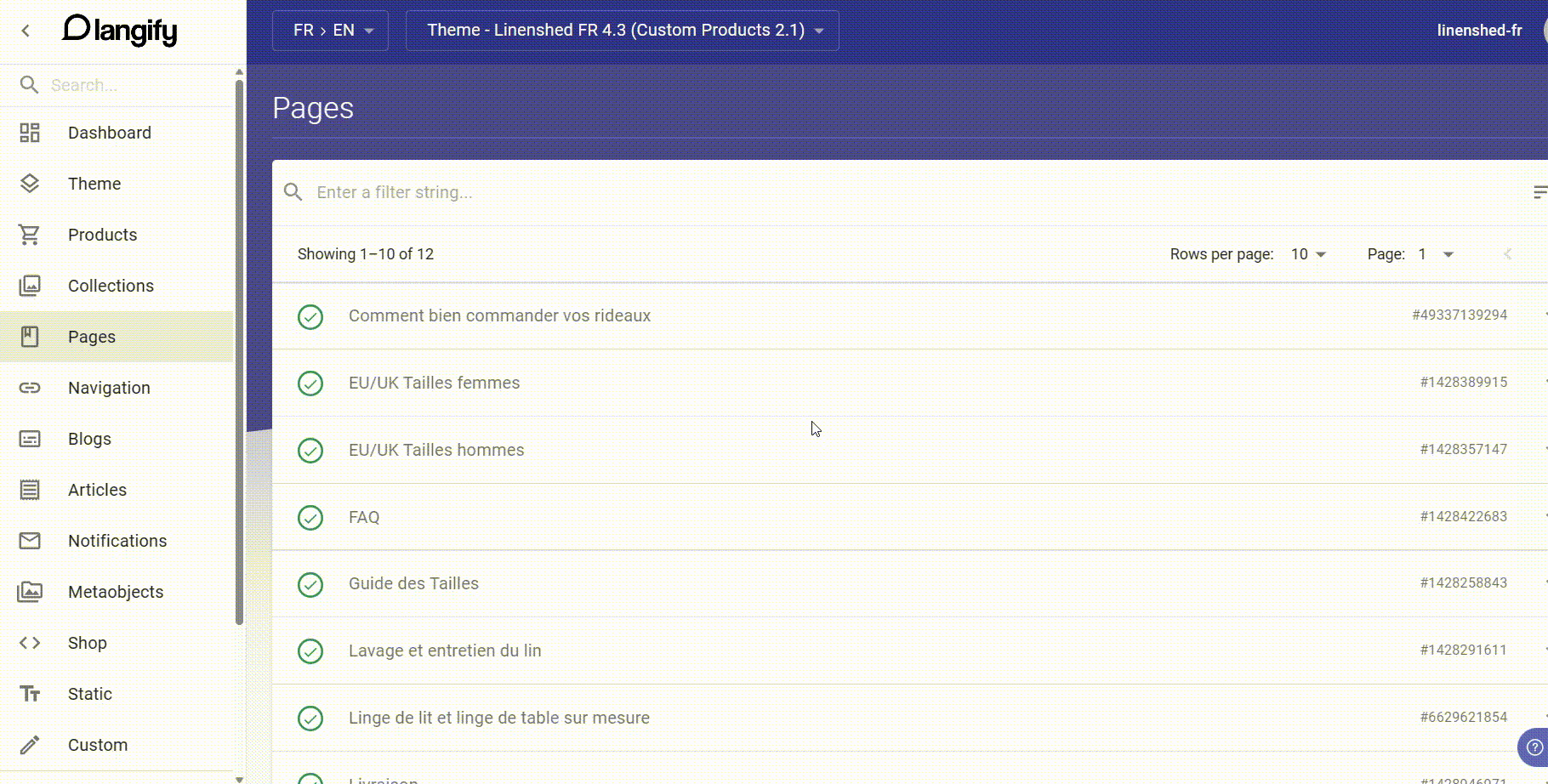
In the above case the original store language is French, the page is already set to this language, and than translated to other languages as well. If your original store language is not English, you can change the language of the GDPR compliance page from the Translation tab > Language For The Compliance Pages , as shown below:

If you are running a Free plan, you can also check the article below on how the translation of the page to the original store language can be done manually:
Translating the Compliance pages
If you need help with the process, don’t hesitate to contact our support team at: support@consentmo.com or from the Chat button at the bottom right corner of your browser.
Updated on: 14/06/2024
Thank you!
