Cookie Bar Settings tab - Explained
The Cookie bar tab in the app settings was updated and is now separated into six sections, which are:
Bar content
Cookie bar behavior
Cookies management
Scanner
Information table
Checkout block

In each section you can find the following options:
Editable text fields for the Cookie bar and Preferences popup, in which the content can be changed in accordance with the store’s needs like direct translation of the fields or any specific piece of text related to your privacy policy, on which you like to notify your visitors.


Show additional Cookie information. More on this can be found in the following article: Showing additional cookies information

Option to set the initial state of the cookies in your store which will apply to all visitors when they access your store for the first time.
Configure the behavior of the buttons (Accept and Close) in the Cookie bar.
Turn off the Cookie bar preview in the theme editor
Enable the "Do not sell personal data" option for your US visitors as explained here: Do Not Sell option in the Cookie bar
Re-open Cookie bar widget
Reset customer consent preferences


The options available in the Cookies management to all Free plan users are to add, remove and change the category for each cookie

The paid plans users have the option for changing and adding more details for each cookie like Description, Provider and Duration

The paid plans users have the option for bulk Import/Export of cookies. More on this can be found in our article: Bulk Import and Export cookies using a CSV file
In this section you can find the option to run an on demand scan that will show you the cookies set in the store, when a visitor lands in your store initially. The feature is available for all of our paid plan users.
There is also an option for the cookies listed in the scanner, to be auto transferred in the respective cookie groups, which is available for the Plusand Enterprise users of the app. With this feature you also have the option to arrange them with the help of AI.
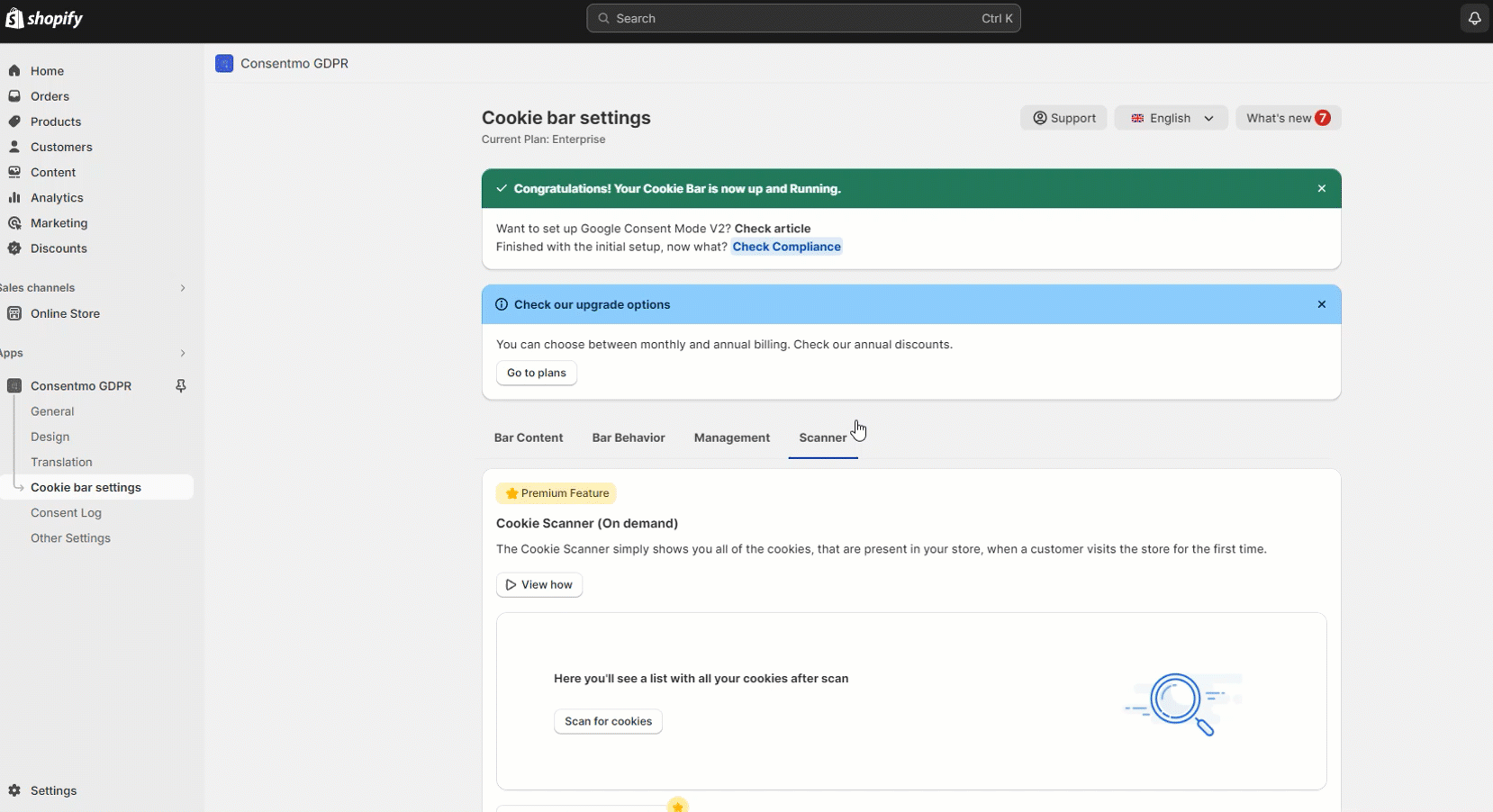
The second part of the scanner is the Scheduled Scanner which can be set for scanning your store periodically, and is available for the Enterprise plan users. It can be set to run scans in the store every day, a certain day every week, or on a certain data every month. You can also set the time of the day in which this scan should run in your store.
Once the scan is complete, you will be notified via email if any new cookies are found by the scanner in your store, and the email will contain detailed information on what actions the automated scanner took, to arrange these cookies in the app settings, as shown below:
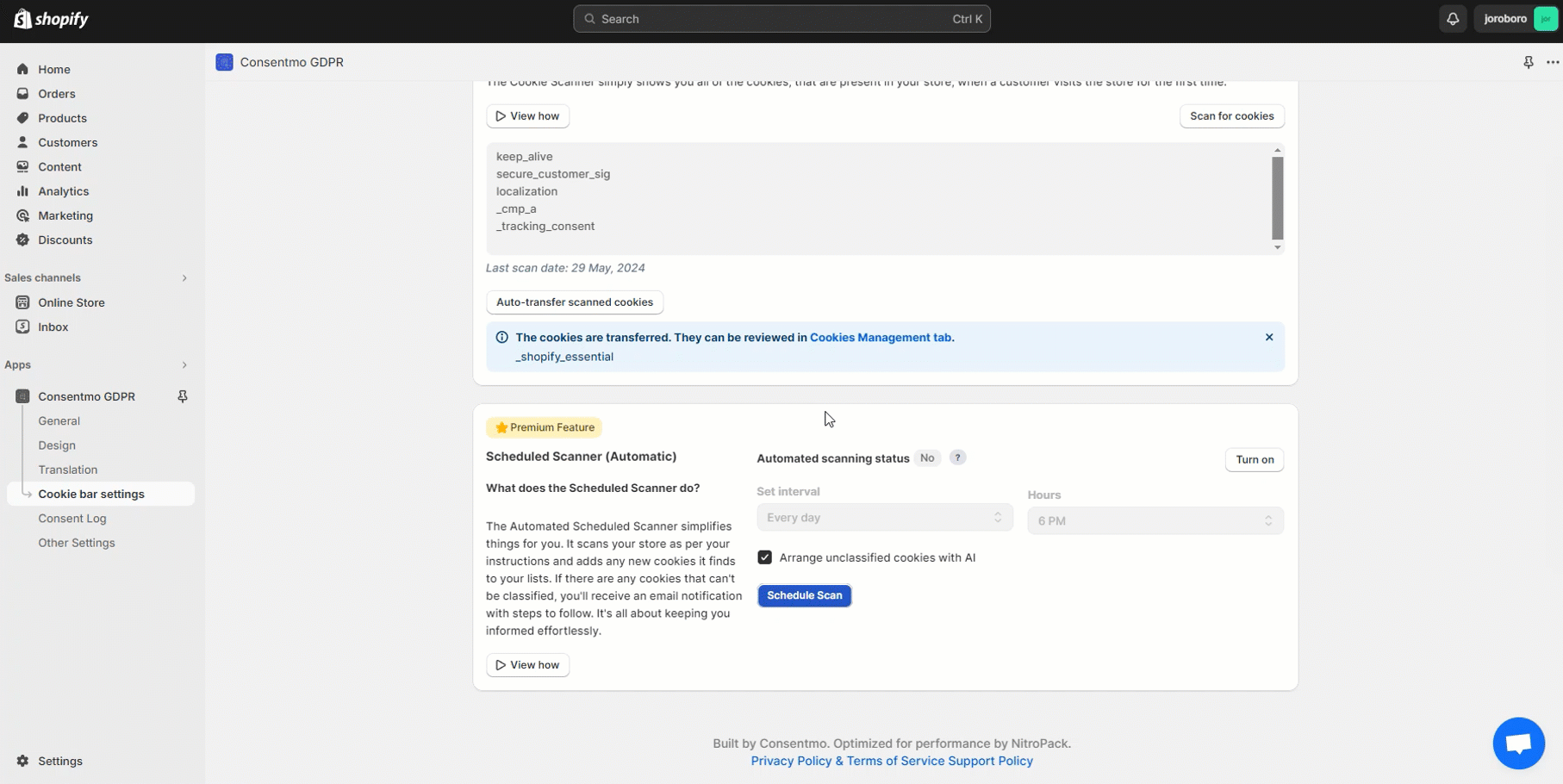
The report Consemto users recieve after a scan

The cookies Information Table section is available for our premium plan users as well. It gives the option to get a table with all the cookies set in your store, divided by categories, which can be added either to a separate page of your store (i.e. a Cookie Information page) or as an addition to an existing one. This is all explained in our FAQ article: Cookie Information Table - Explained

Offer your customers the ability to provide consent with our cookie banner that loads inside your checkout. More on this can be found here:
Checkout Extensibility from Consentmo

If you need help with understanding the Cookie bar settings, don’t hesitate to contact our support team at: support@consentmo.com or from the Chat button at the bottom right corner of your browser.
Bar content
Cookie bar behavior
Cookies management
Scanner
Information table
Checkout block

In each section you can find the following options:
Bar content:
Editable text fields for the Cookie bar and Preferences popup, in which the content can be changed in accordance with the store’s needs like direct translation of the fields or any specific piece of text related to your privacy policy, on which you like to notify your visitors.


Show additional Cookie information. More on this can be found in the following article: Showing additional cookies information

Cookie bar behavior:
Option to set the initial state of the cookies in your store which will apply to all visitors when they access your store for the first time.
Configure the behavior of the buttons (Accept and Close) in the Cookie bar.
Turn off the Cookie bar preview in the theme editor
Enable the "Do not sell personal data" option for your US visitors as explained here: Do Not Sell option in the Cookie bar
Re-open Cookie bar widget
Reset customer consent preferences


Cookies management:
The options available in the Cookies management to all Free plan users are to add, remove and change the category for each cookie

The paid plans users have the option for changing and adding more details for each cookie like Description, Provider and Duration

The paid plans users have the option for bulk Import/Export of cookies. More on this can be found in our article: Bulk Import and Export cookies using a CSV file
Scanner:
In this section you can find the option to run an on demand scan that will show you the cookies set in the store, when a visitor lands in your store initially. The feature is available for all of our paid plan users.
There is also an option for the cookies listed in the scanner, to be auto transferred in the respective cookie groups, which is available for the Plusand Enterprise users of the app. With this feature you also have the option to arrange them with the help of AI.
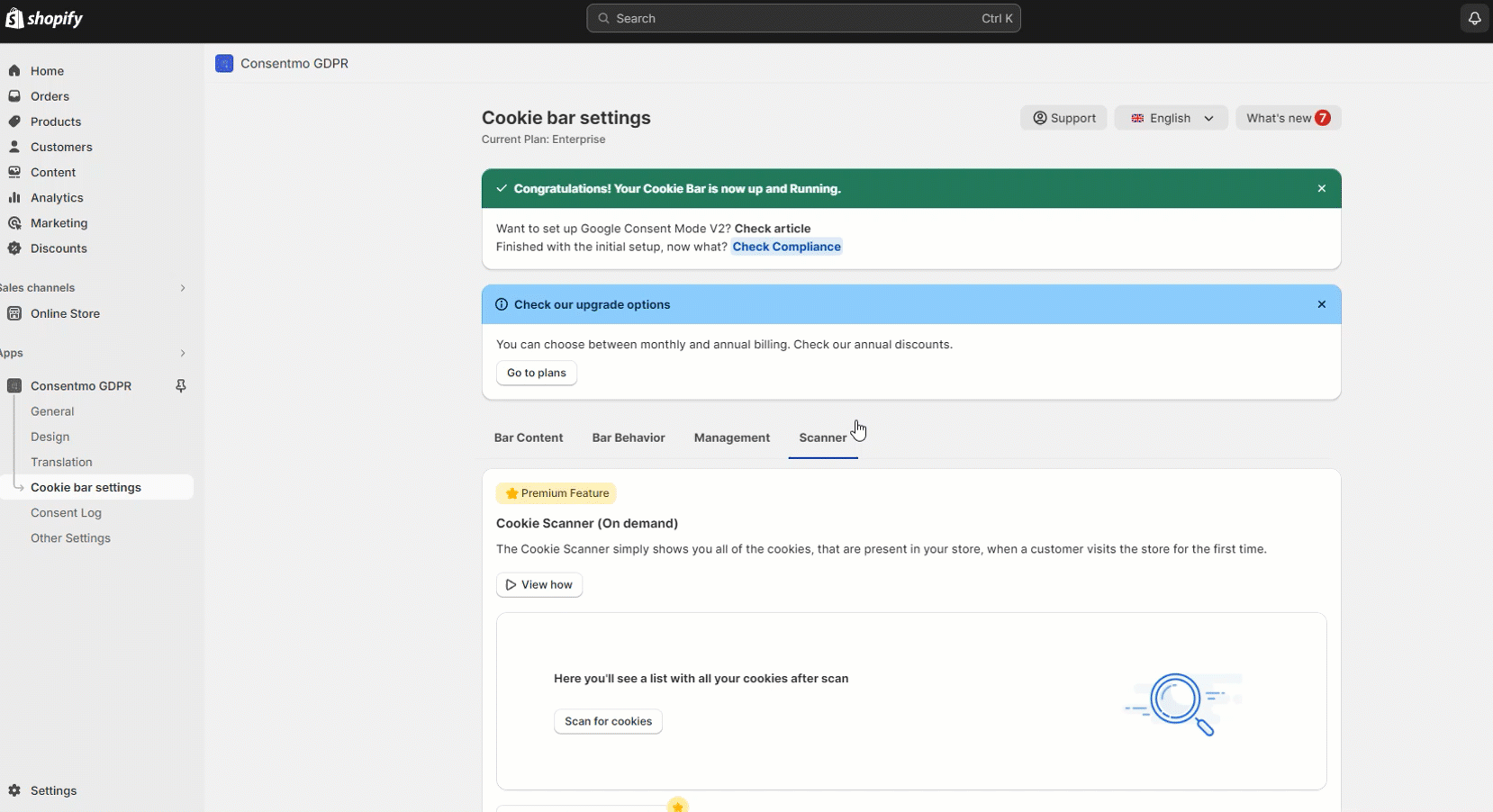
The second part of the scanner is the Scheduled Scanner which can be set for scanning your store periodically, and is available for the Enterprise plan users. It can be set to run scans in the store every day, a certain day every week, or on a certain data every month. You can also set the time of the day in which this scan should run in your store.
Once the scan is complete, you will be notified via email if any new cookies are found by the scanner in your store, and the email will contain detailed information on what actions the automated scanner took, to arrange these cookies in the app settings, as shown below:
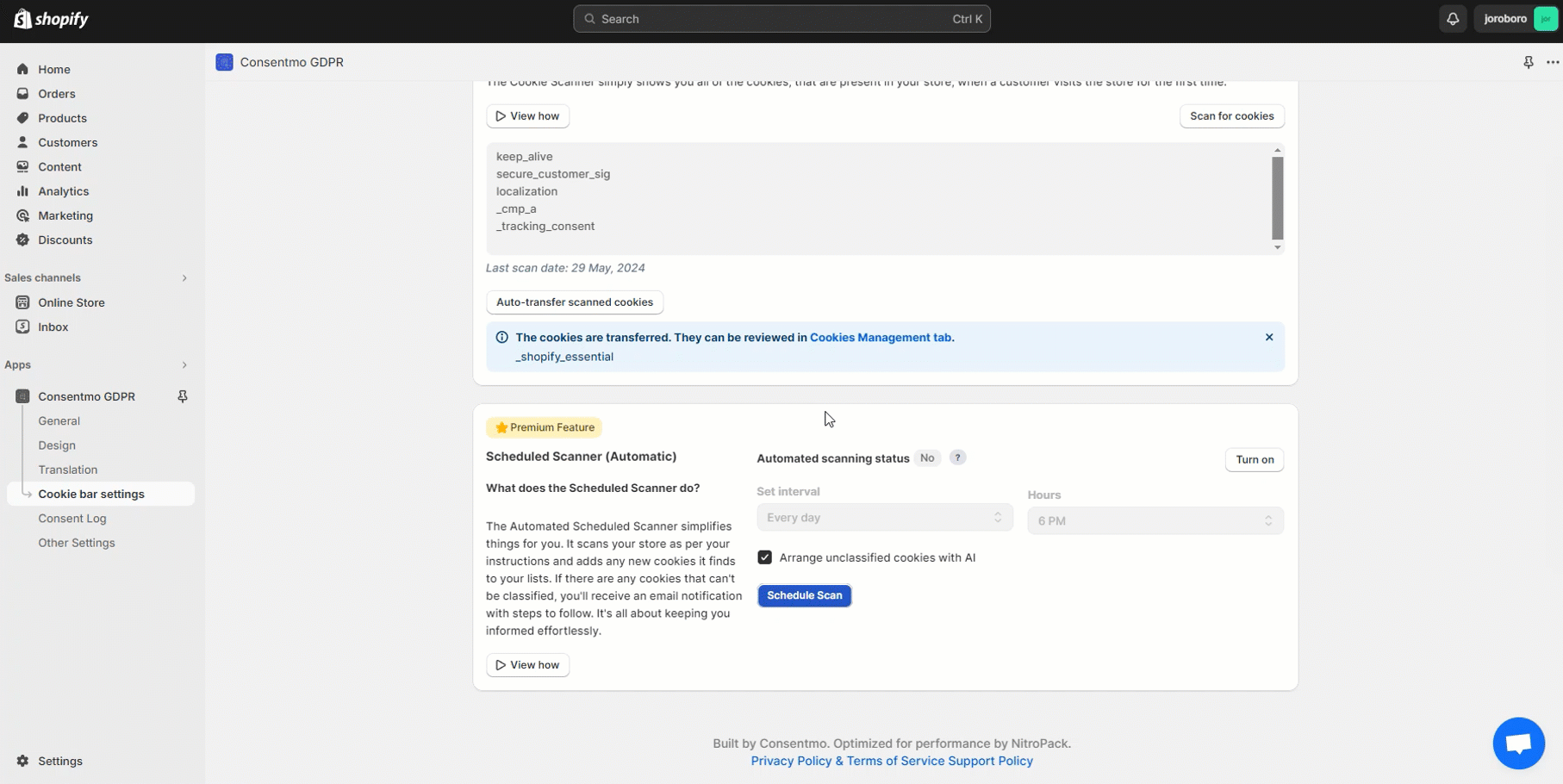
The report Consemto users recieve after a scan

Information table:
The cookies Information Table section is available for our premium plan users as well. It gives the option to get a table with all the cookies set in your store, divided by categories, which can be added either to a separate page of your store (i.e. a Cookie Information page) or as an addition to an existing one. This is all explained in our FAQ article: Cookie Information Table - Explained

Checkout block:
Offer your customers the ability to provide consent with our cookie banner that loads inside your checkout. More on this can be found here:
Checkout Extensibility from Consentmo

If you need help with understanding the Cookie bar settings, don’t hesitate to contact our support team at: support@consentmo.com or from the Chat button at the bottom right corner of your browser.
Updated on: 12/11/2024
Thank you!
